Sorting your media files – Grass Valley NewsEdit LT v.4.1 User Manual
Page 62
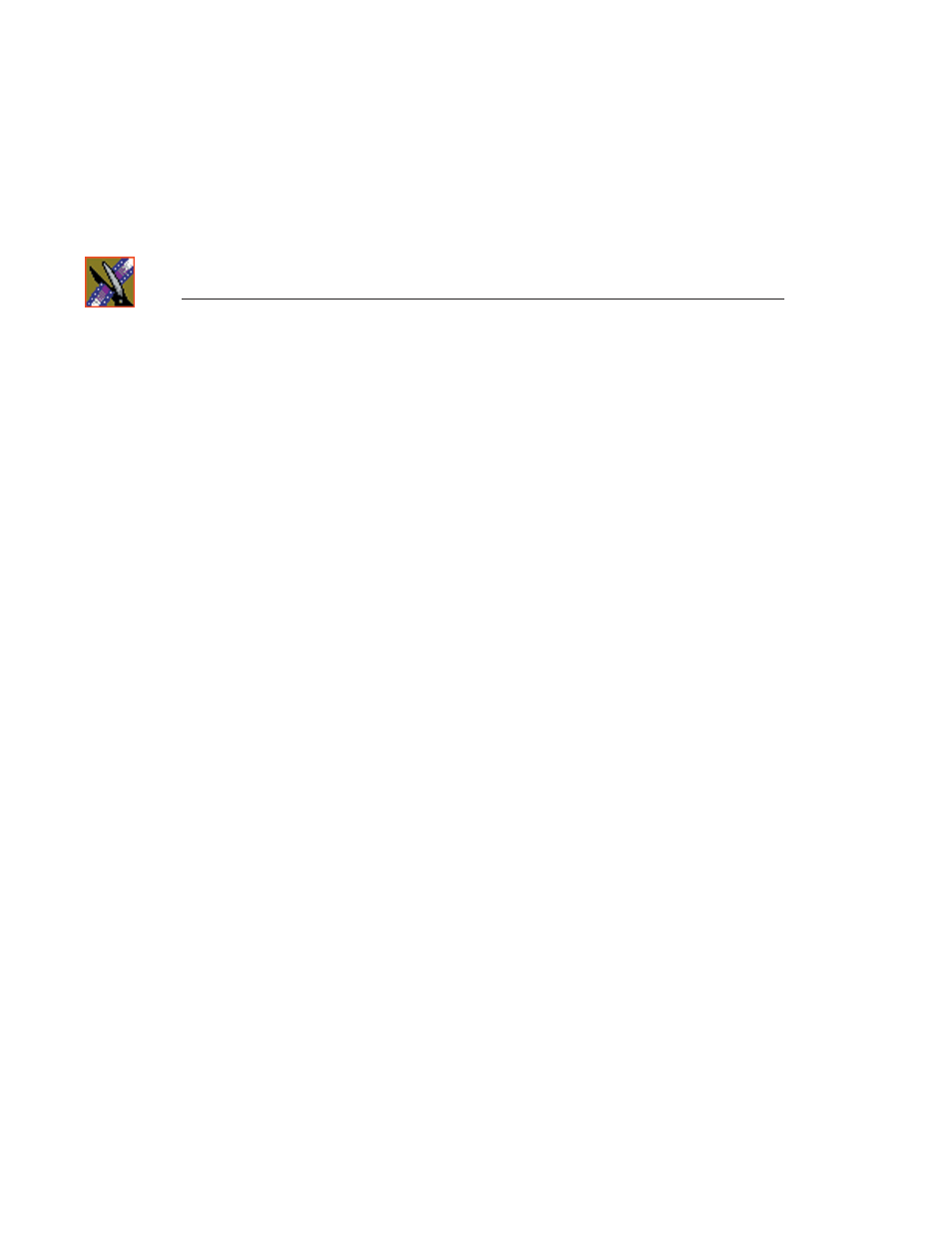
Chapter 3
Setting Up The Bin
62
Digital News Production
- Video Format — Displays the video format used for the clip or sequence,
NTSC or PAL.
- Video Aspect — Displays the video aspect for the clip or sequence, 4:3
or 16:9.
- Video Resolution — Displays the video resolution for the clip or
sequence.
- Compression — Displays the video compression type for the clip or
sequence.
- Chroma Format — Displays the chroma ratio for the clip or sequence.
- Tracks — Displays the tracks present in the clip.
5. Click
OK
.
The Bin displays your new column choices.
Sorting Your Media Files
You can arrange clips in numeric or alphabetical order according to the
columns you select. For example, you can sort the Bin by the Mark In column
to display all of the clips in timecode order.
To sort the Bin:
1. Click the heading of the column by which you want to sort the Bin.
The clips and sequences display in alphabetical or numerical order
depending on the column you selected.
2. Click the column again to reverse the order of the sort.
3. Right-click in the Bin and select
Restore Default Sort
to return to the
original sort order.
