Adding a freeze frame to your sequence – Grass Valley NewsEdit LT v.4.1 User Manual
Page 123
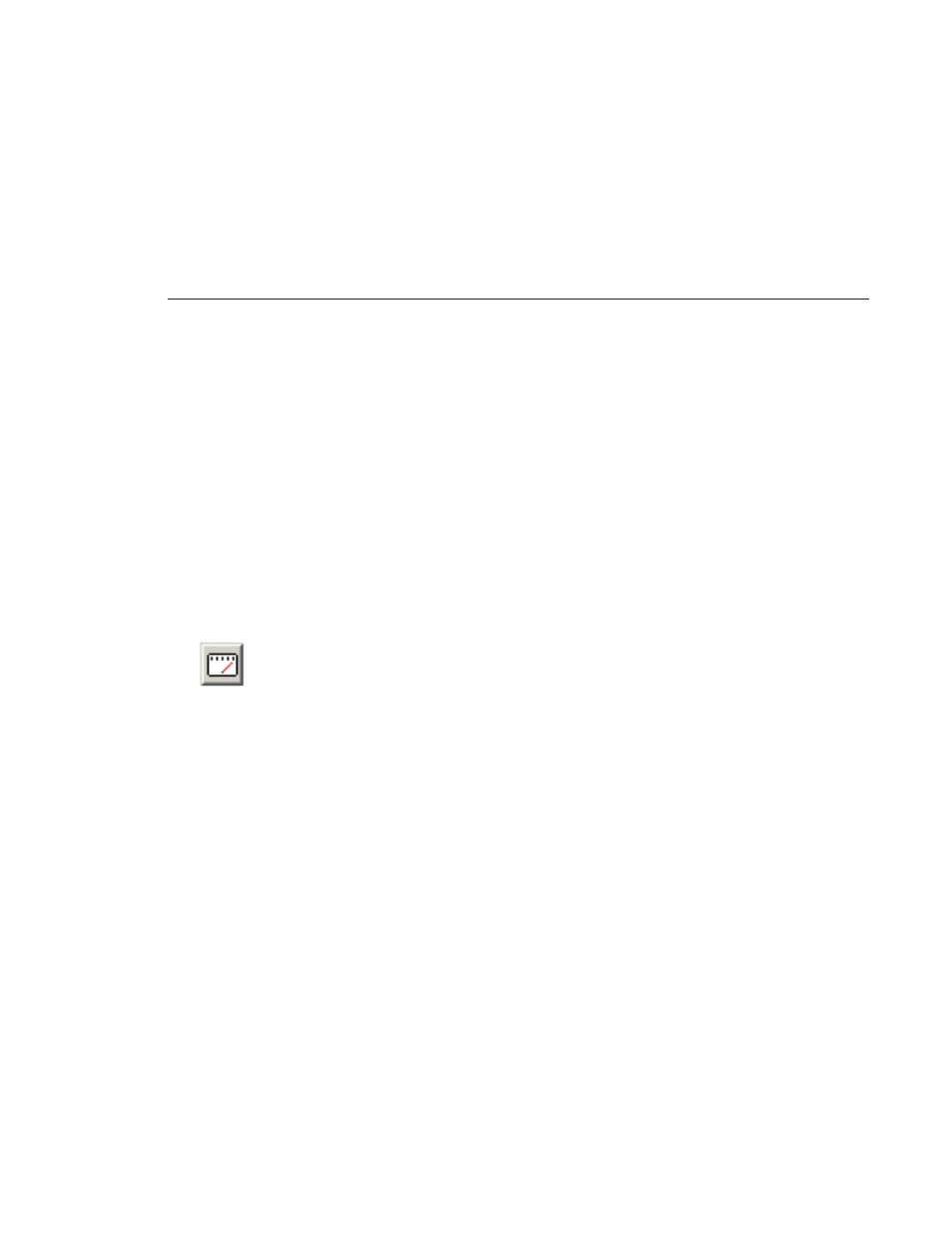
Adding a Freeze Frame To Your Sequence
Digital News Production
123
Adding a Freeze Frame To Your Sequence
You can create a freeze frame to use in your sequence; you might typically use
a freeze frame at the end of a clip to hold the image.
To add a freeze frame to your sequence:
1. Select a clip.
2. Move the cursor to the frame you want to freeze.
3. Press
F3
on the keyboard or right-click and select
Match Frame to Bin
.
4. Mark an In point where you want the frame to occur.
5. Click
Enable variable speed controls
and select
0
.
6. Press
F12
to start recording.
7. Press the
spacebar
to stop recording when you have enough media.
The freeze frame appears as a new clip with an unrendered image.
You can also create a freeze frame by setting the play speed of a clip already on
the Timeline to zero. The system uses the Mark In point as the freeze frame.
- LDK 5302 (24 pages)
- SFP Optical Converters (18 pages)
- 2000GEN (22 pages)
- 2011RDA (28 pages)
- 2010RDA-16 (28 pages)
- 2000NET v3.2.2 (72 pages)
- 2000NET v3.1 (68 pages)
- 2020DAC D-To-A (30 pages)
- 2000NET v4.0.0 (92 pages)
- 2020ADC A-To-D (32 pages)
- 2030RDA (36 pages)
- 2031RDA-SM (38 pages)
- 2041EDA (20 pages)
- 2040RDA (24 pages)
- 2041RDA (24 pages)
- 2042EDA (26 pages)
- 2090MDC (30 pages)
- 2040RDA-FR (52 pages)
- LDK 4021 (22 pages)
- 3DX-3901 (38 pages)
- LDK 4420 (82 pages)
- LDK 5307 (40 pages)
- Maestro Master Control Installation v.1.5.1 (455 pages)
- Maestro Master Control Installation v.1.5.1 (428 pages)
- 7600REF Installation (16 pages)
- 7600REF (84 pages)
- 8900FSS (18 pages)
- 8900GEN-SM (50 pages)
- 8900NET v.4.3.0 (108 pages)
- Safety Summary (17 pages)
- 8900NET v.4.0.0 (94 pages)
- 8906 (34 pages)
- 8911 (16 pages)
- 8900NET v.3.2.2 (78 pages)
- 8914 (18 pages)
- 8912RDA-D (20 pages)
- 8916 (26 pages)
- 8910ADA-SR (58 pages)
- 8920ADC v.2.0 (28 pages)
- 8920ADC v.2.0.1A (40 pages)
- 8920DAC (28 pages)
- 8920DMX (30 pages)
- 8920ADT (36 pages)
- 8920MUX (50 pages)
- 8921ADT (58 pages)
