Removing fade control points, Ganging and adjusting multiple audio tracks – Grass Valley NewsEdit LT v.4.1 User Manual
Page 132
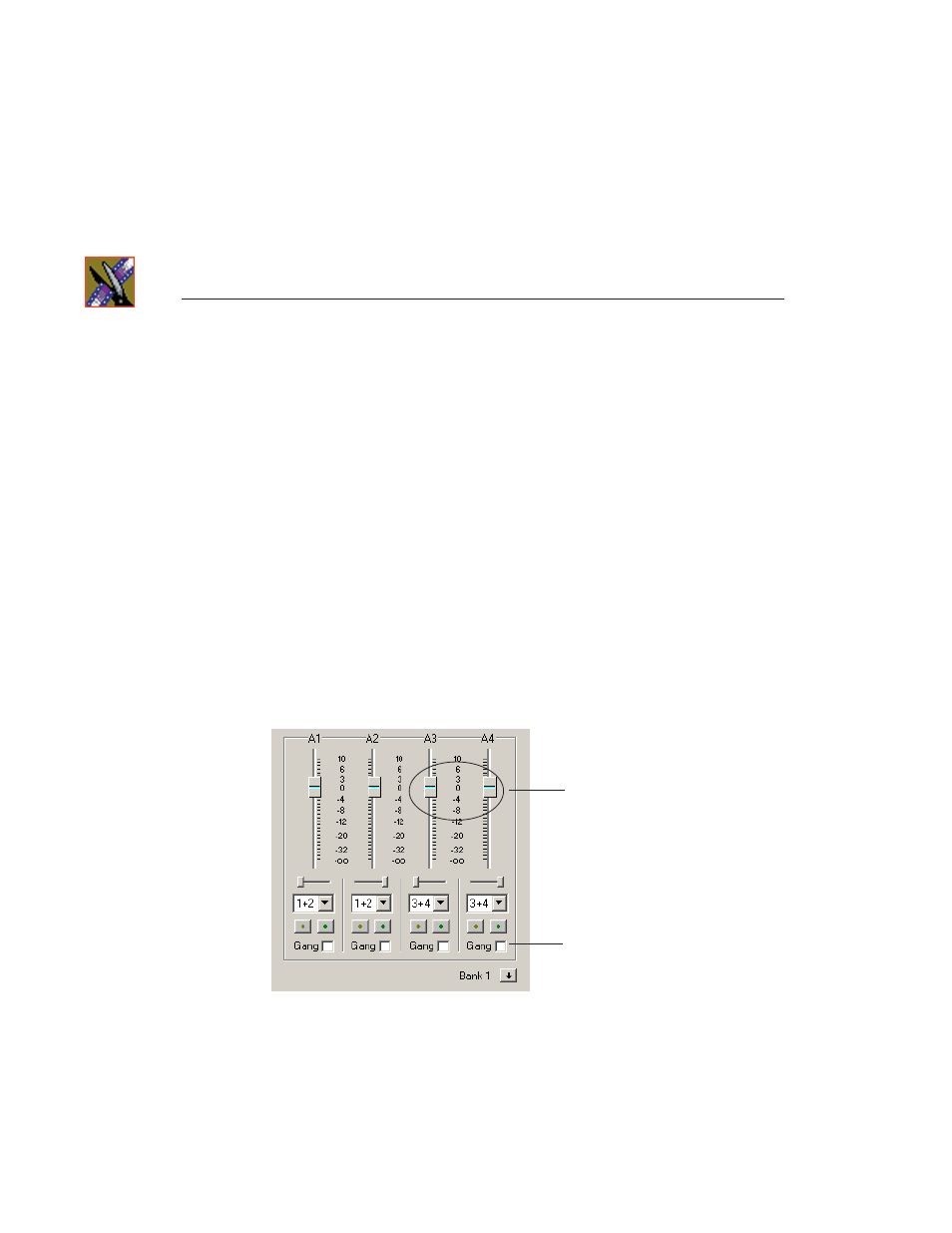
Chapter 8
Adding and Adjusting Audio
132
Digital News Production
Removing Fade Control Points
To remove a single fade control point, press
Ctrl + click
on the fade control
point. Notice that the cursor changes to a red hand, allowing you to click and
remove the control point.
To remove all of the fade control points, right-click within the audio clip and
select
Clear Fade Control Points
.
Ganging and Adjusting Multiple Audio Tracks
Instead of adjusting multiple tracks individually, you can gang and adjust
multiple tracks at the same time.
To adjust multiple audio tracks:
1. In the Audio Mixer Tool, check the
Gang
checkbox for each track you want
to adjust.
2. Move the slider up or down to set the track volumes.
To turn off ganging, uncheck the checkboxes.
Sliders move
together to
adjust entire
audio track
Check this checkbox
to gang audio tracks
- LDK 5302 (24 pages)
- SFP Optical Converters (18 pages)
- 2000GEN (22 pages)
- 2011RDA (28 pages)
- 2010RDA-16 (28 pages)
- 2000NET v3.2.2 (72 pages)
- 2000NET v3.1 (68 pages)
- 2020DAC D-To-A (30 pages)
- 2000NET v4.0.0 (92 pages)
- 2020ADC A-To-D (32 pages)
- 2030RDA (36 pages)
- 2031RDA-SM (38 pages)
- 2041EDA (20 pages)
- 2040RDA (24 pages)
- 2041RDA (24 pages)
- 2042EDA (26 pages)
- 2090MDC (30 pages)
- 2040RDA-FR (52 pages)
- LDK 4021 (22 pages)
- 3DX-3901 (38 pages)
- LDK 4420 (82 pages)
- LDK 5307 (40 pages)
- Maestro Master Control Installation v.1.5.1 (455 pages)
- Maestro Master Control Installation v.1.5.1 (428 pages)
- 7600REF Installation (16 pages)
- 7600REF (84 pages)
- 8900FSS (18 pages)
- 8900GEN-SM (50 pages)
- 8900NET v.4.3.0 (108 pages)
- Safety Summary (17 pages)
- 8900NET v.4.0.0 (94 pages)
- 8906 (34 pages)
- 8911 (16 pages)
- 8900NET v.3.2.2 (78 pages)
- 8914 (18 pages)
- 8912RDA-D (20 pages)
- 8916 (26 pages)
- 8910ADA-SR (58 pages)
- 8920ADC v.2.0 (28 pages)
- 8920ADC v.2.0.1A (40 pages)
- 8920DAC (28 pages)
- 8920DMX (30 pages)
- 8920ADT (36 pages)
- 8920MUX (50 pages)
- 8921ADT (58 pages)
