Using the context-sensitive bin menu – Grass Valley NewsEdit LT v.4.1 User Manual
Page 63
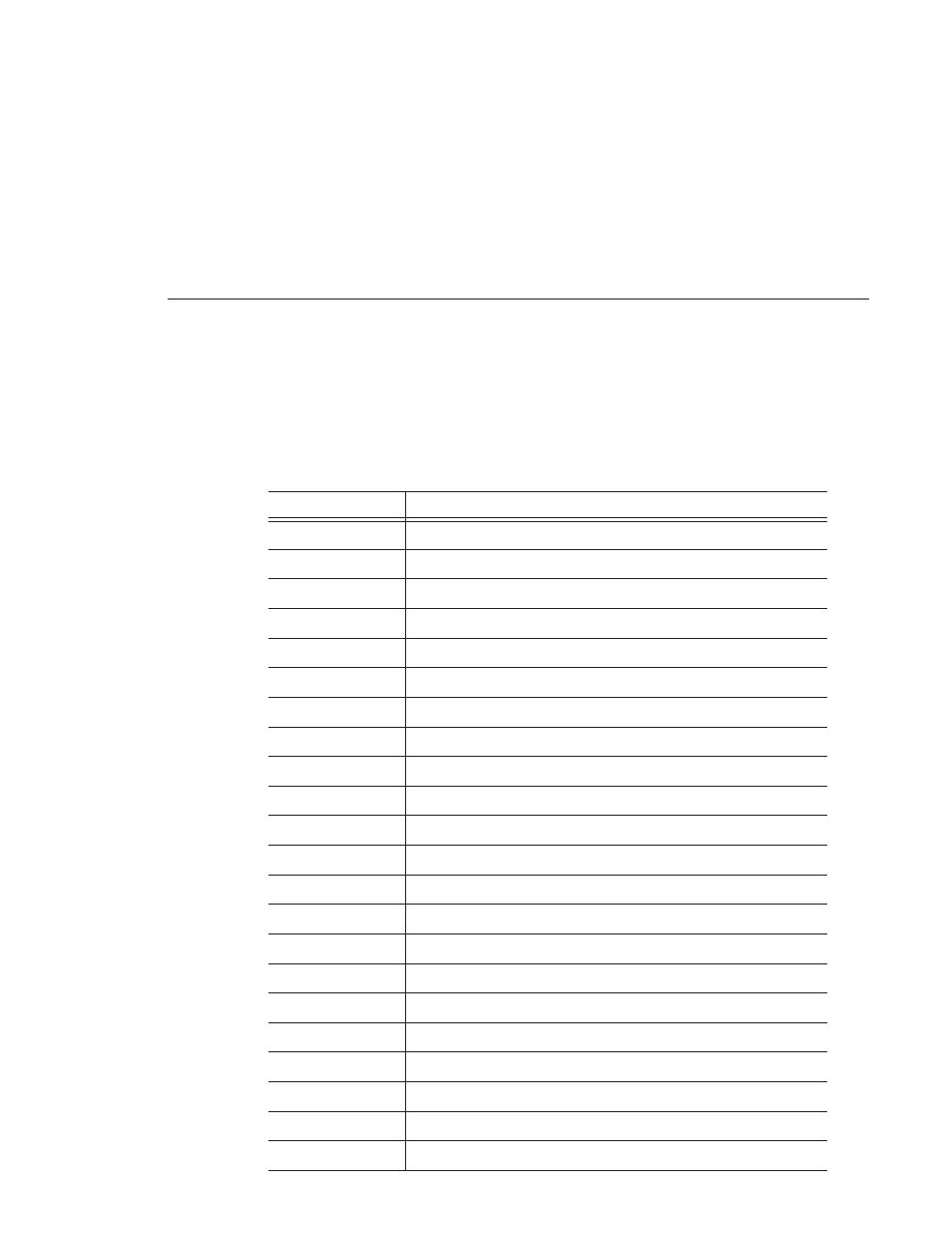
Using the Context-Sensitive Bin Menu
Digital News Production
63
Using the Context-Sensitive Bin Menu
Several NewsEdit LT features are available by right-clicking in the Bin
window. This context-sensitive menu displays available commands depending
on where you click.
Menu Item
Description
Details
Changes the Bin view to Details View.
Thumbnails
Changes the Bin view to Thumbnails View.
Copy
Copies a clip or sequence from the Bin to the clipboard.
Paste
Pastes a clip or sequence from the clipboard to the Bin.
Delete
Deletes the selected clip from the Bin.
Rename
Changes the name of a bin, clip, or sequence.
Consolidate
Strips a clip or sequence of any unused data, reducing the file size.
Copy to Timeline
Copies the selected clips in the Bin to the Timeline.
Copy to Source Tool
Copies the selected clips into the Source Tool.
Send to File
Sends a clip or sequence to another destination.
View Player
Previews the selected clip or sequence in a viewer window.
View Trimmer
Opens the Bin trimmer.
View Timeline
Opens the Timeline window.
Import Clip
Opens the Import Clip dialog box so you can select a file to import.
Record to Bin
Records a clip directly into the Bin instead of the Timeline.
Play to Tape
Records sequences onto videotape.
Find
Opens the Find dialog box so you can search for a clip or sequence.
Find in Workgroup
Searches for clips or sequences on other workstations in your workgroup.
Restore Default Sort
Resets the columns in the Details View to the original order.
Column Manager
Selects which columns to view in the bin; only available in Details View.
Show References
Displays all places a clip is used (sequences, sub-clips, and master clips).
Properties
Opens the Properties window so you change the properties of a file.
