Software updating with netconfig, Software, Or the – Grass Valley Kameleon HD Multi-Function Modules v.2.1.0 User Manual
Page 99: Link
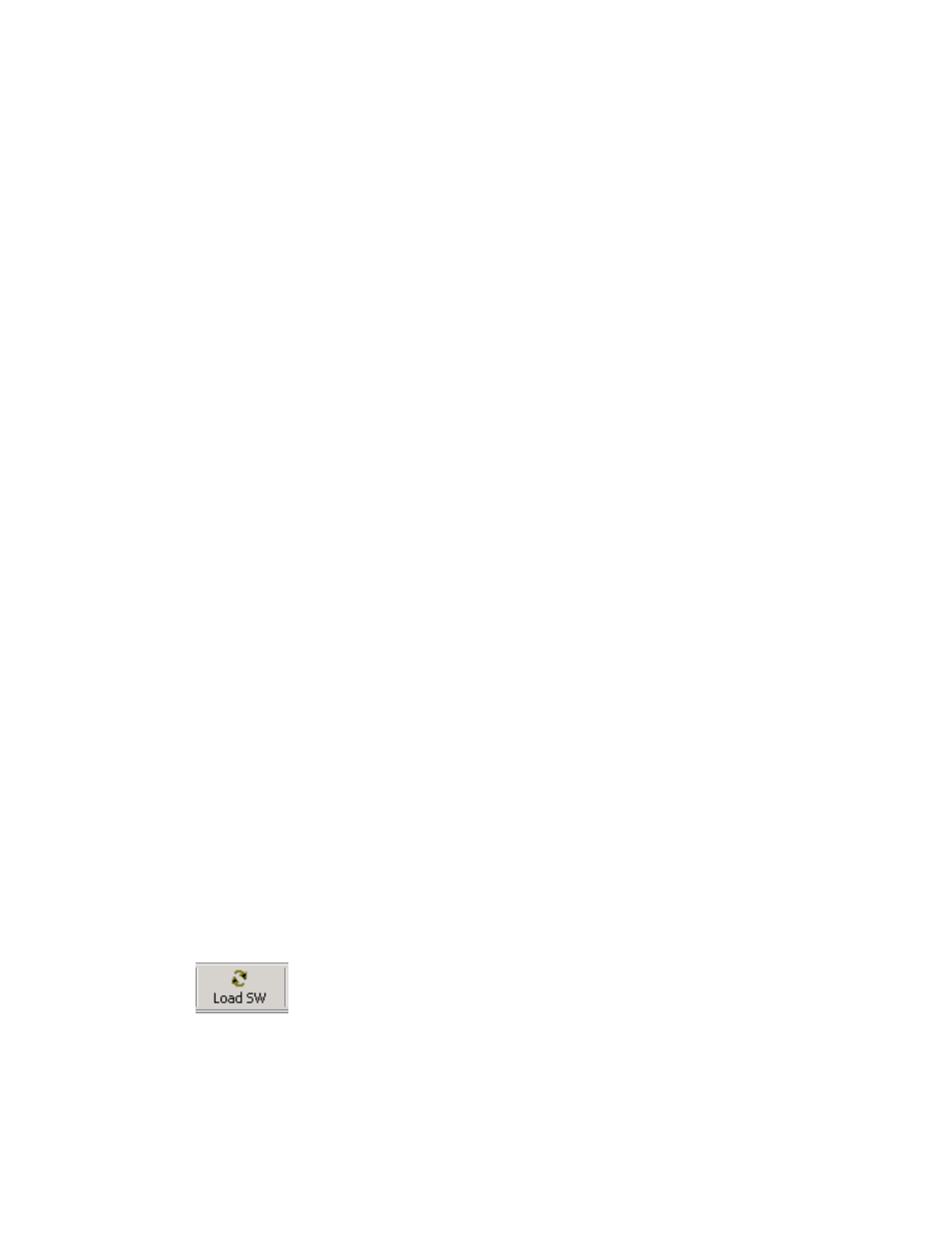
Kameleon HD Instruction Manual
99
Initial Configuration Process Overview
To download the latest Kameleon HD software for either the FTP or Net-
Config methods, do the following:
1.
Navigate to the FAQ site and click on the first FAQ, DOWNLOAD THE
LATEST SOFTWARE?
2.
Select the 2000 Series link.
3.
Select the link to the latest Kameleon HD Interface module software.
4.
Follow the instructions to download the files to your PC.
If you cannot find the software you need you may also go directly to the
Thomson Grass Valley FTP site to download the software at the following
location:
ftp://ftp.thomsongrassvalley.com/pub/modular
Software Updating With NetConfig
To use this method, your 2000NET module must be running version 4.0.0
or later and you must have the NetConfig Networking Application option
running on a networked PC on the same subnet as the frame with the
2000NET module. Two files are required for updating software, an .fld and
an .sw2 for the module being updated. For acquiring software, refer to
Acquiring the Latest Software on page 98
.
To use NetConfig for software updating, follow the steps below:
1.
Locate the PC directory in which the NetConfig application has been
installed. The default location is C:\Program Files\Grass Valley
Group\NetConfig.
If this is not where NetConfig was installed, right-click on the Net-
Config desktop shortcut and select
Properties
, click on the
Shortcut
tab
and note the location of the installation in the
Start In
field.
2.
Copy the .sw2 file for the module update into the main NetConfig
directory.
3.
Create a subdirectory named
modular
(if one does not already exist) in
the main NetConfig directory.
4.
Copy the .fld file for the update into this modular subdirectory.
5.
Open NetConfig and click on the
Load SW
icon on the top toolbar
(shown at left).
Note
Different versions of NetConfig may differ in the software update directory
structure used for accessing software. Refer to the NetConfig manual for the
version you are using.
