Configuration and adjustments – Grass Valley Kameleon HD Multi-Function Modules v.2.1.0 User Manual
Page 19
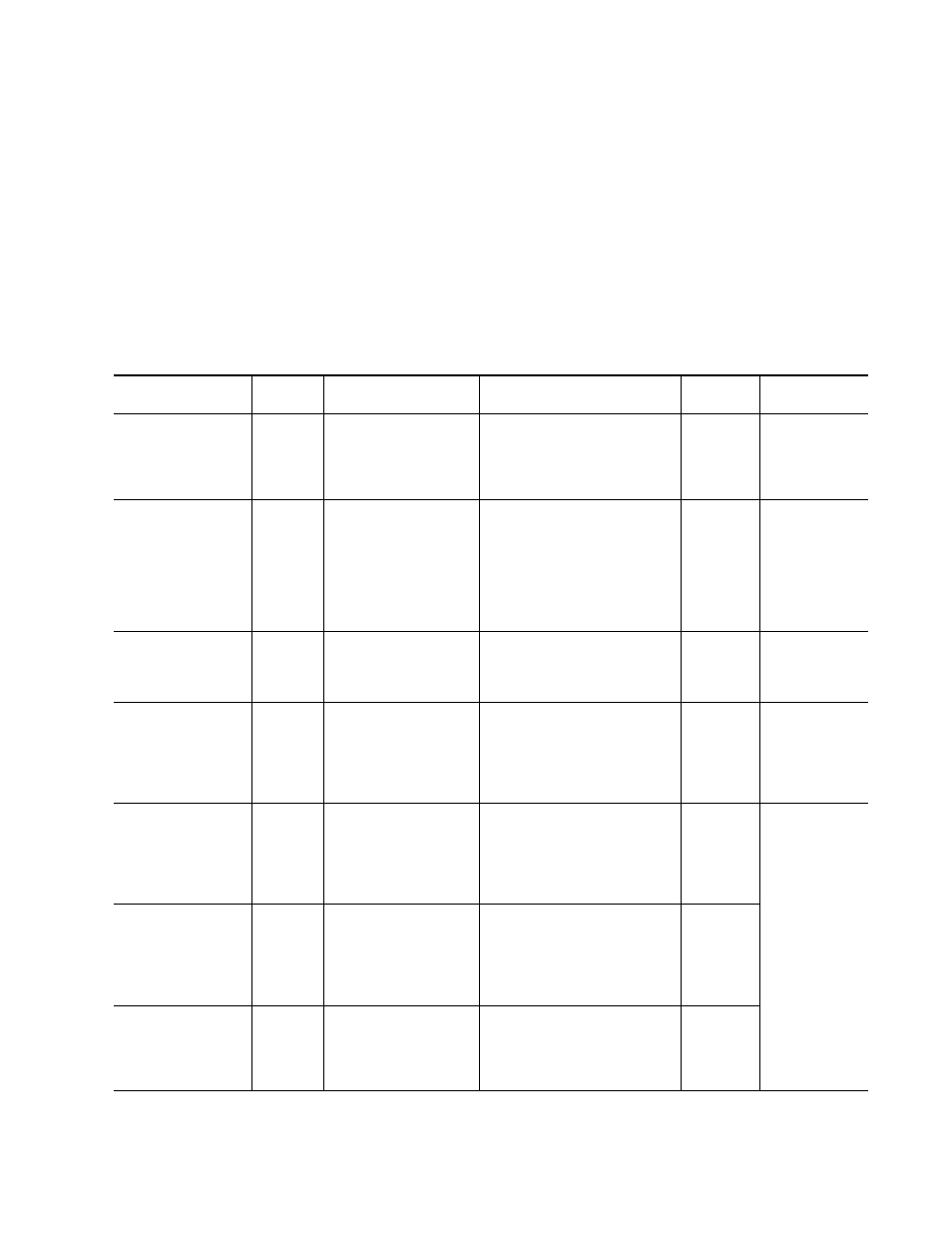
Kameleon HD Instruction Manual
19
Configuration and Adjustments
Configuration and Adjustments
Kameleon HD configuration and monitoring can be performed using a
web browser GUI interface or a networked Newton Control Panel. This
section provides an overview of each of these controls along with the con-
figuration parameters available with each type of control device.
The configuration parameters and monitoring functions available with the
web browser interface and the Newton Control Panel are summarized in
. The parameter defaults, choices, ranges, and resolution are pro-
vided for each function.
Table 3. Summary of Kameleon HD Configuration Controls
Function
Default
Range/Choices
Resolution
Web Page/
Function Name
Newton
Panel
Notes/
Conditions
Input video type
HD 59.94
HD 59.94,
SD,
HD 50,
or HD 24
System Config/
Input Type
HD 59.94, SD, HD 50, or HD 24
radio button
HD/SDMode
Set video input
type. This will
reboot module to
load a new configu-
ration.
Input rate
1080i 59.94
HD 59.94:
1080i/59.94 or 720p/59.94
SD:
480i/59.94 or 576i/50
HD 50:
1080i/50 or 720p/50
HD 24:
1080sf/24 or 1080p/24
System Config/
Input Rate pulldown
VidRMode
Set video line rate.
Select output timing
source
Input
Frame Reference or Input
System Config/
Output Timing
Source Selection
Frame Reference or Input radio button
OutClk
Controls available
on all modules.
Enable or disable all
video processing: HD
Video Proc, Color Cor-
rection, or SD Video Proc
or set output to Color
Bars test signal
Disable
Enable,
Disable,
or Color Bars
System Config/
Video Proc Amps Processing:
Disabled, Enabled,
or Color Bars radio button
VidPrcEn
Status of video pro-
cessing is reported
in each video proc
web page header.
Enable or disable split
screen
Disabled
Enabled or Disabled
System Config/, or
Color Correction/, or
HD Video Proc/, or
SD Video Proc/
Split Screen
Split: Enabled checkbox
SplitEn
Split screen con-
trols appear on four
different web pages
and all controls are
common, includ-
ing control panel.
Split screen orientation
Vertical
Horizontal or Vertical
System Config/, or
Color Correction/, or
HD Video Proc/, or
SD Video Proc/
Split Screen: Orientation:
Vertical or Horizontal radio button
SSOrt
Split screen position
(% of unprocessed video)
50%
10 to 90%
(1% steps)
System Config/, or
Color Correction/, or
HD Video Proc/, or
SD Video Proc/
Split Screen: Position (%) control
SSPos
