Install software – Grass Valley SiteConfig Migration Instructions User Manual
Page 89
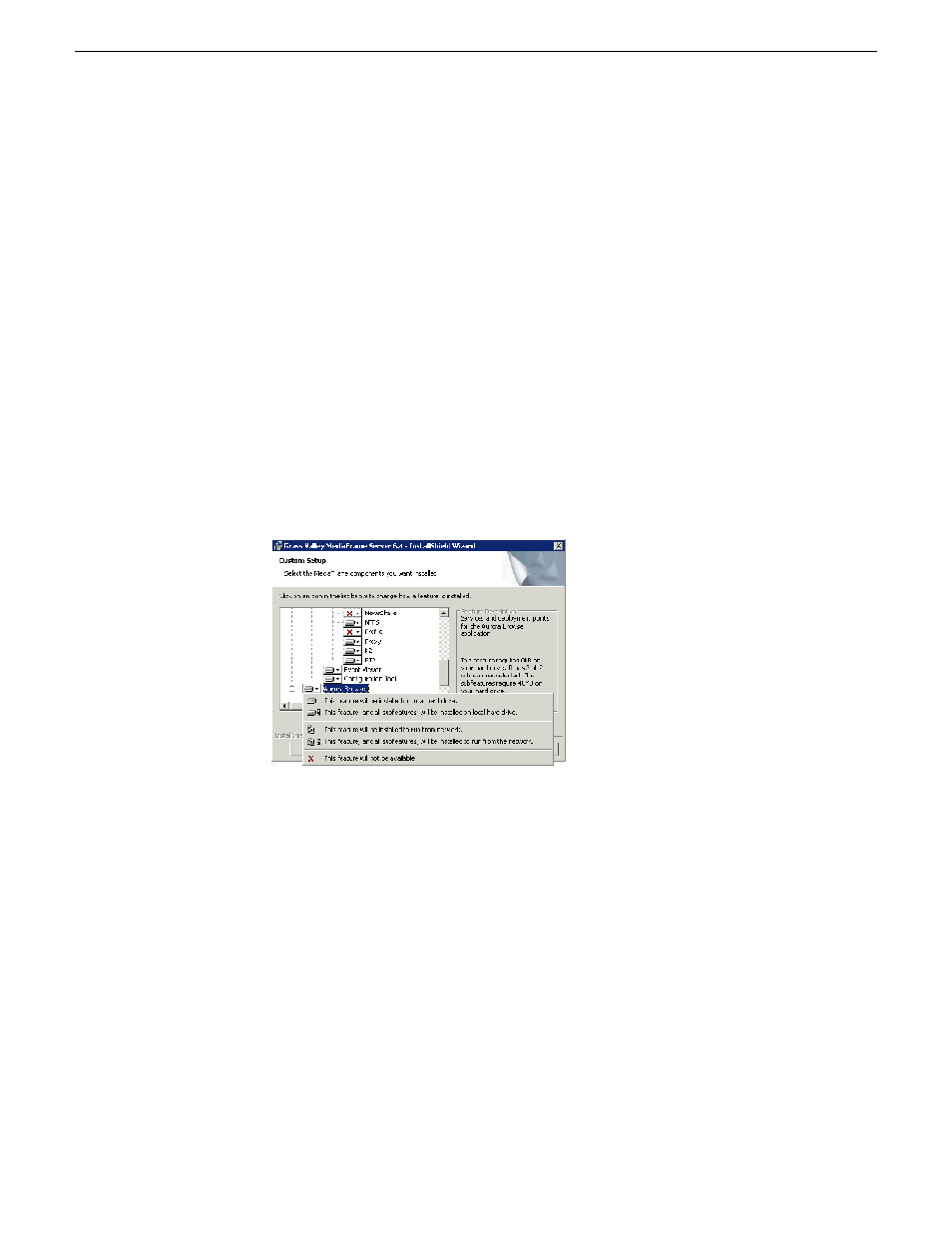
The SabreTooth license number will be emailed to the email address you specified.
Your software license, Licenses_
will receive one text file per machine; it will have all the licenses requested for that
MAC address
Install software
NOTE: If Sabretooth has not been installed, you will get an error message when
you attempt to install the software.
On the MediaFrame server, do the following:
1. Insert the Aurora Browse software CD or otherwise gain access to the Aurora
Browse software installation files.
2. Open
C:\Software\MediaFrame Server 6.5.x\Setup.exe.
The MediaFrame
server installation wizard opens.
3. Click
Next
to progress through the wizard. When you arrive at the Custom Setup
screen, select the components that were previously installed on the MediaFrame
server, as follows:
•
If a component that you want to install displays a red X, click the component
and select
This feature will be installed on local hard drive
.
•
If a component that you do not want to install does not display a red X, click
the component and select
This feature will not be available
.
4. When components to install are selected, click
OK
.
5. Specify the administrator name and password, click
Next
, and work through the
remainder of the installation wizard accepting the default values.
NOTE: Depending on your configuration, workgroup or domain, you must have
the same local or domain-supplied username and password (with administrative
privileges) across all the machines in your Aurora Browse system. This account is
critical for most Aurora Browse proxy access. For more information, see "About
the Administrator Account" in the Aurora Browse Installation and Configuration
Guide.
02 July 2009
SiteConfig Migration Instructions
89
Upgrading Browse and MediaFrame devices to support 6.5.0 and higher
