Grass Valley SiteConfig Migration Instructions User Manual
Page 44
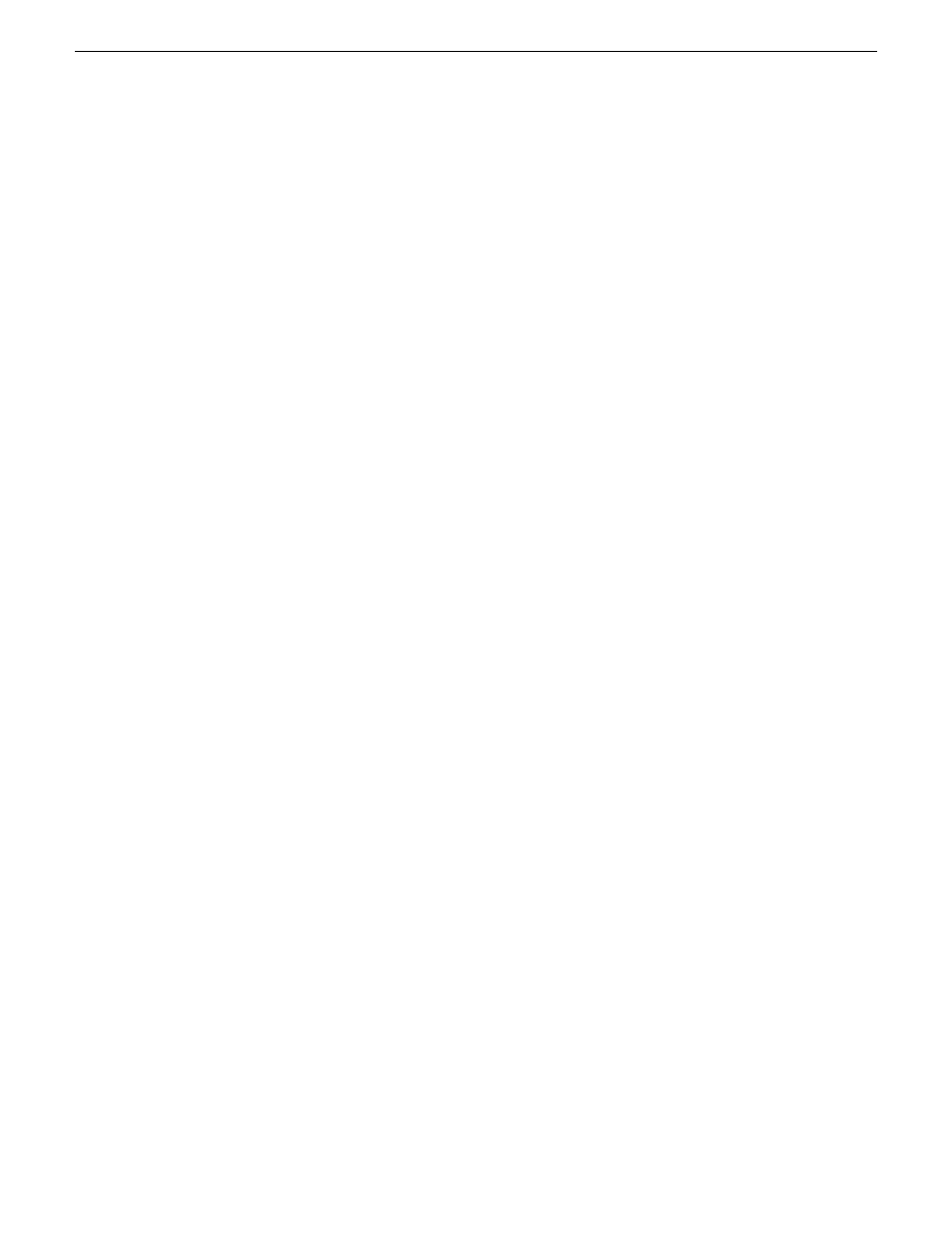
2. Configure settings for the interface you are adding as follows:
•
Type – Select the type of interface you are adding.
The interface types listed, such as Ethernet or Fibre Channel, are those currently
defined in the system description.
•
Model – Select the model for the interface. Select
the interface you are adding is not listed.
The models listed can include specific manufacturer product models for the
interface, as defined in the system description, as well as a
•
Network – Select the network for the interface.
The networks listed include those in the system description, as well as an
network that is not included in the system description and therefore not managed
by SiteConfig.
•
IP Address – Select the IP address for the interface.
The list of IP addresses is available only for networks that support IP addresses.
It is a list of the available IP addresses for the selected network.
•
Interface Name – Accept the default name or enter a different name.
This is the network name of the interface. For example, on the Control network,
the network name of the interface is the host name of the device. Some networks,
such as the iSCSI network, do not allow interface names, and so naming controls
are disabled.
•
Set to Default – Click to set the name of the interface to SiteConfig’s default
convention.
•
Use Interface Name/Aliases in Host Files – Click to enable the Aliases button.
This checkbox is available only for networks that use host files.
•
Aliases – Click to assign multiple network names to the adapter.
This button is available only for networks that use host files. Names entered as
aliases are managed by SiteConfig’s host file management features.
•
DNS Suffix – Enter a DNS suffix, if required by the selected network.
For communication on some networks, a DNS suffix, such as
mycorp.com
, must
be added to host names. The DNS Suffix field is available only for networks
that can use DNS.
3. Click
OK
to save settings and close.
44
SiteConfig Migration Instructions
02 July 2009
Develop system description
