Rules for networks, Importing a system description, Merging a k2 system configuration file – Grass Valley SiteConfig Migration Instructions User Manual
Page 17
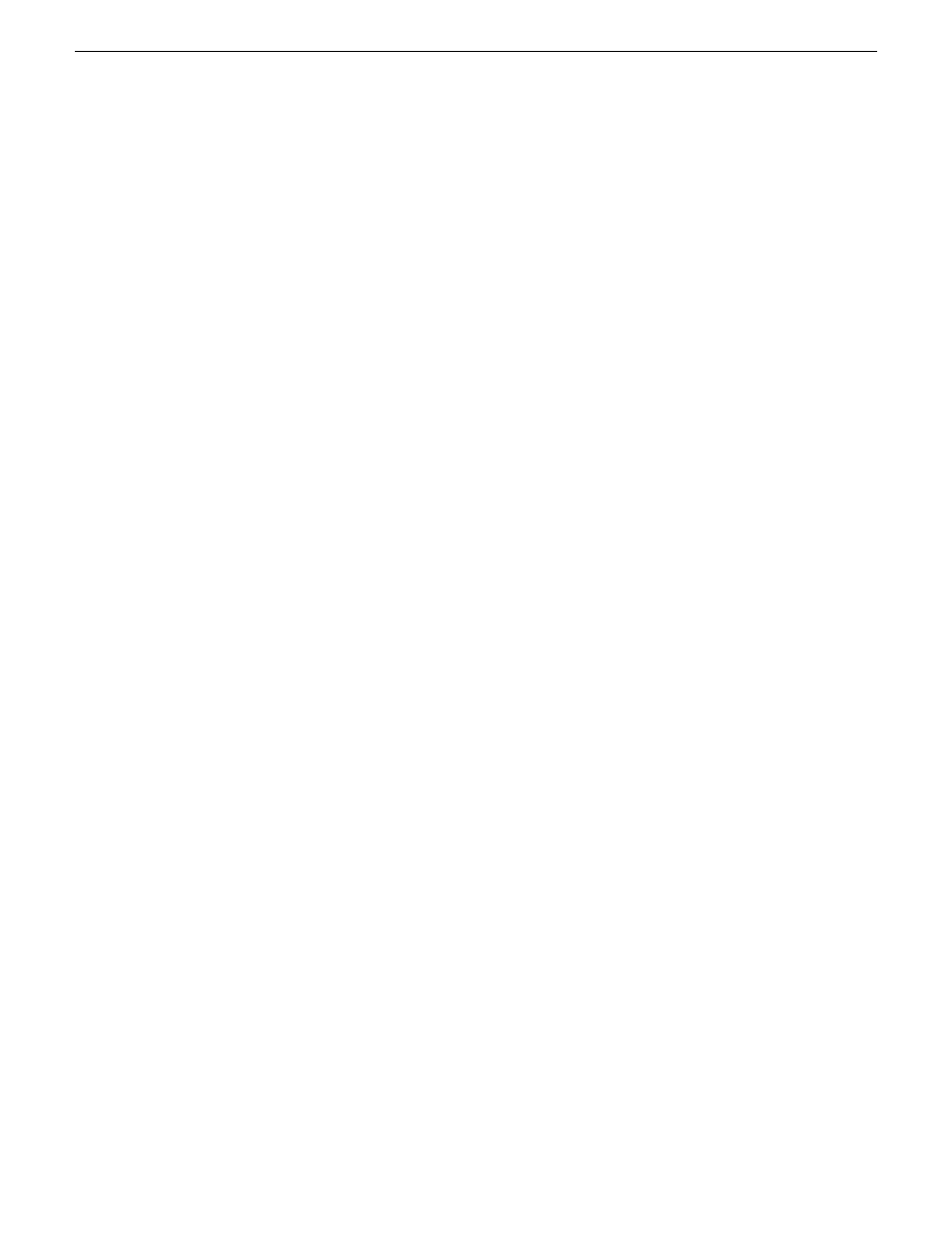
node. For your existing mirrored SANs, you add groups and devices to the appropriate
Site node. As you modify the system description template to match your specific K2
SAN mirrored system, do not change the position of the SAN Site nodes or the networks
in the tree view hierarchy.
Rules for networks
When adding networks to sites, you are indicating that all devices under that site can
connect to the network. If you edit the network interfaces of any device that you add
to that site, SiteConfig shows you only the networks that are within "scope", which
are networks defined in each immediate site parent going up the hierarchy to the
System node.
Importing a system description
Prerequisites for this task are as follows:
•
The SiteConfig PC has access to the system description file you are importing.
1. Open SiteConfig and proceed as follows:
•
If a dialog box opens that gives you the choice of creating or importing a system
description, it means SiteConfig does not have access to a system description
file. Click
Import
.
•
If the SiteConfig main window opens, click
File | Import
.
The Import System Description dialog box opens.
2. Browse to and select a system description file (
*.scsd
) and click
Open
.
The current system description is closed and the system description you are importing
is displayed in SiteConfig.
Merging a K2 System Configuration file
You can merge a K2 SAN's K2 System Configuration (K2Config) application XML
file into your system description. You should do this just once for a particular K2
SAN, as there are no features in SiteConfig or K2Config to keep subsequent changes
synchronized.
1. Click the
File | Merge
menu item.
The Merge System Description dialog box opens.
2. From the
Files of type
drop-down list select
K2 SAN Config (.xml)
, browse to the
location of the XML file, select the file, and click
Open.
3. If SiteConfig opens a dialog box asking you to resolve devices to equivalent device
models in SiteConfig, choose the appropriate device model.
02 July 2009
SiteConfig Migration Instructions
17
Start system description
