Configuring for software deployment only – Grass Valley SiteConfig Migration Instructions User Manual
Page 25
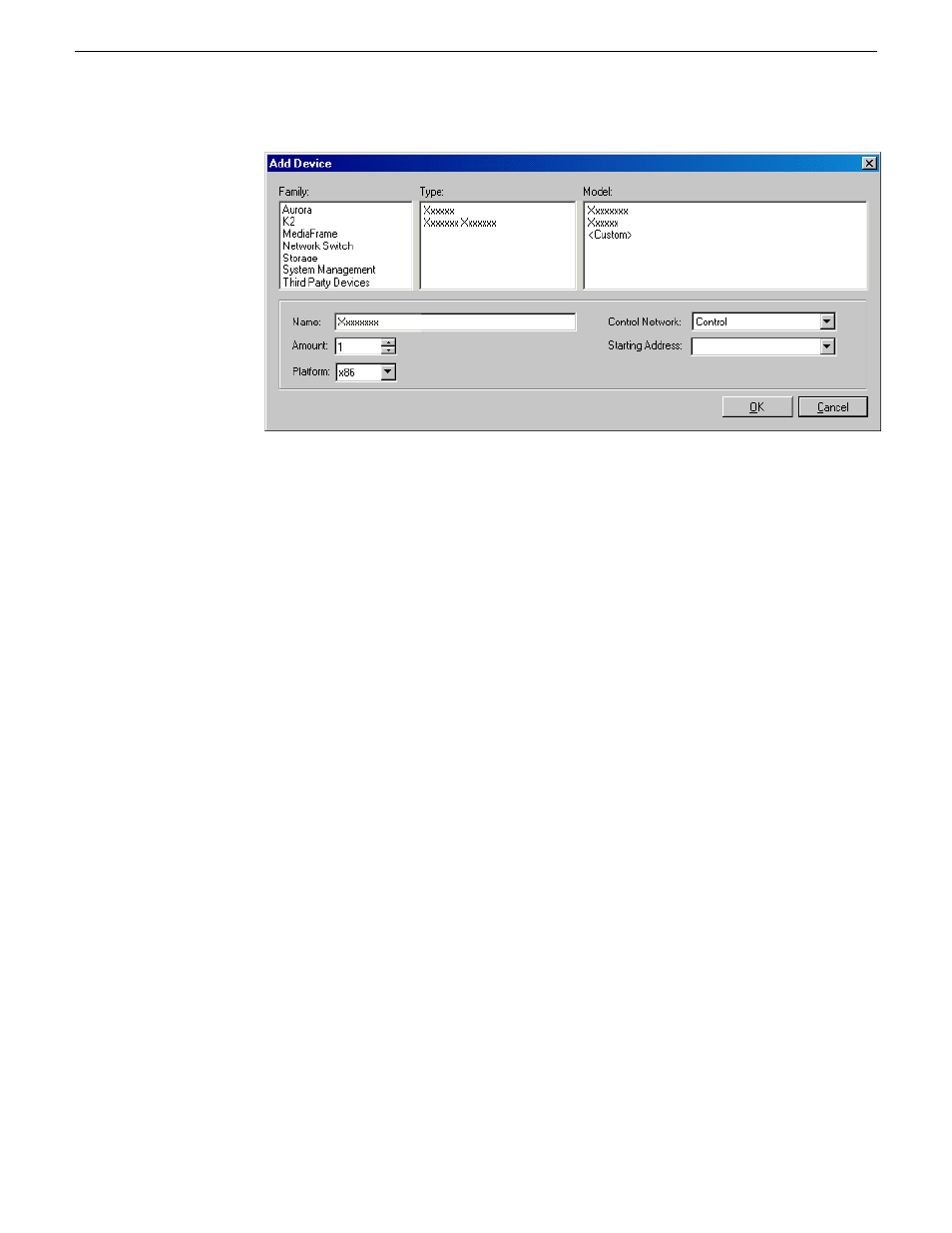
The Add Device dialog box opens.
2. Configure settings for the device you are adding as follows:
•
Family, Type, Model – Based on your selection, the device is pre-defined in
Product Frame, with interfaces added and networks assigned. For Model, if you
select
•
Name – Enter the host name (network name) of the actual device.
•
Amount – You can add multiple devices, as currently defined by your settings
in the Add Device dialog box. An enumerator is added to the name to create a
unique name for each device added.
•
Platform type - Select x86 if the device has a 32 bit OS, x64 if it has a 64 bit
OS.
•
Control Network – If multiple control networks are available in the system
description, you can select the control network for the device you are adding.
•
Starting Address – Select from the list of available addresses on the selected
control network. If adding multiple devices, this is the starting address, with
addresses assigned sequentially to each device added.
3. Click
OK
to save settings and close.
Configuring for software deployment only
If you have Aurora Edit LD workstations that are on a network that SiteConfig does
not manage, such as your corporate LAN, you can configure your system description
to allow software deployment to those devices. This method uses SiteConfig as a
software deployment tool only, as you cannot configure network settings on the device
or manage the device's network. With this method you create an unmanaged network
in SiteConfig, add the DNS server(s) to the control point PC, then when you add the
PC, edit the control interface and set it to the unmanaged network. This allows
02 July 2009
SiteConfig Migration Instructions
25
Start system description
