Grass Valley Apex v.2.0 User Manual
Page 71
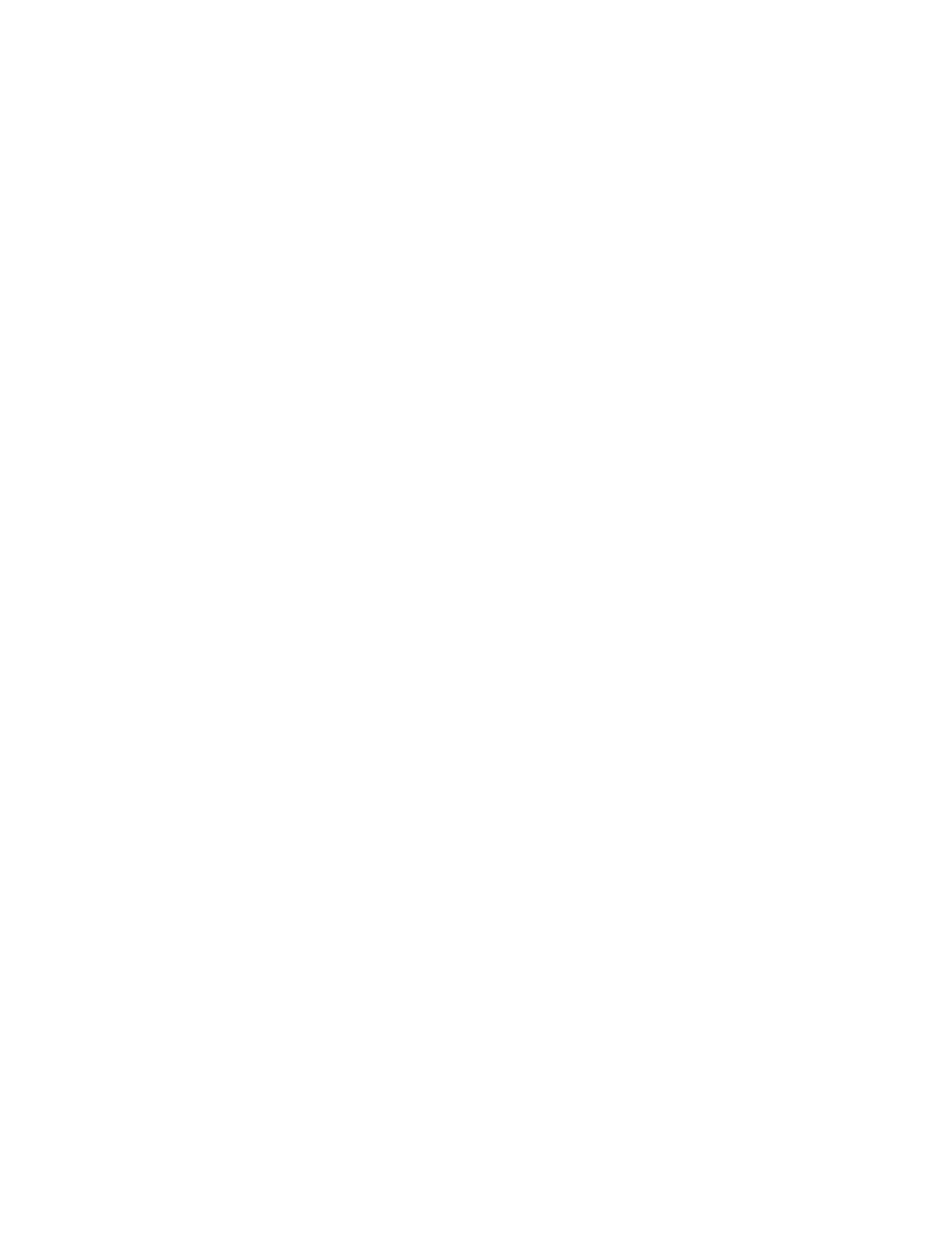
APEX — Installation and Service Manual
73
Summary of Installation Procedure
10.
Check the rear panel rotary switches:
For Standard Apex, check the Maximum Size (
) and Frame
number (
) settings.
For Apex Plus, check the SW 1 (
) and Frame
number (
) rotary switch settings.
11.
Connect the switcher to the control system:
For Jupiter control system connections and settings, see Jupiter Control
.
For Encore control system connections and settings, see Encore Control
.
12.
Connect the rear panel ALARM BNC to the facility alarm system
(optional).
This alarm port operates according to SMPTE standard 269M-1999. For
more information, see Alarm System
An alarm condition also causes the front panel indicator to turn amber.
13.
Configuration of the system is provided by the CL-34000 License board
when the system is powered on.
The configuration version is written on the top surface of the CL-34000.
The CL-34000 can be removed, inspected, and replaced while the
system is running.
14.
Power up the system in the following sequence:
Standard Apex – frame 0, 1, 2, etc.
Apex Plus – input frame 0, 1, 2, etc. Then output frame 0, 1, 2, etc.
Each chassis is powered up by connecting the AC power cords. If the
LED on the front panel turns to green after the first few seconds of oper-
ation, the system is operating properly.
15.
Keep the front door closed as much as possible when the system is
running.
Note
The front door should be closed during normal operation. Although the router
will function properly with the door open, leaving the chassis open on a con-
sistent basis will result in shortened product life.
