Starting imc after upgrading, Completing imc upgrade for oracle, Restoring imc – H3C Technologies H3C Intelligent Management Center User Manual
Page 95
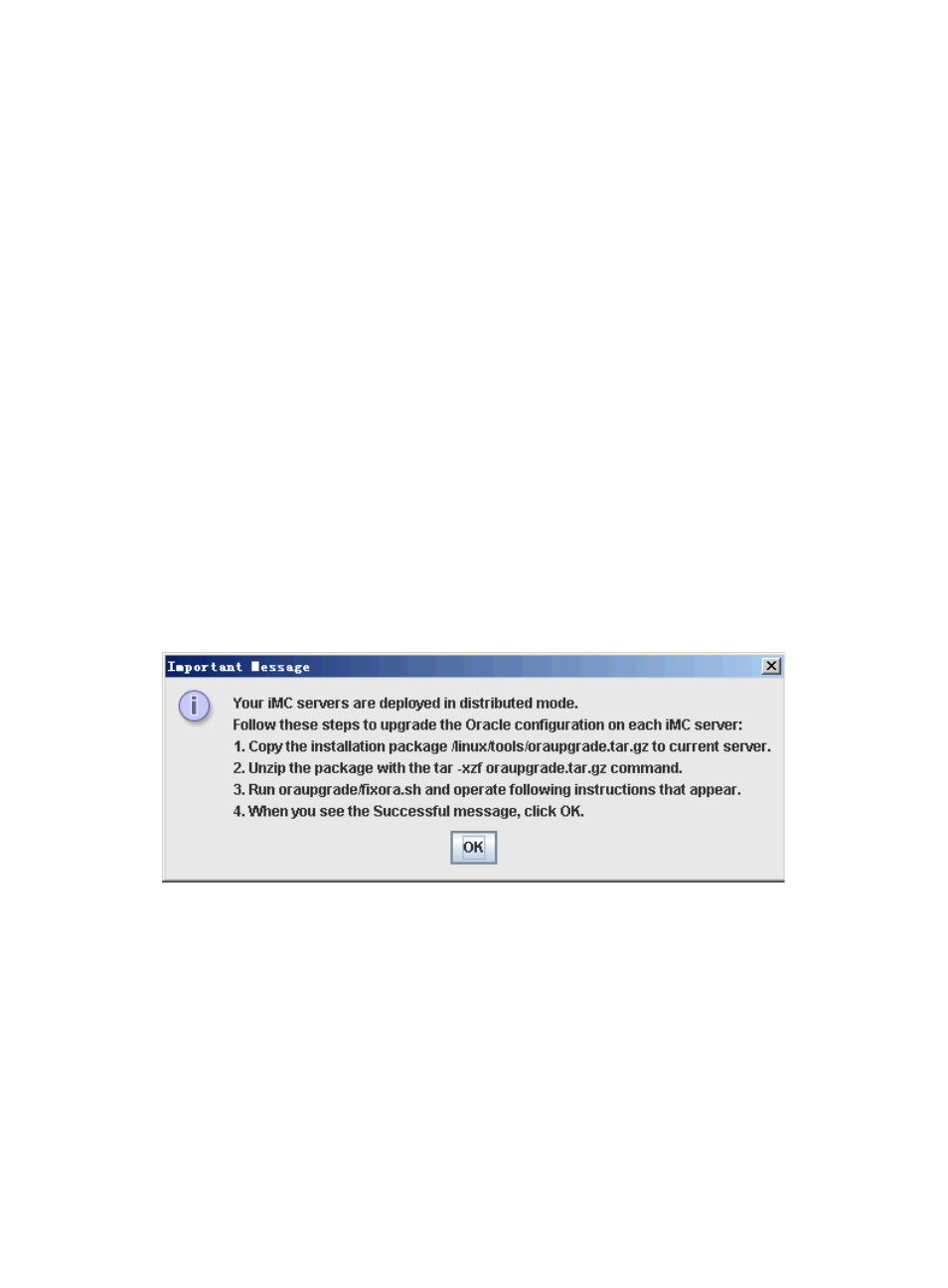
88
On the subordinate server, click Start > All Programs > H3C Intelligent Management Center > H3C
Deployment Monitoring Agent (or run the dma.sh script in /deploy of the IMC installation path on Linux),
to start the Intelligent Deployment Monitoring Agent.
On the Deploy tab, select any component that has not been upgraded, right-click it, and select Batch
Deploy from the shortcut menu.
The Batch deploy window appears. and then click Install new components on the Monitor tab.
Starting IMC after upgrading
After IMC is upgraded, you can launch IMC by clicking Start IMC on the Monitor tab of the Intelligent
Deployment Monitoring Agent of the master server.
After the processes of all components are started normally, IMC is ready for use.
When upgrading service components related to the Report Management module, you must also
upgrade the Report Management module to the version compatible with these related service
components, so that you can use the report function properly.
Completing IMC upgrade for Oracle
To complete upgrade to IMC 5.1 or later in distributed mode, install a tool by following the instructions
on a popup dialog box (see
). The tool is used to upgrade the Oracle database configuration
for communication between the master and subordinate servers.
Figure 79 Important message
Restoring IMC
When an error occurs during the IMC upgrade, check the environment (for example, check whether the
database is available) and upgrade IMC again. If the IMC upgrade still fails, follow these steps to restore
IMC to the version before the upgrade:
To restore IMC:
1.
Restore IMC database files on database server. See "
2.
When the restoration is complete, stop the Intelligent Deployment Monitoring Agent and IMC
service.
3.
Manually delete all the files in the IMC installation path on master and subordinate servers.
