Installing lldp agent plug-ins, Installing an lldp linux agent – H3C Technologies H3C Intelligent Management Center User Manual
Page 83
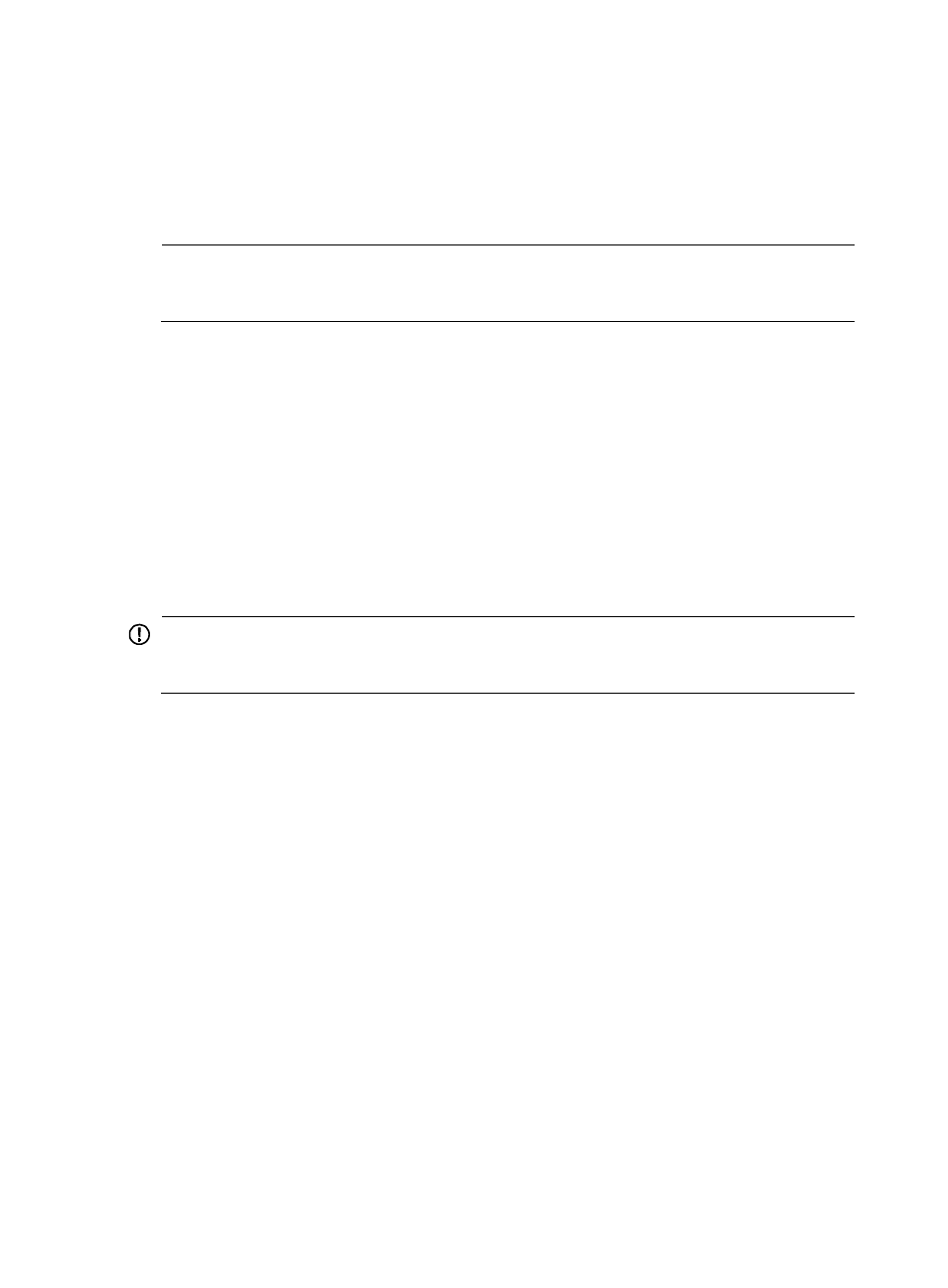
76
•
Inform real-time alarms.
•
Test device reachability by using ping or traceroute.
•
View custom views and device views.
•
Use an Android browser to access IMC to perform configuration and management operations.
•
Play IMC videos.
NOTE:
When RADIUS authentication or LDAP authentication is used or when you change the login password,
you must first log in to the IMC from a PC successfully before you can use a mobile client to log in to IMC.
Installing LLDP agent plug-ins
When the VRM component is deployed, you must install an LLDP agent for topology calculation.
An LLDP agent contains the following packages: lldp-agent-redhat.zip, lldp-agent-ubuntu.zip, and
lldp-agent-windows.zip. The first two packages are installed on a KVM server and the last package is
installed on a Microsoft Hyper-V server. The installation procedure for lldp-agent-redhat is similar to that
for llap-agent-ubuntu, and the following information describes the installation procedure for
lldp-agent-redhat.
Before the LLDP agent installation, copy the three packages to the target server and decompress the
packages. If a Windows server is used, copy the lldp-agent-windows.zip file to a non-system disk.
IMPORTANT:
Do not delete the folder where the decompressed installation packages reside after completing the LLDP
agent installation.
Installing an LLDP Linux agent
LLDP Linux agent plug-ins apply only to 64-bit Linux, including Redhat 5.5, Ubuntu 11.0, and their later
versions.
To install and configure an LLDP Linux agent:
1.
Set executable permission to the install.sh script and run the script in the LLDP Linux agent
installation file folder.
The LLDP Linux agent is installed.
2.
Configure the LLDP Linux agent.
The configuration file lldpagent.conf is located in the conf directory of the LLDP Linux agent
installation file folder.
LLDP agent plug-ins support either LLDP or CDP, but not both at the same time. By default, the
plug-ins support LLDP. To enable an LLDP agent to support CDP:
a.
Open the lldpagent.conf file in the conf directory.
vi lldpagent.conf
b.
Delete the pound sign (#) from the string #Agent=CDP.
