Installing java runtime environment (jre) – H3C Technologies H3C Intelligent Management Center User Manual
Page 13
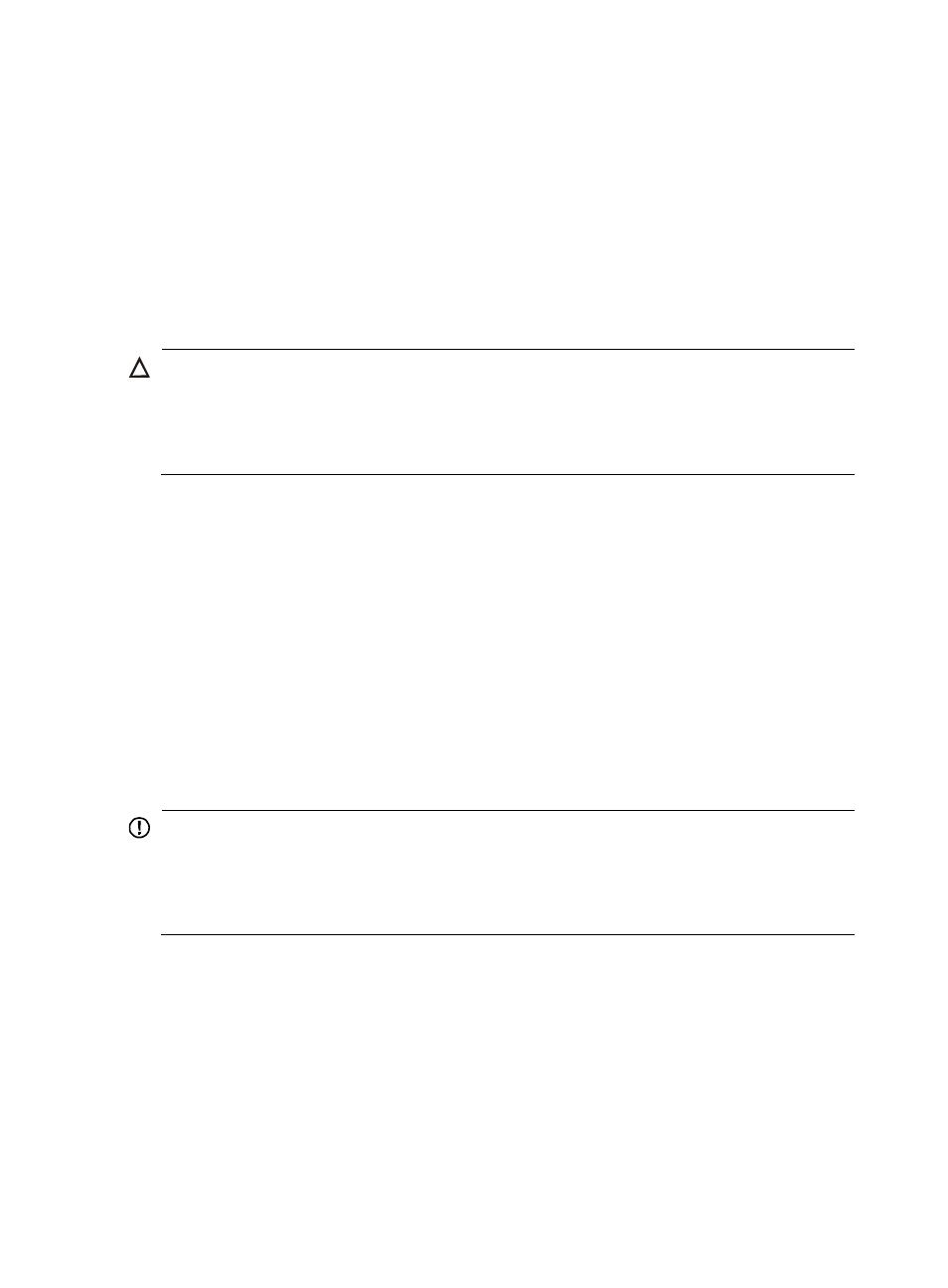
6
{
Security Control Center
{
Virtual Resource Management
•
Start the IMC service in the Intelligent Deployment Monitoring Agent on the master server before
deploying IMC components on subordinate servers.
•
If the IMC Intelligent Deployment Monitoring Agent is already installed on the subordinate servers,
uninstall it before you can deploy IMC components in distributed mode. For more information about
uninstalling the Intelligent Deployment Monitoring Agent, see "
."
•
When you deploy or upgrade components on a subordinate server, make sure the subordinate
server can communicate with the master server.
CAUTION:
•
During the distributed deployment process, do not simultaneously install, deploy, undeploy, or update
the IMC software on the master and subordinate IMC servers.
•
During a distributed deployment or update, do not manually start or stop IMC through the Deployment
Monitoring Agent.
Installing Java Runtime Environment (JRE)
To install JRE 6.0 on a subordinate server, run the JRE 6.0 setup in the IMC package as follows:
1.
On the subordinate server, launch the Web browser and enter http://192.168.4.44:8080/imc in
the address bar, where 192.168.4.44 is the IP address of the master server, and 8080 is the Web
service port of IMC.
2.
On the login page, enter the username and password.
3.
Click Login to enter the Home tab.
4.
Select the System tab and click Deploy Components.
5.
Click When fail to start Remote Installation Wizard, download and install JRE.
6.
In the popup jre.exe file download window, click Save or click Run.
IMPORTANT:
•
Make sure you have installed a 64-bit browser and 64-bit JRE on Windows Server 2008 R2 SP2
(64bit). Otherwise, IMC errors might occur.
•
To use Firefox for accessing IMC on Linux, install JRE 6.0 or JDK first. For more information, see "
."
