Installing dbman on the database server, Enabling dbman on the database server – H3C Technologies H3C Intelligent Management Center User Manual
Page 105
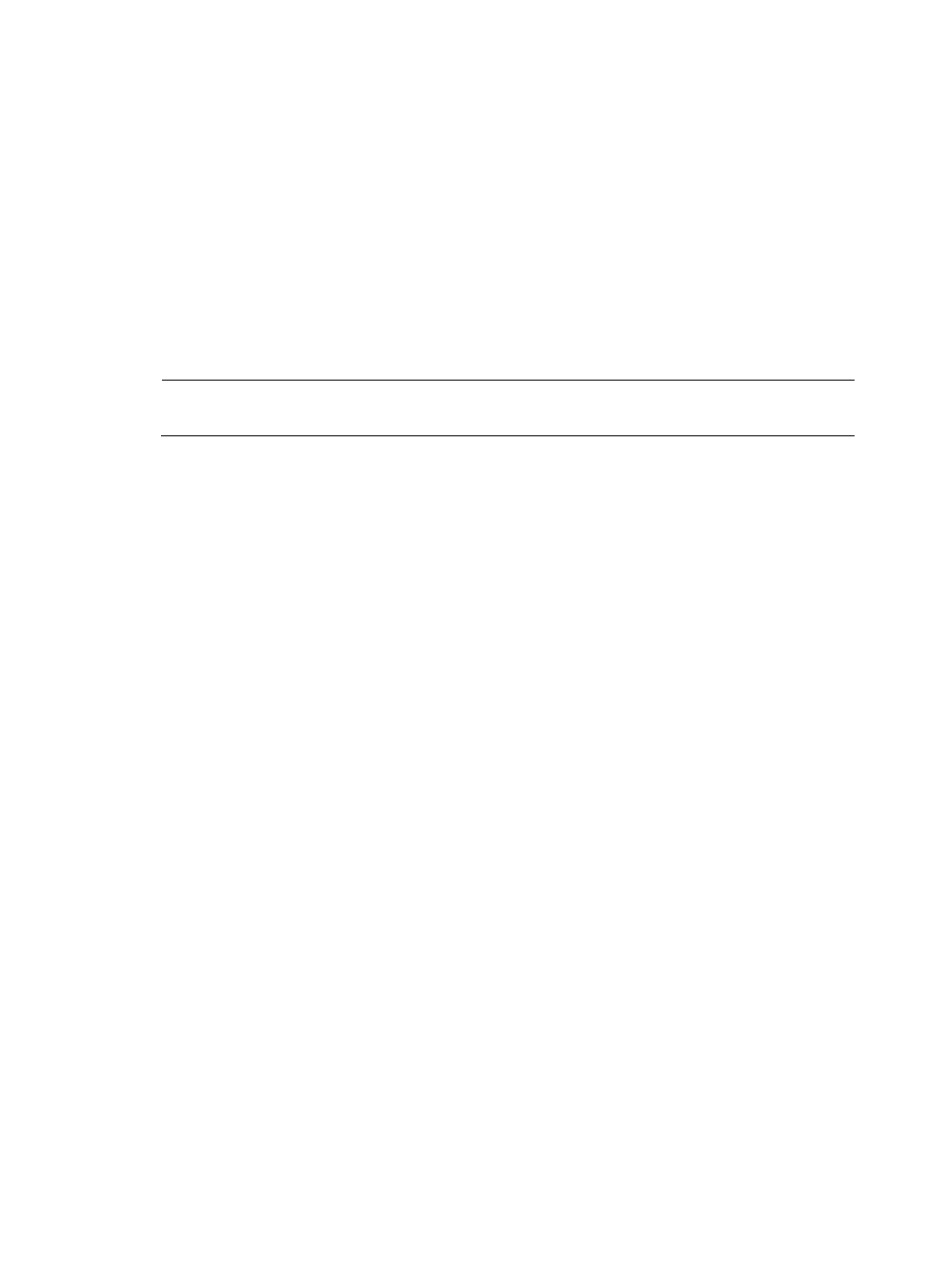
98
•
The DBMan database backup and restoration configuration displays at the bottom.
The DBMan database backup and restoration configuration includes the following options:
•
Configure—Provides automatic backup and restoration function, which can back up and restore
database files on a regular basis. You can also upload backup database files to an FTP server for
storage. The automatic backup and restoration function is used mainly in stateless failover
scenarios.
•
Backup—Immediately backs up all data files (including running configuration files and database
files) of the current IMC server.
•
Restore—Replace the current database files with the backup database files to restore the database
to the specified time point.
•
View Log—View the database backup and restoration log.
NOTE:
To ensure correct operation of IMC, do not back up and restore database between different OSs.
Installing DBMan on the database server
DBMan is not installed on the remote database server. Before database backup and restoration, perform
the following operations:
•
Copy the backup configuration and other files generated by DBMan on the IMC servers to the
database server
•
Install and run DBMan on the database server.
To install DBMan on the database server:
1.
Copy the dbman folder in the IMC installation path on the server running IMC to a path on the
database server (for example, D:\Program Files\dbman).
2.
For Windows, install Microsoft Visual C++ 2008 Redistributable on the database server.
The installation program is saved in the \components\common\server\ vcredist.exe directory of
the IMC installation path.
3.
For Linux, set the environment variable.
LD_LIBRARY_PATH= $LD_LIBRARY_PATH:/INSTALL_DIR/dbman/bin
Enabling DBMan on the database server
To run DBMan on the database server:
1.
Open the Command Prompt window and enter the directory where the dbman folder is stored on
the database server.
D:
cd dbman\bin\
2.
Enable DBMan.
Dbman
Do not close the Command Prompt window while DBMan is backing up database files. Otherwise,
the backup process terminates.
