5 installing plug-ins, Installing dhcp plug-ins, On the ms dhcp server – H3C Technologies H3C Intelligent Management Center User Manual
Page 78
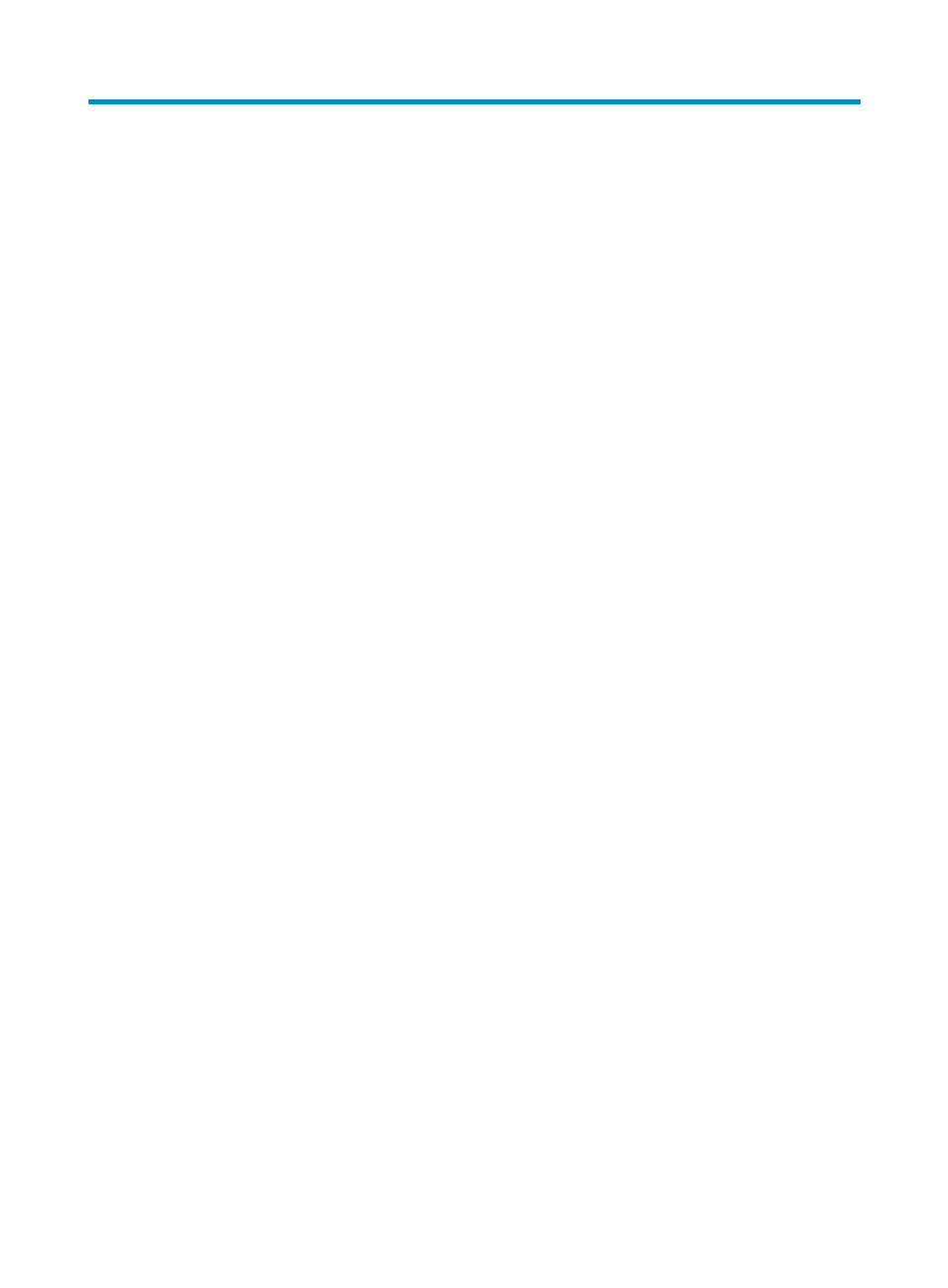
71
5 Installing plug-ins
To support some IMC functions, you must install necessary plug-ins.
Installing DHCP plug-ins
A DHCP server installed with a DHCP plug-in lets IMC obtain the names of terminals, such as servers,
PCs, and printers, from the DHCP server. To accomplish this task, ensure that:
•
At least one DHCP server exists in the network.
•
All DHCP servers in the network have DHCP plug-ins installed.
To view the names obtained from the DHCP server, select Terminal Access > Unauthorized Access List or
History Access Log List from the navigation tree.
The following information describes how to install DHCP plug-ins on MS DHCP and Linux DHCP servers
respectively.
On the MS DHCP server
1.
Modify the file qvdm.conf, so that the IMC supports getting the terminal name or terminal domain
name through the MS DHCP server.
a.
Enter the\server\conf\ directory in the IMC installation path, open the file qvdm.conf in
Wordpad, and add the following line to the file:
l2topoPCNameDhcpSwitch=1
b.
Save and exit the file.
c.
Restart IMC in the Intelligent Deployment Monitoring Agent.
2.
Install the IMC DHCP plug-in on the MS DHCP server.
The DHCP plug-in installer dhcp-plug-windows.zip is saved in the \windows\tools\ directory of
the IMC installer.
a.
Copy the plug-in installer to the MS DHCP server.
b.
Decompress the installer.
c.
Use Wordpad to open the imf.cfg file in the \server\imf\server\conf directory of the
dhcp-plug-windows folder.
d.
Modify the IMGAddress into the master server IP address and IMGPort (which is 8800 by
default) to the IMG port number.
e.
Save and exit the file.
3.
Run the install.bat script in the dhcp-plug-windows folder.
After the installation, a new service IMC DHCP Plug is added to the system services.
4.
Start the IMC DHCP plug service.
a.
Click Start, and select Administrative Tools > Component Services to open the Component
Services window.
b.
Select Services (Local) from the navigation tree.
