Configuring the secblade ips card – H3C Technologies H3C SecBlade IPS Cards User Manual
Page 28
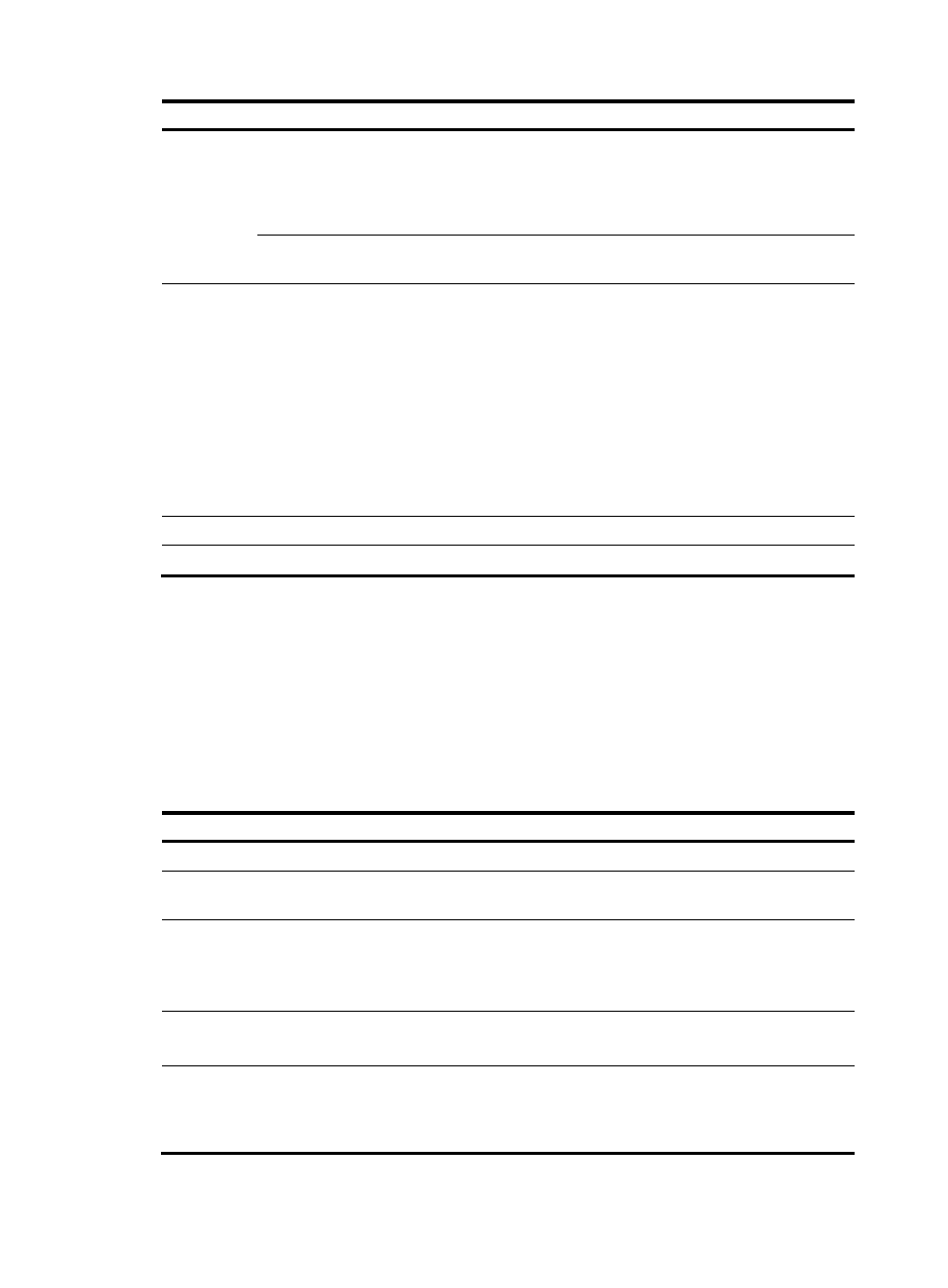
21
To do…
Use the command…
Remarks
Configure the
extended port
connection
mode for the
trunk port
port connection-mode extend Required
Return to
system view
quit
Required
Configure the traffic switching
mode of the main control
board of the switch
•
For the LSQ1SRP1CB
main control board:
switch-mode { l2-enhanced |
standard-bridging |
standard-routing }
•
For the LSQ1SRP2XB,
LSQ1SRPB and
LSQ1MPUA main control
boards:
switch-mode { l2-enhanced |
standard }
Required
After this configuration, you need to save all
configurations and restart the switch to
validate the configurations.
By default, the traffic switching mode of the
LSQ1SRP1CB main control board is
standard-routing, and that of the
LSQ1SRP2XB, LSQ1SRPB and LSQ1MPUA
main control boards is standard.
Save all configurations
save [ file-name | [ safely ]
Required
Restart the switch
reboot
Required
Configuring the SecBlade IPS card
Configure the SecBlade IPS card as follows.
•
Configure the IP address of the management interface at the CLI and use the IP address to login to
the web interface of the SecBlade IPS card.
•
Configure the internal interface and the OAA client and test its connectivity to the switch.
•
Create security zones and add the interfaces of the switch to corresponding security zones.
•
Create a segment and add internal and external zones to the segment.
Follow these steps to configure the SecBlade IPS card:
To do…
Use the command…
Remarks
Enter system view
system-view
—
Enter management interface
view
interface meth interface-number Optional
Configure an IP address for
the management interface
ip address ip-address mask
Optional
By default, the IP address of the
management interface meth0/2 is
192.168.1.1.
Enable the management
interface
undo shutdown
Required
Disabled by default.
Use the IP address of the
management interface to
login to the web interface of
the SecBlade IPS card
—
Required
The default username and
password are both admin.
