Configuring the secblade ips card – H3C Technologies H3C SecBlade IPS Cards User Manual
Page 19
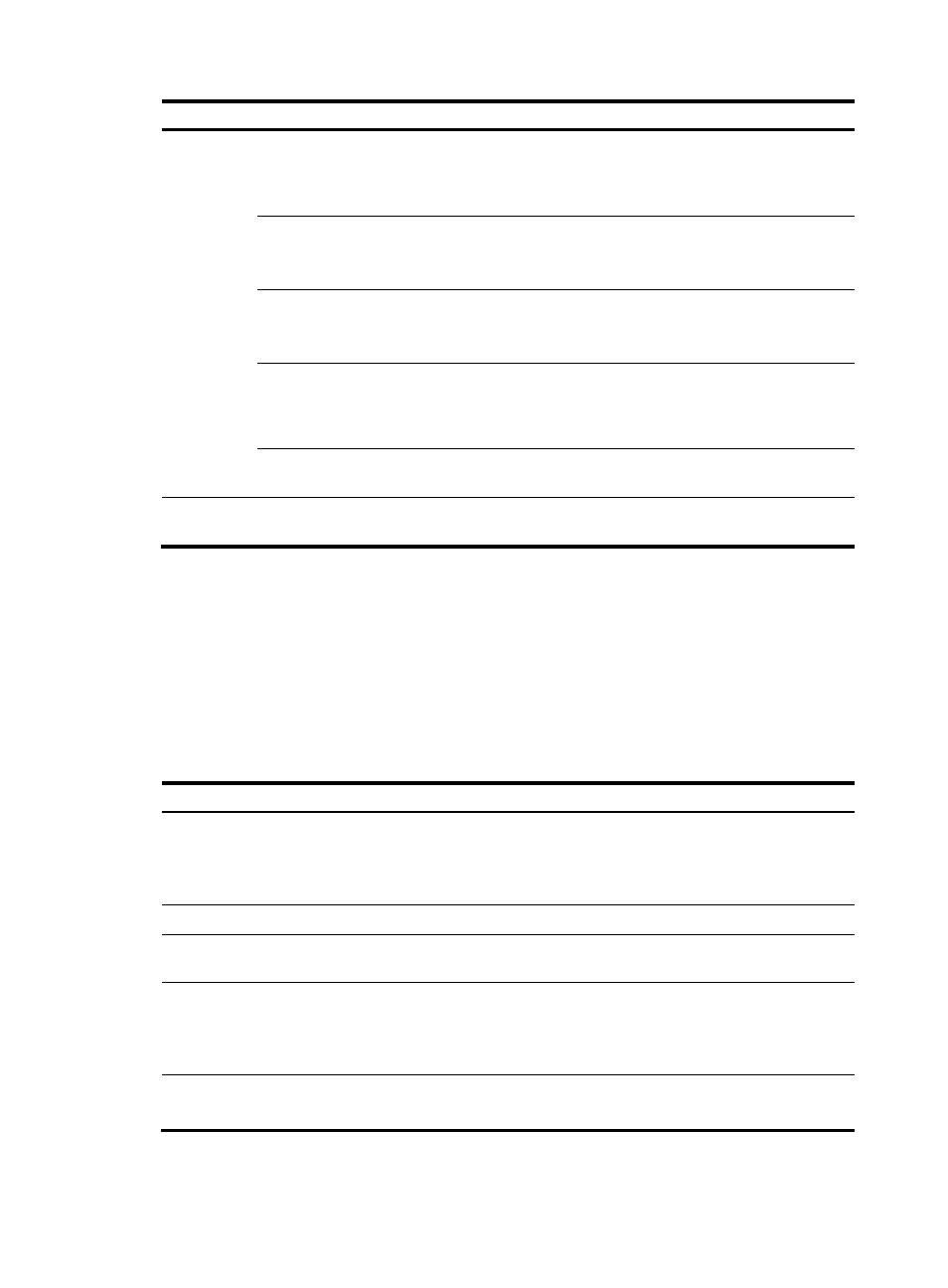
12
To do…
Use the command…
Remarks
Enter the view of
the 10GE interface
connected to the
SecBlade IPS card
interface
Ten-GigabitEthernet
interface-number
Required
Configure the link
type of the
interface as access
port link-type access
Required
By default, the link type of an interface is
access.
Add the interface
to a VLAN
port access vlan vlan-id
Required
Add the internal interface to the
management VLAN.
Configure the
extended port
connection mode
for the port
port connection-mode
extend
Required
Return to system
view
quit
Required
Save the configuration to a
configuration file
save [ file-name | [ safely ] Required
Configuring the SecBlade IPS card
Configure the SecBlade IPS card as follows.
•
Configure the IP address of the management interface at the CLI and use the IP address to login to
the web interface of the SecBlade IPS card.
•
Configure the internal interface and the OAA client and test its connectivity to the switch.
•
Create security zones and add the interfaces of the switch to corresponding security zones.
•
Create a segment and add internal and external zones to the segment.
Follow these steps to configure the SecBlade IPS card:
To do…
Use the command…
Remarks
Configure redirection from
the device to the OAP system
(for centralized stacking
devices/distributed devices)
oap connect [ slot slot-number ] system
system-name
Required
Perform this operation in user
view to enter the CLI of the
SecBlade IPS card.
Enter system view
system-view
—
Enter management interface
view
interface meth interface-number Optional
Configure an IP address for
the management interface
ip address ip-address mask
Optional
By default, the IP address of the
management interface meth0/0 is
192.168.1.1.
Enable the management
interface
undo shutdown
Required
Disabled by default.
