Configuration procedure – H3C Technologies H3C WX5500E Series Access Controllers User Manual
Page 110
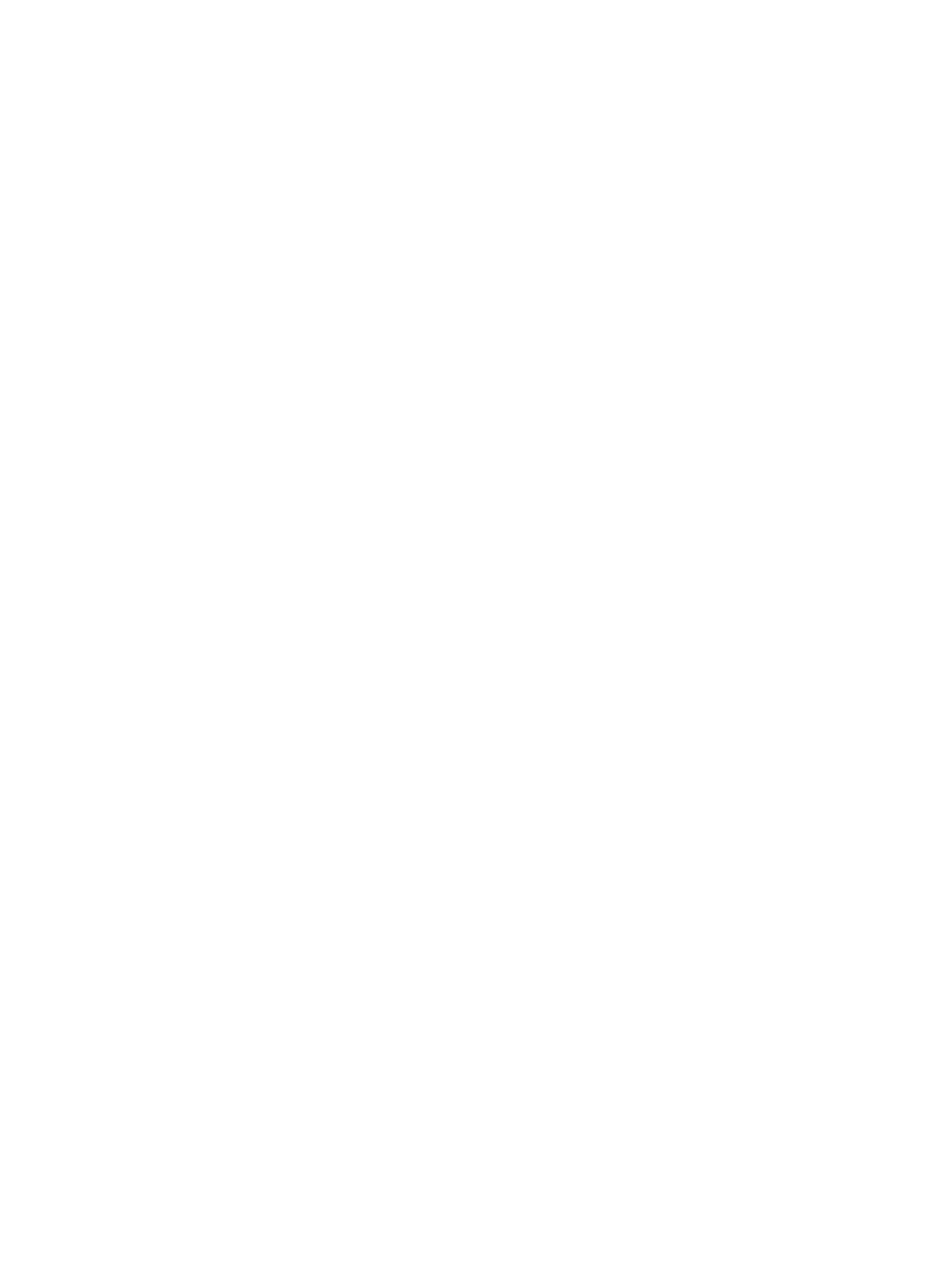
99
Configuration procedure
1.
Configure VLANs and VLAN member ports. (Details not shown.)
Create VLAN 10, VLAN 20, and VLAN 30 on Device A and Device B, create VLAN 10, VLAN 20,
and VLAN 40 on Device C, and create VLAN 20, VLAN 30, and VLAN 40 on Device D.
Configure the ports on these devices as trunk ports and assign them to related VLANs.
2.
Configure Device A:
# Set the spanning tree mode to PVST.
[DeviceA] stp mode pvst
# Specify the device as the root bridge of VLAN 10 and VLAN 20.
[DeviceA] stp vlan 10 20 root primary
# Enable the spanning tree feature globally and on VLANs 10, 20, and 30.
[DeviceA] stp enable
[DeviceA] stp vlan 10 20 30 enable
3.
Configure Device B:
# Set the spanning tree mode to PVST.
[DeviceB] stp mode pvst
# Specify the device as the root bridge of VLAN 30.
[DeviceB] stp vlan 30 root primary
# Enable the spanning tree feature globally and on VLANs 10, 20, and 30.
[DeviceB] stp enable
[DeviceB] stp vlan 10 20 30 enable
4.
Configure Device C:
# Set the spanning tree mode to PVST.
[DeviceC] stp mode pvst
# Specify the current device as the root bridge of VLAN 40.
[DeviceC] stp vlan 40 root primary
# Enable the spanning tree feature globally and on VLANs 10, 20, and 40.
[DeviceC] stp enable
[DeviceC] stp vlan 10 20 40 enable
5.
Configure Device D:
# Set the spanning tree mode to PVST.
[DeviceD] stp mode pvst
# Enable the spanning tree feature globally and on VLANs 20, 30, and 40.
[DeviceD] stp enable
[DeviceD] stp vlan 20 30 40 enable
6.
Verify the configuration:
You can use the display stp brief command to display brief spanning tree information on each
device after the network is stable.
# Display brief spanning tree information on Device A.
[DeviceA] display stp brief
