Configuring the link mode of an ethernet interface, Configuring jumbo frame support – H3C Technologies H3C S12500-X Series Switches User Manual
Page 15
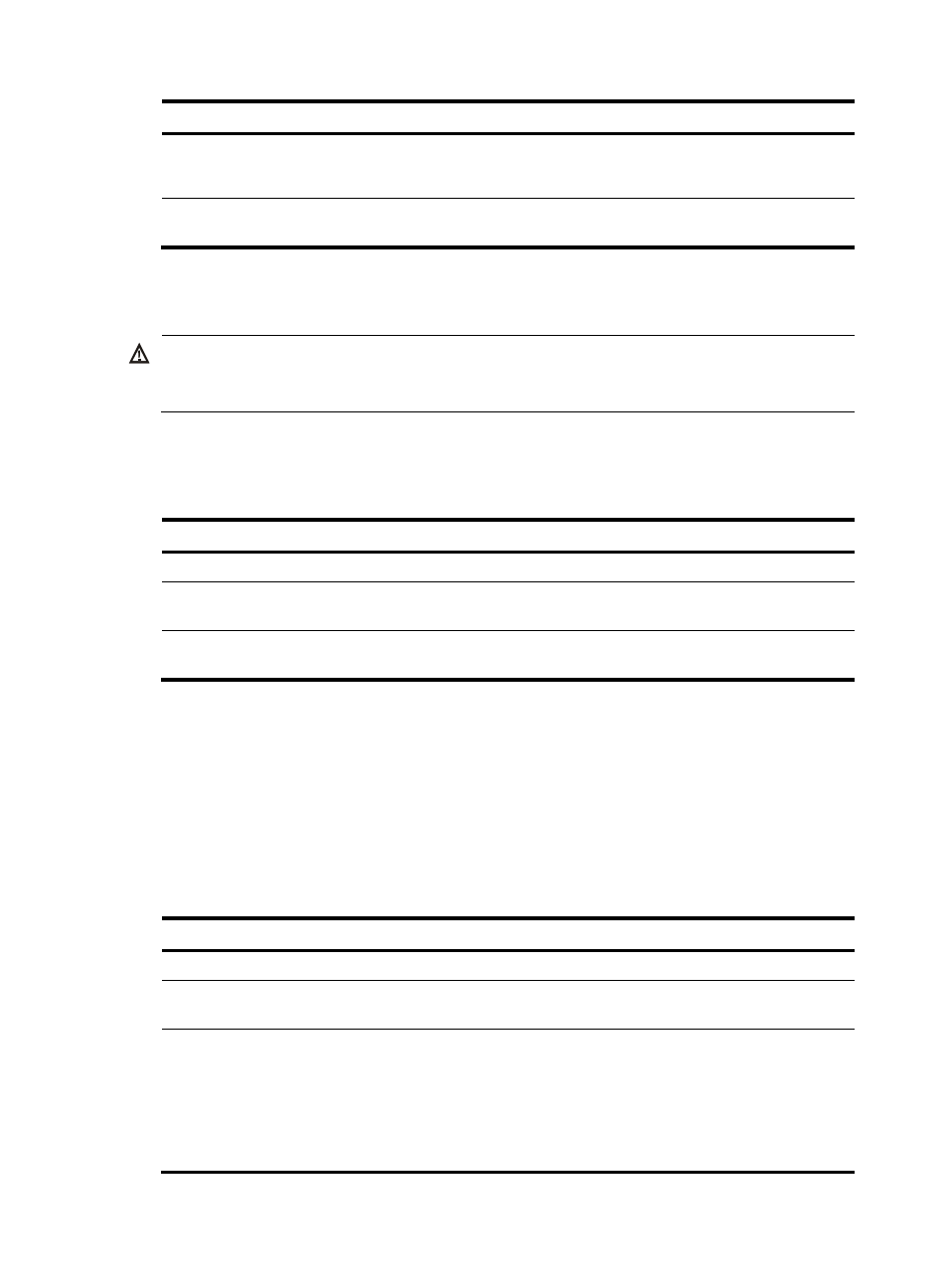
4
Step Command
Remarks
7.
Restore the default
settings for the Ethernet
interface.
default
N/A
8.
Bring up the Ethernet
interface.
undo shutdown
By default, Ethernet interfaces are in up
state.
Configuring the link mode of an Ethernet interface
CAUTION:
After you change the link mode of an Ethernet interface, all commands (except the shutdown command)
on the Ethernet interface are restored to their defaults in the new link mode.
On the switch, Ethernet interfaces can operate either as Layer 2 or Layer 3 Ethernet interfaces (you can
set the link mode to bridge or route).
To change the link mode of an Ethernet interface:
Step Command
Remarks
1.
Enter system view.
system-view
N/A
2.
Enter Ethernet interface view. interface interface-type
interface-number
N/A
3.
Change the link mode of the
Ethernet interface.
port link-mode { bridge | route }
By default, an Ethernet interface
operates in bridge mode.
Configuring jumbo frame support
An Ethernet interface might receive some frames larger than the standard Ethernet frame size (called
"jumbo frames") during high-throughput data exchanges, such as file transfers. When the Ethernet
interface is configured to deny jumbo frames, the Ethernet interface discards jumbo frames without
further processing. When the Ethernet interface is configured with jumbo frame support, the Ethernet
interface processes jumbo frames within the specified length.
To configure jumbo frame support in interface view:
Step Command
Remarks
1.
Enter system view.
system-view
N/A
2.
Enter Ethernet interface
view.
interface interface-type
interface-number
N/A
3.
Configure jumbo frame
support.
jumboframe enable [ value ]
By default, the device allows jumbo
frames within 9216 bytes to pass
through Ethernet interfaces.
If you set the value argument multiple
times, the most recent configuration
takes effect.
