Tank profile calibration – ARAG Bravo 400S Crop sprayer User Manual
Page 40
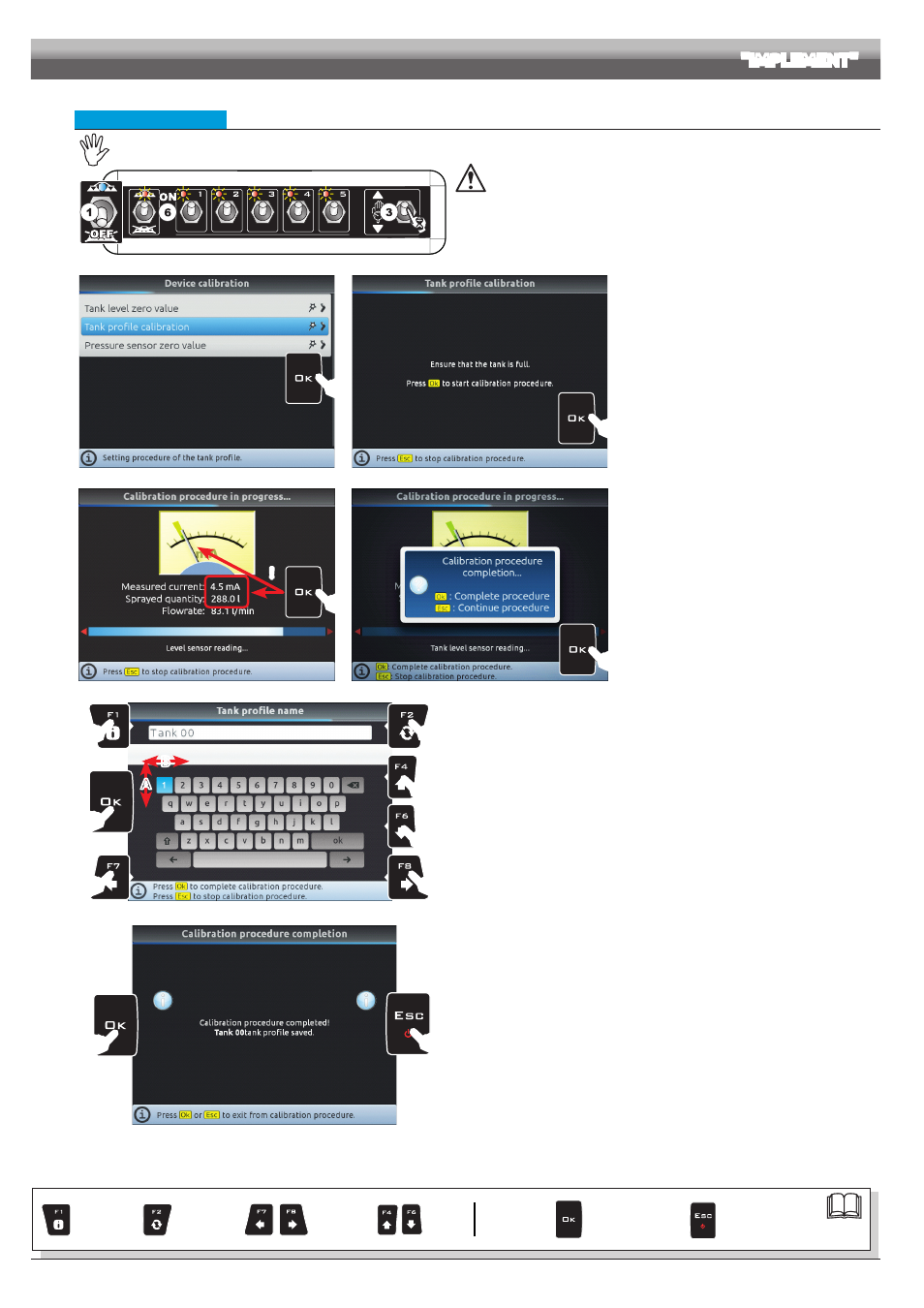
40
• Tank profile calibration
The calibration of the tank profile is ONLY possible if a flowmeter is installed on the system (par. 10.1.2).
Fig. 132
Before starting the procedure carry out the following operations:
1 Make sure that the main switch is in the OFF position (Fig. 132).
2 Fill the tank with clean water WITHOUT ADDING CHEMICAL SUBSTANCES.
The tank must be full. Visually check the reached level.
3 Set the output to the maximum value by keeping the control valve switch pressed
(Fig. 132, approximately 7 s).
4
Fig. 133
5
Fig. 134
4 Select the item
Tank profile calibration
(Fig. 133) and press
OK
.
Calibration starts.
5 The message in Fig. 134 is displayed: follow the
instructions, then start the procedure by pressing
OK
.
6 Start the spraying system: open, in succession,
all section valves and the main control (Fig. 132,
switches in position
ON).
7
!
Fig. 135
8
Fig. 136
The display will show in real time the quantity of
sprayed water and the calibration status (Fig. 135).
7 Once the water in tank has run out, you can
complete the procedure by pressing
OK
:
the level sensor reading must be lower than 4.5
mA and at least 10 litres must have been sprayed.
8 Press
OK
again to save the tank profile: the name
edit screen is displayed (Fig. 137).
A
B
B
E
C
D
B
A
A
Fig. 137
9 Type the name:
A
Press in succession to select the character you wish to type (UP / DOWN).
B
Press in succession to select the character you wish to type (RIGHT / LEFT).
C
Press to confirm the selected character
D
Press to delete the character before the cursor
E
Press
OK
to save the name.
11
11
Fig. 138
11 A confirmation message is displayed once the process is completed (Fig. 138).
Press
OK
or
ESC
.
Calibration is complete.
ADVANCED SETUP
"IMPLEMENT"
Par.
Exits the function
or data change
Confirm access
or data change
Scroll
(LEFT /
RIGHT)
Delete
selected
character
Increase /
Decrease
of data
Scroll
(UP /
DOWN)
Enter
selected
character
