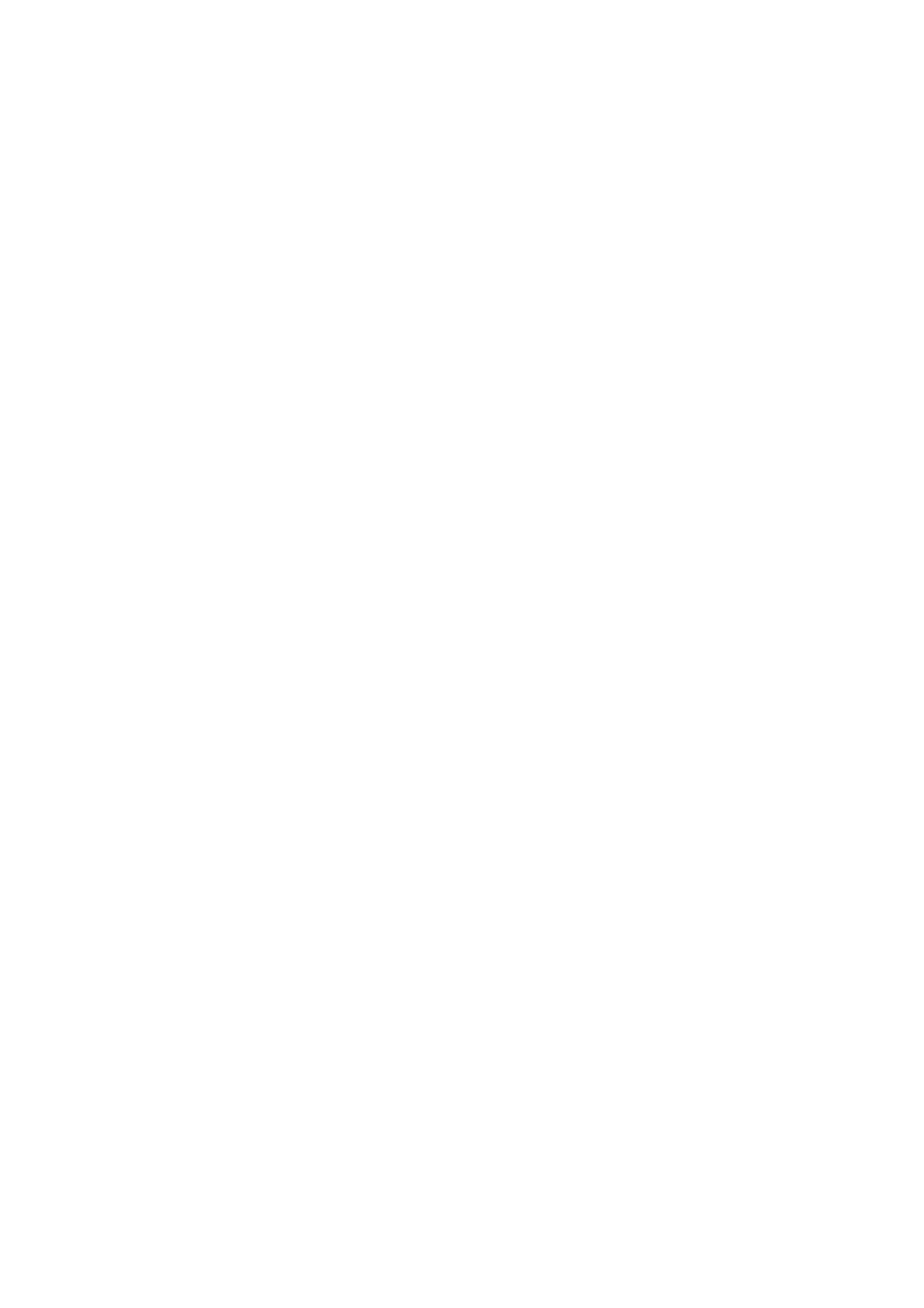Welltech ePBX-100A-128 User Manual
Welltech Communication
Table of contents
Document Outline
- CH1. Overview
- CH2. Start to configure ePBX-100A-128
- CH3. Full Web Configurations
- CH4. Application Setting
- CH5. Appendix
- 5.1 Application between Welltech CPE device and ePBX-100A-128.
- Step1: Setup Network for ePBX-100A-128, LP388, WG3504.
- Step2: Configure Extensions
- Step1: Configure SMTP setting
- Go to Management( SMTP Setting to configure the SMTP.
- Step2: Enable Voice Mail function
- EPBX-100A-128 has 10 Extensions by default (101 to 110) and the voice mail function is disabled . You can enable the voice mail function as below.
- Step3: Confirm Voice Mail
- If 102 call to 101 but 101 is busy, ePBX-100A-128 will play an announcement to indicate the 101 is busy, and 102 can leave message for 101. ePBX-100A-128 will send voice mail to your mail box with a WAV format. Below is an example.
- Step1: Setup Network for 3804A
- Step2: Prepare Trunk number for 3804A
- Step3: Setup Trunk for 3804A
- Configuration of FXO
- Step1: Obtain register account
- Step2: Set ePBX-100A-128 to register ITSP.
- Step3: Confirm the register status of SIP Trunk
- Step1: Set Prefix route in Routing Table page
- Step1: Confirm the ePBX-100A-128 register to ITSP successfully
- Step2: Set SIP Trunk ID in Trunk page to activate SIP Trunk.
- Step3: Set Prefix route in Routing Table page
- Step1: Set hotline function in your 3804A.
- Step1: Confirm the ePBX-100A-128 register to ITSP successfully
- Step2: Set incoming call rule
- Step1: Confirm the ePBX-100A-128 register to ITSP successfully
- Step2: Enable Guest Allow
- Step1: Create account for the Traveler
- Step2: Set register account for Traveler
- Step1: Setup Network for ePBX-100A-128, LP388, WG3504.
- 5.2 Application of multiple ePBX-100A-128
- Step1: Set IP-PBX Realm
- Step 2: Set Trunk Account
- Step 3: Register to each other.
- Step 3: Set Routing Table.
- Step 1: Make sure the extensions in HQ can call 22198888 successfully. For more info, please refer to 5.1.5 All of the Extensions can call out to local PSTN via 3804A.
- Step 2: In HQ, make sure you already set the Trunk ID for Branch to DialPaln= [Ext+Allroute]
- Step 2: In Branch, set the routing table as below.
- Step1: Set IP-PBX Realm
- 5.3 Voice Mail System Concept
- 5.4 CDR Concept (RealTime)
- Step 1: Install CDR program to a PC. So the PC will be a CDR collection server.
- Step 2: In your ePBX, go to [Configuration( IP PBX] to set the CDR Mode to RealTime and also set the CDR-Server IP.
- Step 3: If ePBX got a call record, it will send a TCP packet to CDR server. Then CDR server will show the CDR log as below.
- Step 4: CDR server will collect CDR record for each day as CSV files. That means the CDR server will store many CDR files. Please press View CDR go to \CDRCollector_v1xx\ReceiveFile to get the CDR CSV files. The file name will be looked like [2007-4-17.csv], and you can use Microsoft Excel to open it. We strongly suggest u STOP CDR Collector if you want to view Today’s call record (TodayTemp.csv), otherwise the CDR Collector will lose the new call record due to the CSV file for Today (TodayTemp.csv) is being opened.
- Step 1: Install CDR program to a PC. So the PC will be a CDR collection server.
- 5.1 Application between Welltech CPE device and ePBX-100A-128.