Deleting routes, Exporting route definitions, Copying a route – Wavetronix Command Translator (CMD-DT) - User Guide User Manual
Page 41
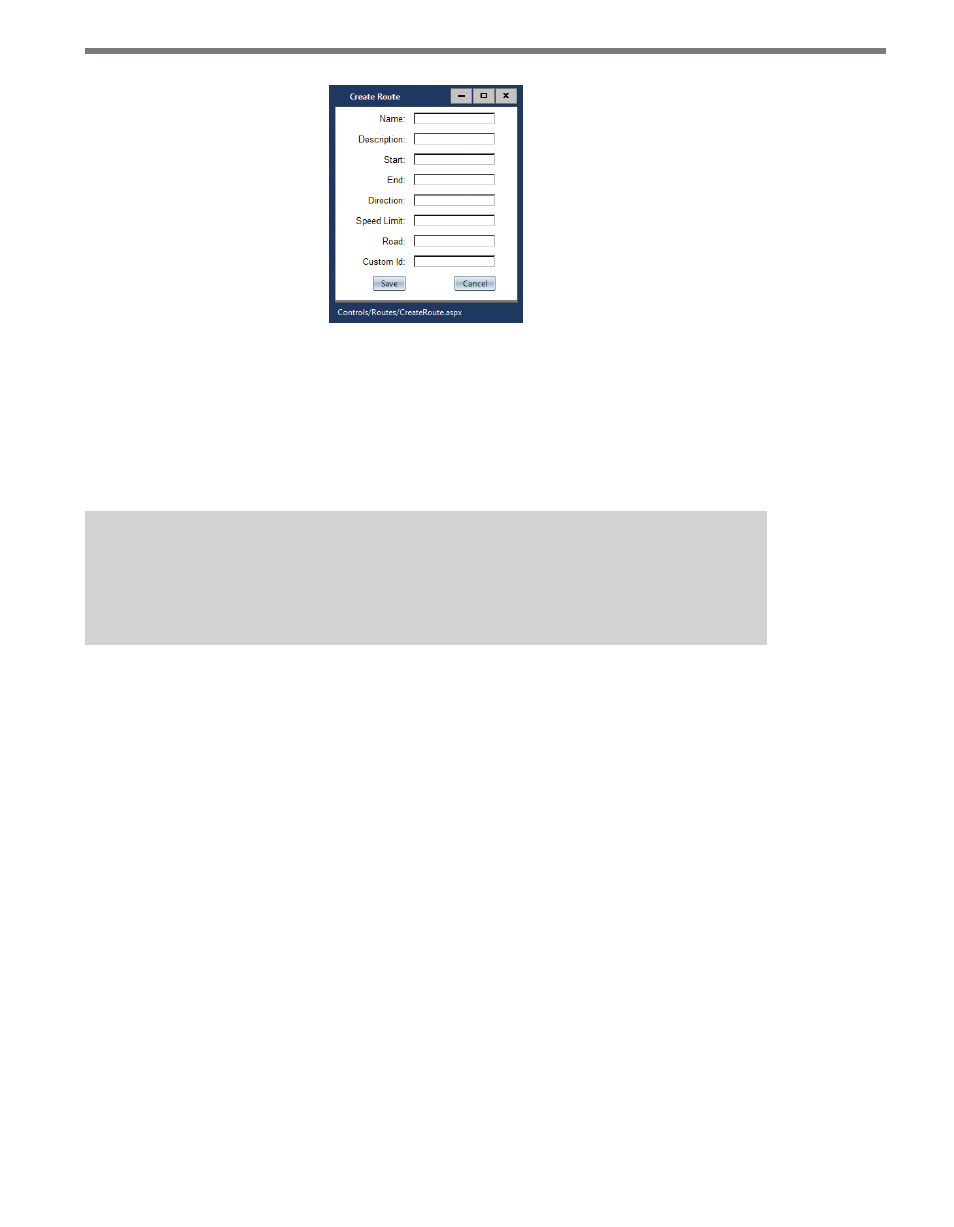
40
CHAPTER 4 • ROUTES PAGE
Figure 4.2 – Create Route Window
Deleting Routes
To delete existing routes, select one or more routes from the route list by checking the
checkbox in the left-most column. Push the Remove button in the route toolbar to remove
the selected routes from the system.
Note
This operation cannot be undone, so be careful when removing routes from the sys-
tem.
Exporting Route Definitions
To export one or more routes as an XML definition file, select one or more routes from the
list and push the Export button. In most Web browsers, the XML file will open up instantly
and can be saved to the desktop. Selecting more than one route at one time will combine
all selected routes into one XML file—to create separate XML files for each route, select the
routes one at a time from the list and push Export.
Copying a Route
The Translator Web UI allows you to create a new route that is an exact copy of another
route for convenience, rather than starting from a blank template. To do so, select a route
from the list using the left checkbox and push the Copy button in the toolbar. A sub-win-
dow will appear offering options to Copy or Copy and Reverse.
The standard Copy option will create a new copy of the original route with all attributes
copied to the new route, only with the name changed to “
copying, the new route will be treated as a separate entity by the system; changes made to
the original route will not be automatically persisted to the copy (and vice versa).
