Trip time mapping sub-window, Creating a mapping – Wavetronix Command Translator (CMD-DT) - User Guide User Manual
Page 129
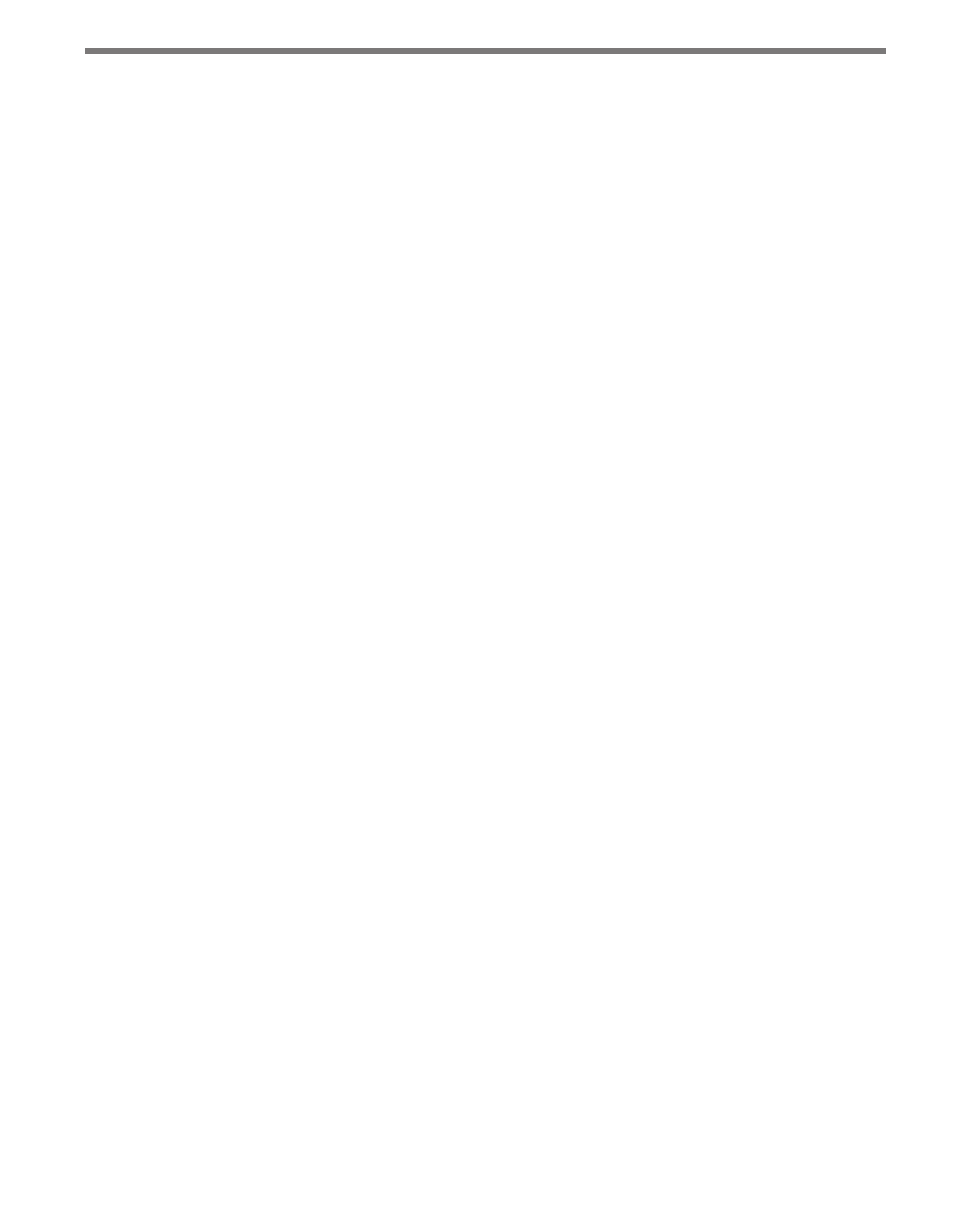
128
CHAPTER 11 • TASKBUILDER SUB-WINDOWS
˽
Mapping Pairs List – The Mapping Pairs list, contained in the box at the bottom of the
sub-window, is a list of all current mappings you have created along with their respec-
tive colors.
˽
Delete Mapping Button – This Delete button, located directly below the Mapping
Pairs list, removes the selected mapping from the Mapping Pairs list without deleting
the source column.
˽
Clear All Button – The Clear All button deletes all mappings for this action.
˽
Accept Button – The Accept button saves the current mappings and closes the sub-
window. If there are destination columns that do not currently have a mapping, the
Default Value sub-window (discussed earlier in this chapter) will open and allow you
to select default values for those columns.
˽
Cancel Button – The Cancel button closes the sub-window without saving any changes
to the mappings.
Creating a Mapping
After source columns are added, mappings from source to destination can be created by
one of two methods:
˽
Select the desired name from both column lists and click the Add button.
OR
˽
Select the desired source column then drag the cursor from the source column to the
desired destination column. A blue guideline will appear to show the mapping line as
it goes across the screen.
After a mapping is made, the source and destination columns will be highlighted and the
mapping line will be drawn between the two. The mapping will also be listed in the Map-
ping Pairs tree at the bottom of the screen.
Trip Time Mapping Sub-window
The Trip Time sub-window, shown in Figure Figure 11.4, is very similar to the Mapping
sub-window discussed in the previous section.
The Trip Time Mapping sub-window is called when a task that contains a Data-to-Trip-
Time action is created. The Data-to-Trip-Time action property contains an Edit button that
will open the Trip Time Mapping sub-window.
