One database table to multiple database tables – Wavetronix Command Translator (CMD-DT) - User Guide User Manual
Page 147
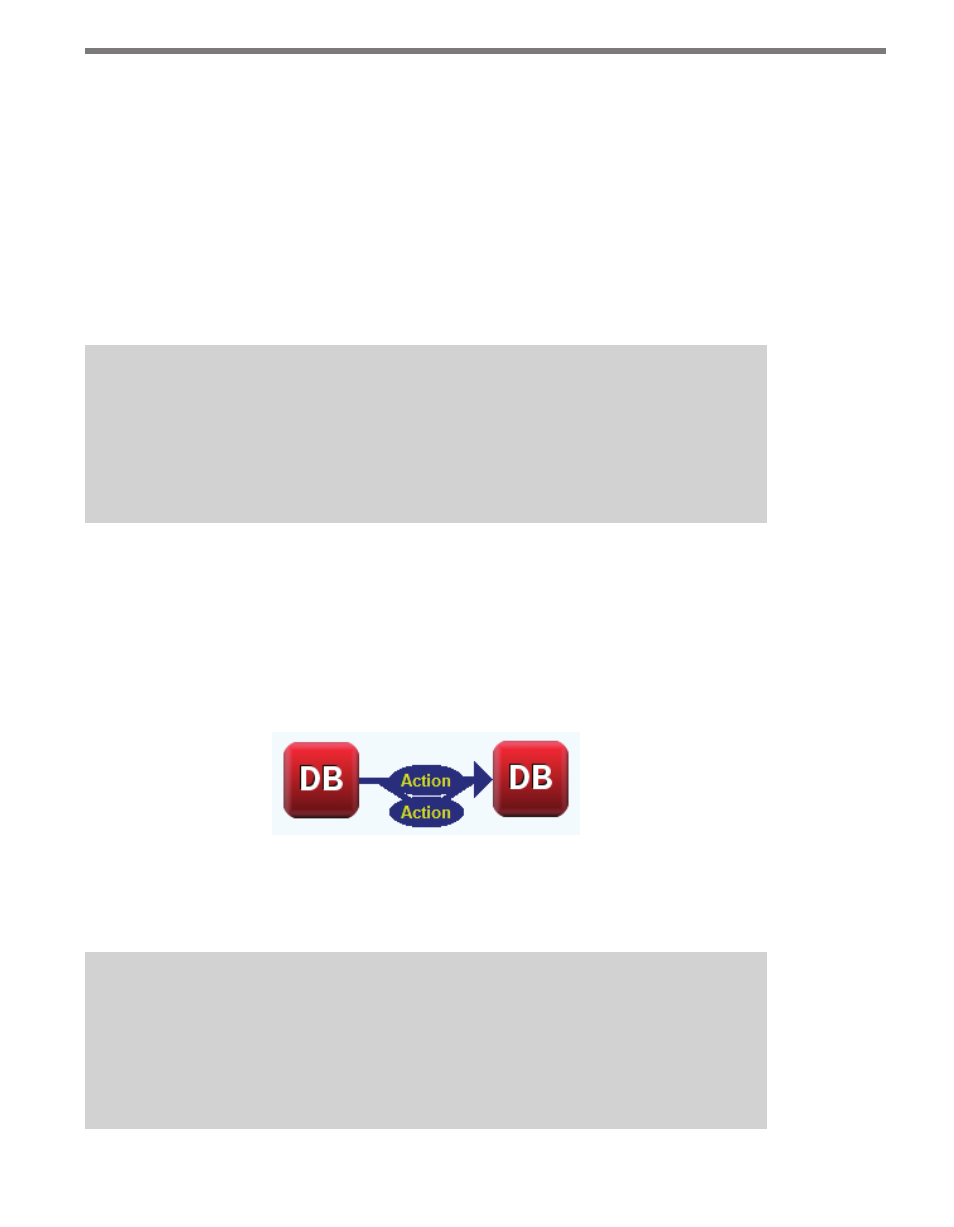
146
APPENDIX
below. Click on Edit to bring up the DataBase Conversion sub-window.
5 Select the database and table for both the source and destination columns. The col-
umns for each table should appear in their respective column boxes.
6 To map the data, either use the mouse to drag from the source column to the destina-
tion column, or use the Add button (see Chapter 11). Not all source columns need to
be mapped.
7 Click Accept when the mapping is complete. If there are any destination columns left
unmapped, the Default Values sub-window will appear and you can enter default val-
ues for each data row.
8 Save the task.
Note
The username/password combinations used to log into both the source and destina-
tion databases must have appropriate access rights for the tables affected by the
task. This is usually SELECT for the source table, and SELECT,INSERT,UPDATE for the
destination database (see Appendix B).
One Database Table to Multiple Database Tables
Copying all or part of one table in a database to multiple destination tables is similar to the
one DB to one DB task described above.
If all the destination tables are part of the same database server, then additional table map-
ping is done by adding more actions between the same two components (see Figure A.2).
Figure A.2 – One Database Table to Multiple Database Tables
Each action represents a table-to-table mapping, even if all the actions have the same source
table.
Note
This mapping presumes that the same username/password combination used to ac-
cess the first destination table has equal rights to all the other destination tables.
If this is not the case, different DB components with different username/password
combinations will need to be used.
