Click supervisor – Wavetronix Click 111 (16-channel Contact Closure Eurocard) (CLK-111) - User Guide User Manual
Page 30
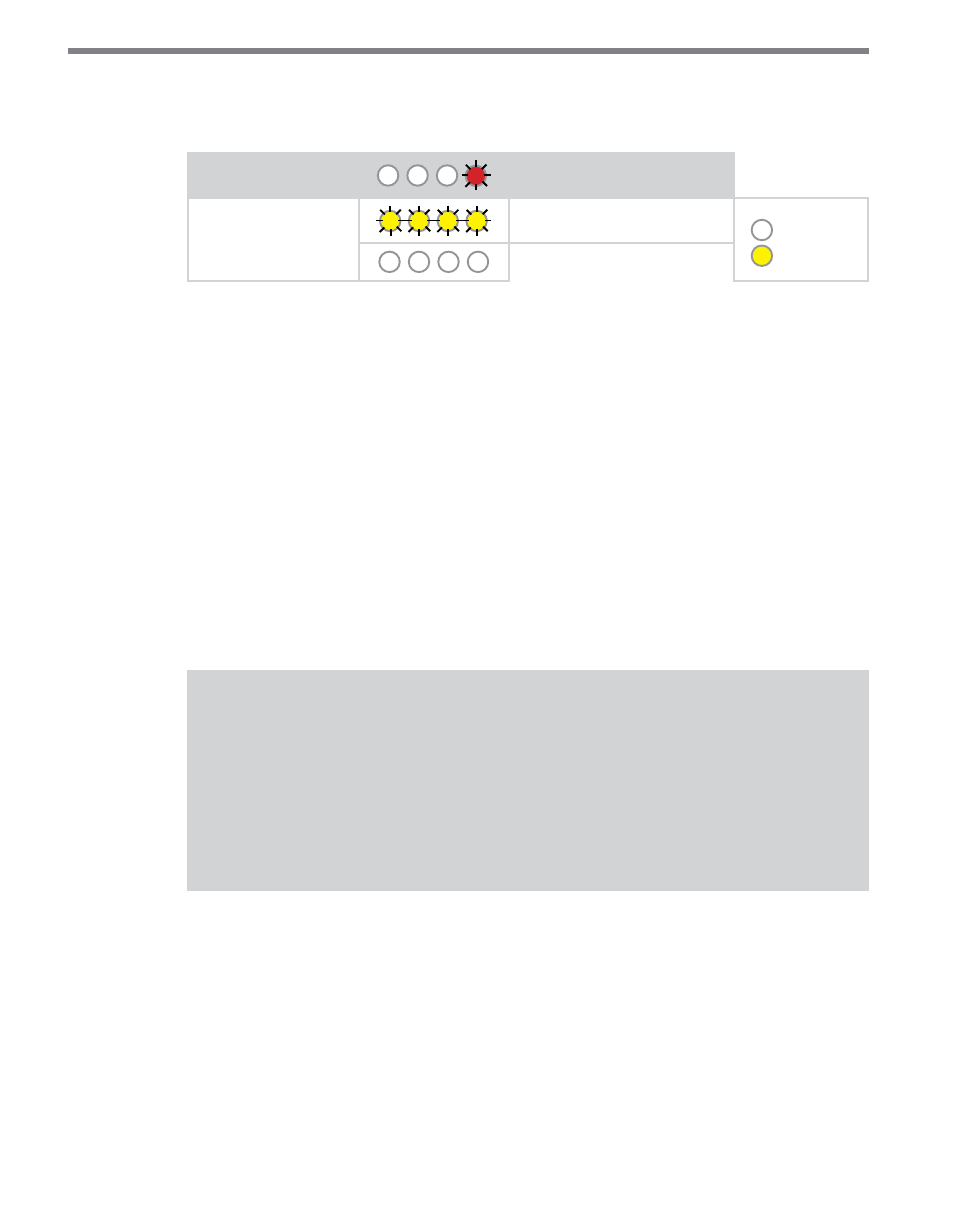
CliCk 111 • User GUIde
29
This function will restore all configuration settings to factory defaults, even those param-
eters not configured using the front panel menu.
Level 1 LEDs
Reset to Default Settings
Level 2 LEDs
Reset to default settings
LED off
LED on
Cancel and exit menu
Table 18 – Front Panel Menu Reset to Default Settings
See the earlier Navigating through the Menu and the Menu Operation Example sections for
how to view this parameter.
After the Click 111 has reset to factory defaults, it will check the DIP switches; if any of
them are set to Hardware mode, it will apply those settings to the parameter in question. If
resetting to factory defaults doesn’t change certain settings the way you expected it to, check
the DIP switches to see if they are causing settings to be changed to something other than
the default.
Click Supervisor
Click Supervisor is the only way to configure non-data path type parameters such as the
description, location, and device ID, as well as the failsafe timeout parameter.
Note
Some of the parameters mentioned below can only be configured in Click Supervi-
sor. Others can be configured by the front panel menu and/or the DIP switches. In
the case of the DIP switches, if that parameter is set to Hardware mode, it will be
grayed out in Click Supervisor, meaning you can view but not change the setting. If
you would like to set it using Click Supervisor, you will have to flip those switches on
the device.
The Click 111 can be configured using the Expert driver (see Figure 8).
