Navigating through the menu, Front panel menu options – Wavetronix Click 111 (16-channel Contact Closure Eurocard) (CLK-111) - User Guide User Manual
Page 20
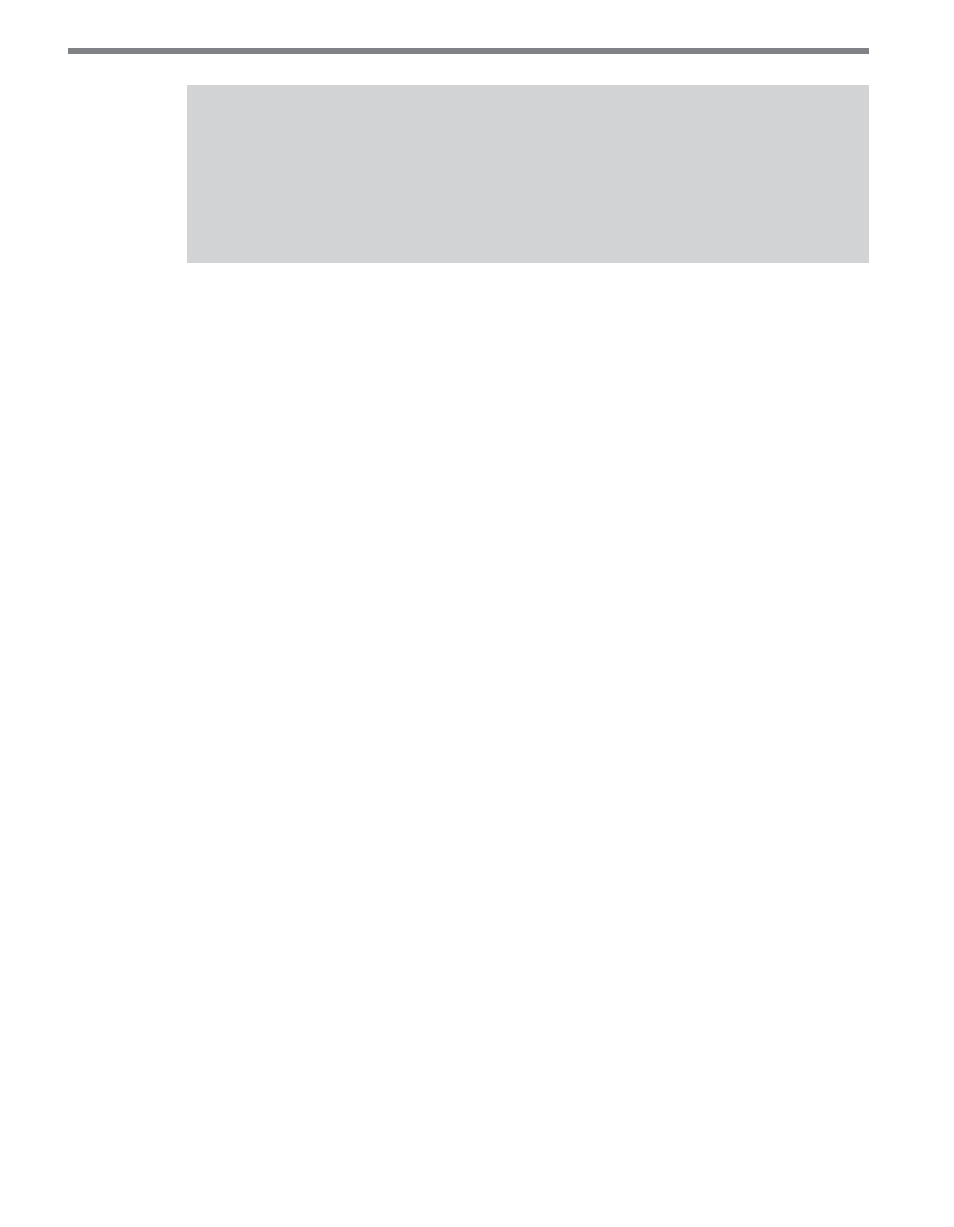
CliCk 111 • User GUIde
19
Note
The multicolored LEDs also function as activity/status indicators. These functions,
outlined in the Physical Features section of this chapter, are only executed when the
device is not in Menu mode. In this case, the yellow bank of LEDs (Level 2) remains
off.
Navigating through the Menu
The mode switch push-button is used to enter Menu mode. The following outlines the basic
steps you perform to use the menu:
1 Press and hold the mode switch to enter Menu mode. The Level 1 LEDs will start to
light up to indicate that the device is cycling through all menu options (specifics on
these menu options, and which LEDs and LED combinations represent them, will be
covered later in this section).
2 Release the mode switch when you reach the desired menu option. (Pressing and hold-
ing again will resume cycling through menu options.)
3 Quickly press and release the mode switch to select the current menu option. Once it’s
selected, the Level 2 LEDs will start to let you configure the options for the selected
menu option.
4 Press and hold the mode switch to cycle through the submenu. The Level 2 LEDs will
light up to indicate that the device is cycling though all configuration options (specif-
ics on these configuration options, and which LEDs and LED combinations represent
them, will be covered later in this section).
5 Release the mode switch once the desired configuration option is reached.
6 Quickly press and release the mode switch to select the current configuration option.
The device will exit Menu mode, and either the selected function will run or the se-
lected configuration will be set and saved to the device.
Inactivity of one minute on the mode switch will exit menu mode and resume normal
operation.
Front Panel Menu Options
The following figure documents the menu and configuration options available from the
front panel menu. This label is also printed on the side of the Click 111 (on the opposite
side from the DIP switches).
