Programming the universal remote, Programming x-arm™ preset position buttons – WallWizard X700CB Manual User Manual
Page 16
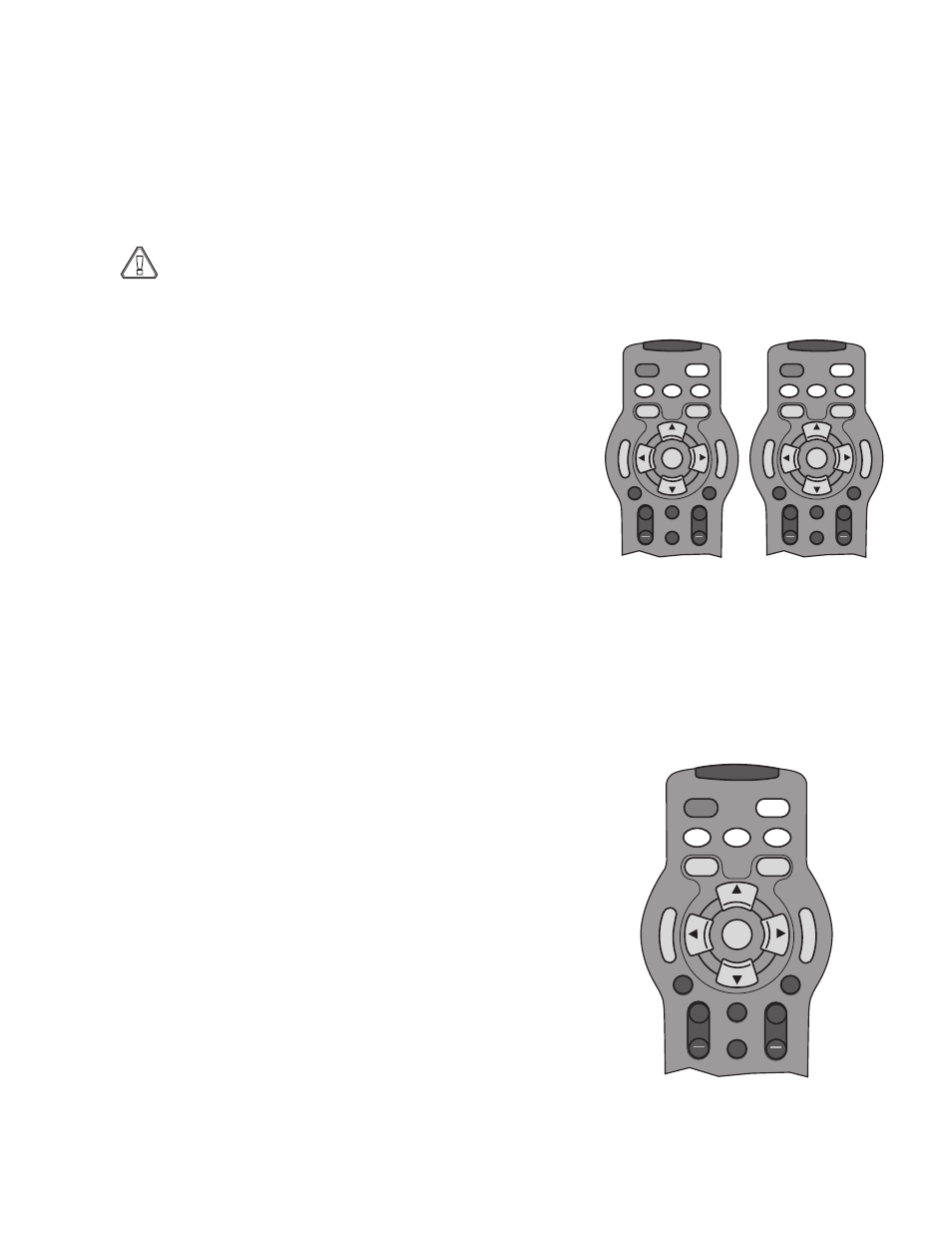
16
www.closystems.com
Programming the Universal Remote
Once programmed, the universal remote can control TVs, VCRs, DVD Players and Cable boxes
in addition to X-arm™. You can also set the preset buttons so that you can reposition X-arm™ to
your favorite positions with one push of a button.
Programming X-arm™ Preset Position Buttons
!
Before using X-arm™, it is important that the correct TV width is set to avoid property damage or
personal injury. Keep everything and everyone away from X-arm™ while in motion.
1. With X-arm™ plugged in, turn on the power by pressing the power button on the control
box located on the right side of X-arm™.
2. On the remote, first push MOUNT.
3. Move X-arm™ to the position you want for the preset.
4. Press SET once.
5. Depending upon your model, your remote may have
two presets or four. Press the number of the preset you
would like to program (P1, P2, P3, or P4).
6. Move X-arm to the next position you want for a preset.
7. Repeat steps 4 and 5 again.
Programming the Remote to Operate Existing Devices
TV Programming
To program the universal remote to operate your TV:
1. Turn the TV on.
2. Press the TV and SET buttons together until the TV button
stays lit.
3. While pointing at the TV, enter a 3-digit code from the code list
for your TV brand. Keep entering codes until the TV powers
off. Then continue to step 4.
4. Press SET. The TV button will blink 3 times and go out.
5. Test the remote to see that it works properly with the TV. If it
does not, repeat steps 2-5 again.
P1
P3
+
VOL
+
CH
POWER
TV
VCR
DVD
CBL
P
R
E
S
E
T
P
R
E
S
E
T
MENU
EXIT
MUTE
FAV
P2
P4
SET
MOUNT
IN OUT
P1
P2
+
VOL
+
CH
POWER
TV
VCR
DVD
CBL
P
R
E
S
E
T
P
R
E
S
E
T
MENU
EXIT
MUTE
FAV
P1
P3
+
VOL
+
CH
POWER
TV
VCR
DVD
CBL
P
R
E
S
E
T
P
R
E
S
E
T
MENU
EXIT
MUTE
FAV
P2
P4
SET
MOUNT
IN OUT
SET
MOUNT
IN OUT
