Teac DR-40 User Manual
Page 20
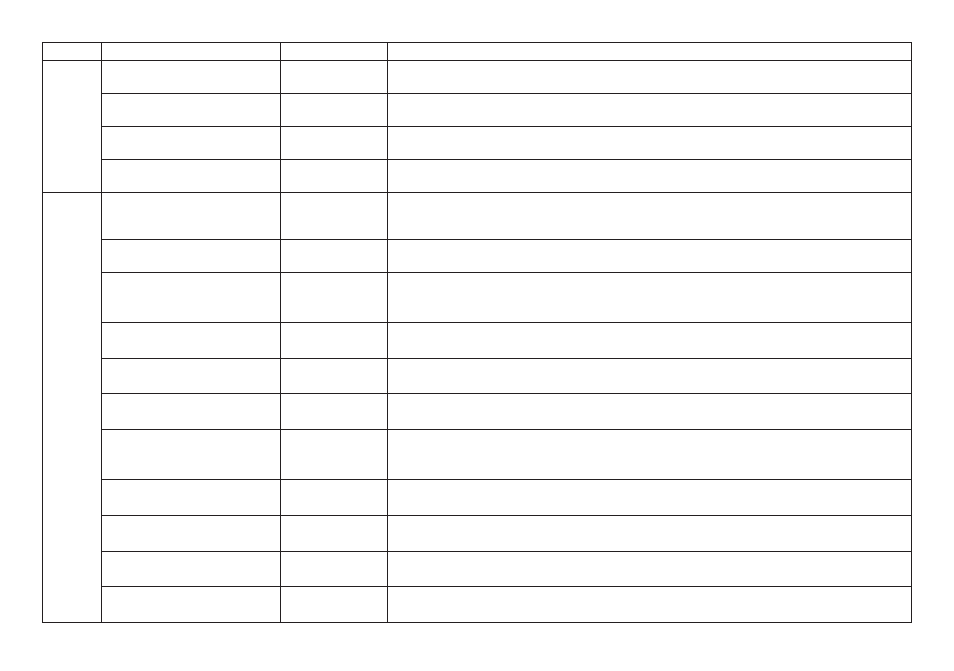
20
TASCAM DR-40
Category Desired action
Function name
Procedures, buttons used and explanation
File
opera-
tions
Delete a file
Home Screen w QUICK w
DELETE
You can delete files that you do not need.
Delete all files in a folder at the
same time
Home Screen w MENU w
BROWSE
w +/− w QUICK w
ALL DEL
You can delete all the files in a folder at the same time.
Divide a file
Divide
Home Screen w QUICK w
DIVIDE
Use this function to divide one file into two files.
Divide a file at a mark
Automatic division Home Screen w QUICK w
AUTO DIVIDE
Use this function to divide files automatically at marks. This can be used to separate songs.
Unit
settings
Set the date and time
Home Screen w MENU w
OTHERS
w
DATE/TIME
Use this function to set the internal clock, which is used for the recording dates written to files, for
example.
Turn the speaker off
Home Screen w MENU w
SPEAKER
w
OFF
Use this to stop sound output from the speaker on the back of the unit.
Check unit and card information
Home Screen w MENU w
OTHERS
w
INFORMATION
Use this function to check the unit firmware version and the remaining space on the card, for
example.
Change the power saving
function setting
Automatic power
saving
Home Screen w MENU w
OTHERS
w
SYSTEM
w
AUTO PWR SAVE
This function automatically turns the unit off when it is not used for some time.
Change the backlight setting
Home Screen w MENU w
OTHERS
w
SYSTEM
w
BACKLIGHT
Use this to change the display backlight setting.
Adjust the display contrast
Home Screen w MENU w
OTHERS
w
SYSTEM
w
CONTRAST
Use this to set the contrast of the characters on the display.
Set the battery type
Home Screen w MENU w
OTHERS
w
SYSTEM
w
BATTERY TYPE
Select the type of battery being used. This setting affects the accuracy of the remaining battery
display.
Restore the unit to its default
settings
Initialize
Home Screen w MENU w
OTHERS
w
SYSTEM
w
INITIALIZE
Use this function to restore all settings to their factory defaults.
Quickly format an SD card
Quick format
Home Screen w MENU w
OTHERS
w
SYSTEM
w
QUICK FORMAT
Use this function to format cards. You should usually use the quick format function to format a card.
Completely format an SD card
Full format
Home Screen w MENU w
OTHERS
w
SYSTEM
w
FULL FORMAT
Use this only when you want to completely erase the data on a card.
Set the file name format
Home Screen w MENU w
OTHERS
w
FILE NAME
You can change the characters used in automatically-assigned file names.
