Connecting with a computer, Connecting with a computer using usb, Exchanging files with a computer – Teac DR-40 User Manual
Page 16: Disconnecting from a computer, Other settings and information, Turning the built-in speaker off, System settings
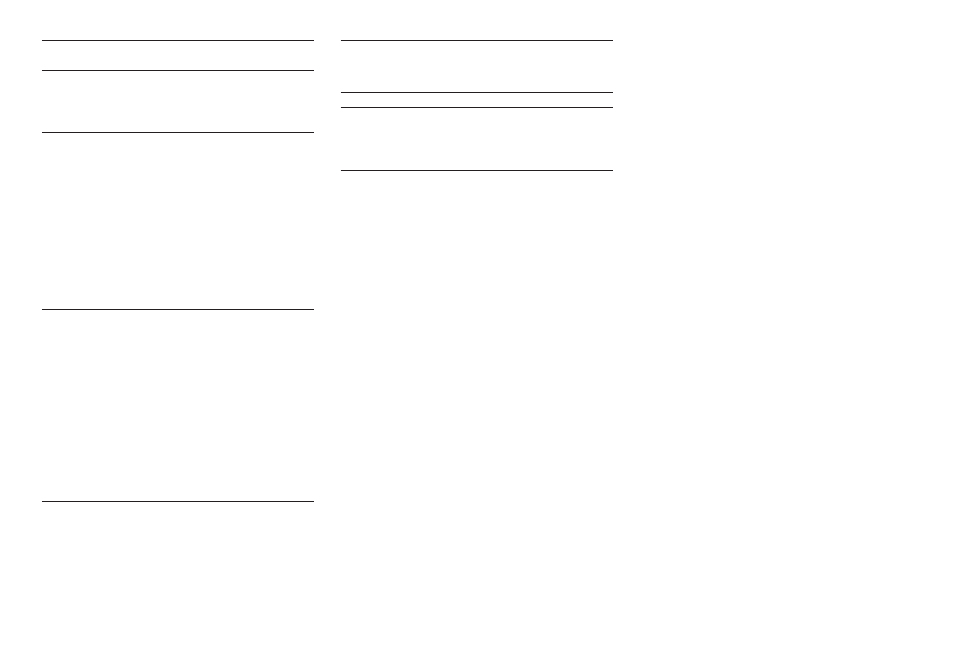
16
TASCAM DR-40
Connecting with a Computer
You can transfer audio files on the SD card in the unit
to a computer, as well as transfer audio files from the
computer to the unit.
Connecting with a computer
using USB
1. Use the included USB cable to connect the unit
to a computer. If the unit is off, turn it on.
2. On the
USB SELECT
screen, select
STORAGE
,
and press the ENTER/MARK button to connect
this unit to the computer.
USB connected
will appear on the display.
3. This unit appears on the computer as an
external drive named “DR-40.”
Exchanging files with a
computer
On the computer screen, open the “Computer”
directory, and double click the “DR-40” drive to show
the “MUSIC” and “UTILITY” folders.
To transfer files to the computer, open the “MUSIC”
folder and drag and drop the desired files to destina-
tions of your choice.
To transfer files from the computer, drag and drop
the desired audio files on the computer to the
“MUSIC” folder.
Disconnecting from a computer
Before disconnecting the USB cable, use the proper
procedures for the computer to unmount this unit.
The power turns off after the unit completes its
shutdown process.
See the computer’s operation manual for instruc-
tions about how to unmount an external volume.
Other settings and
information
Turning the built-in speaker off
Open
MENU
w
SPEAKER
w
SPEAKER
and set it to
OFF
.
System Settings
Use the
SYSTEM
menu to make various settings to
use the unit as you like. You can also initialize settings
and format SD cards, for example.
1. Select
MENU
w
OTHERS
w
SYSTEM
, and
press the ENTER/MARK button.
2. Make the necessary settings using the various
functions.
