Playback menu structure, Playing back recordings, Adjusting the playback volume – Teac DR-40 User Manual
Page 15: Selecting files for playback (skipping), Quick operations, Quick button overview
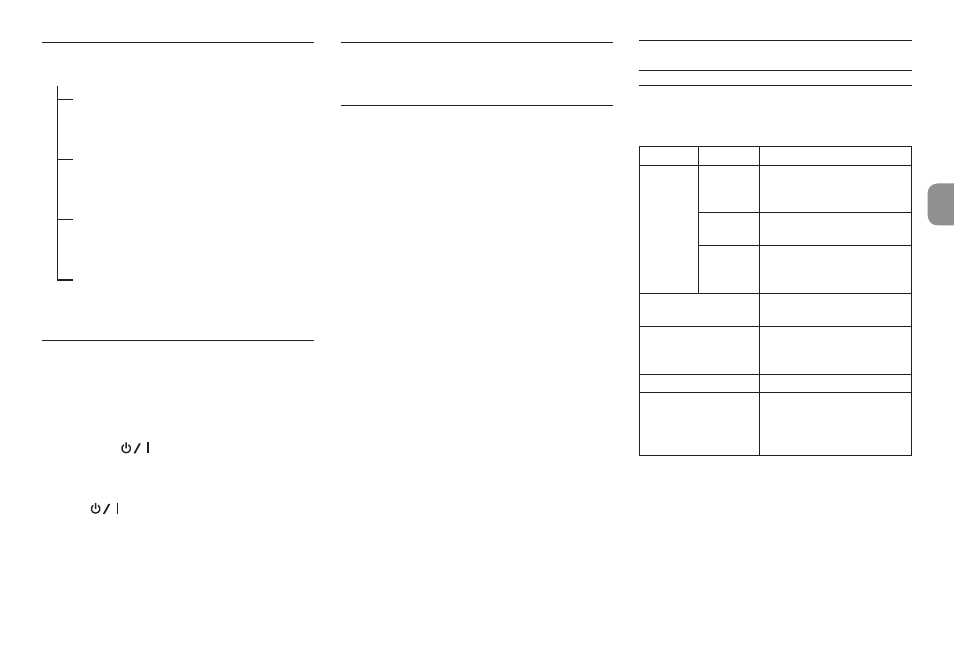
TASCAM DR-40
15
Playback menu structure
PLAY SETTING
AREA
Set the playback area
ALL FILES, FOLDER,
PLAYLIST
REPEAT
Set the repeat mode
CONTINUOUS, SINGLE,
1 REPEAT, ALL REPEAT
PLAYEQ
Set the playback equalizer
OFF, TREBLE+/–,
MIDDLE+/–, BASS+/–
JUMPBACK
Set jump-back playback
OFF, 1–10SEC, 20SEC,
30SEC
Playing back recordings
When the Home Screen is open and playback is
stopped, press the 7 button to start playback.
8
Pausing
When the Home Screen is open and a track is playing
back, press the
(HOME) [8] button to pause
playback at the current position.
8
Stopping
Press the
(HOME) [8] button when paused to
return to the beginning of the playback file and stop.
8
Searching backward and forward
When the Home Screen is open, press and hold the
.
or / button to search backward or forward.
Adjusting the playback volume
When the Home Screen is open, use the + and −
buttons to adjust the volume.
Selecting files for playback
(skipping)
When the Home Screen is open, use the . and
/
buttons to select the file that you want to play.
Press the . button when located at the
beginning of a file to skip to the beginning of the
previous file.
When the Home Screen is open during playback,
press the / button to skip to the next file.
Quick Operations
QUICK button overview
The QUICK button provides access to functions that
are convenient according to the situation.
Screen
State
Action
Home
Screen
Stopped/
paused
Show delete, divide, level
alignment and mixdown
functions
Playing
back
Show level alignment
function
Recording
standby
Show level control functions
and built-in stereo micro-
phone left-right setting
Playback Control
screen
Open menu with just level
alignment function
BROWSE
screen,
PLAYLIST
screen
Open pop-up menu for
working with selected file (or
folder)
TUNER
screen
−
MENU
screen,
OTHERS
submenu
screen, other settings
screens
−
