Registration, Steps for getting the system running, Adding an employee to the system – Skutch Electronics TimeClockNet 3 User Manual
Page 6
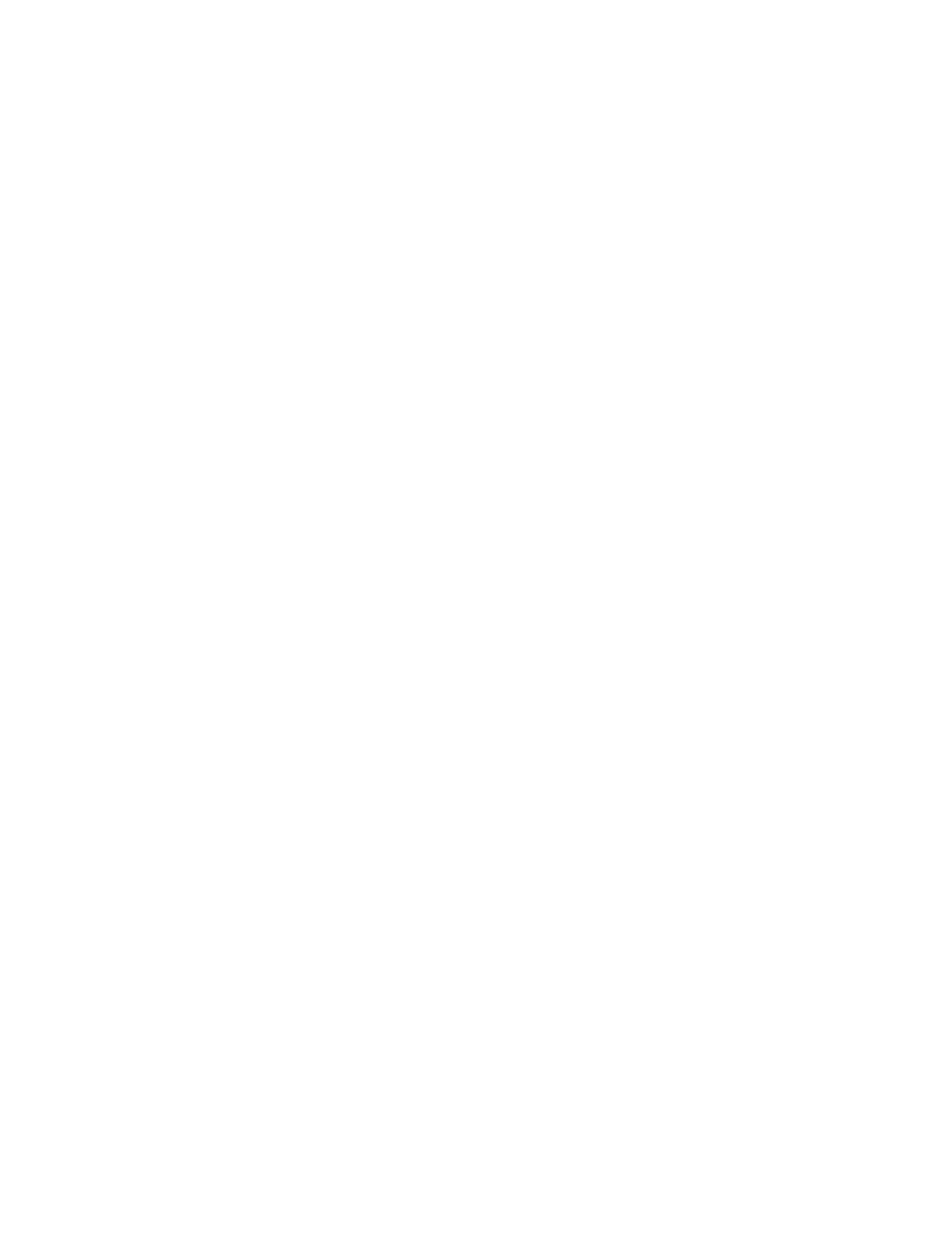
6
5- Individual Reports
TimeClockNet 3 prints a separate time sheet for each employee at the end of each pay period. This sheet
shows all punch IN and OUT times, and total hours worked, and total days worked.
6- Pay Period Summary Report
TimeClockNet 3 provides a payroll summary report which provides the name, total hours worked, and
total days worked. the data you need to process your payroll with ease.
7- TCNManager3 Capabilities
a- Add, Edit, or Delete employees from the system. This includes assigning PIN codes.
b- View and editing of all punch times.
c- Add, edit, or delete Job Tracking Information.
d- Process pay period reports, including viewing and printing of all reports.
e- Process all Job Tracking Reports.
Registration
TCNManager3 is the only program in the system that you need to register. TCNManager3 comes with a 60
day free trial period. After this time period you must register it if you wish to use it. The cost to register it is
$129.00 per machine that it is used on. To register the software, write down the Serial Number of your
software, which is located on the top of the initial form, and call Skutch Electronics Inc. at (916) 786-6186.
We accept VISA, Master Card, and American Express Credit Cards. After purchase of the registration, we
will give you an unlock code that will allow your copy of TCNManager3 to be registered. Skutch supplies
high quality telephone technical support for TimeClockNet 3 for one year from date of registration.
Steps for Getting the System Running
You must have all three of the following programs installed on one or more computes to have a working
TimeClockNet 3 system:
a- TCNMasterProg3 (
Only Install on One Computer. Must be running at all times.
)
b-TCNManager3 (Adds employees to system and prints reports. )
c- TCNSatellite3 (Used by employees to PUNCH IN/OUT. Installed on many computers)
1- Install TCNMasterProg3 on the desired computer. Run the program.
2- Install TCNManager3 on one of the computers. Use SETUP to select the MASTER DIRECTORY
(TCNMaster3). This will be on the ROOT directory of the hard drive that TimeClockNet 3 MASTER is
installed on. Use SETUP and set your initial Pay Period Information and use “Employee’s In System” to
add employees.
3- Install TCNSatellite3 on all computers that employees are to PUNCH IN and OUT on. Use SETUP to
select the MASTER DIRECTORY (TCNMaster3). This will be on the ROOT directory of the hard drive
that TCNMasterProg3 is installed on.
That’s it!
Adding an Employee to the System
Before an employee can use TimeClockNet 3 they must be added to the system. Run TCNManager3, then
click on “Employee’s in System”, then ADD. Enter the employee’s name and PIN code, then click SAVE.
Repeat until all employees have been added.
