Skutch Electronics TimeClockNet 3 User Manual
Page 11
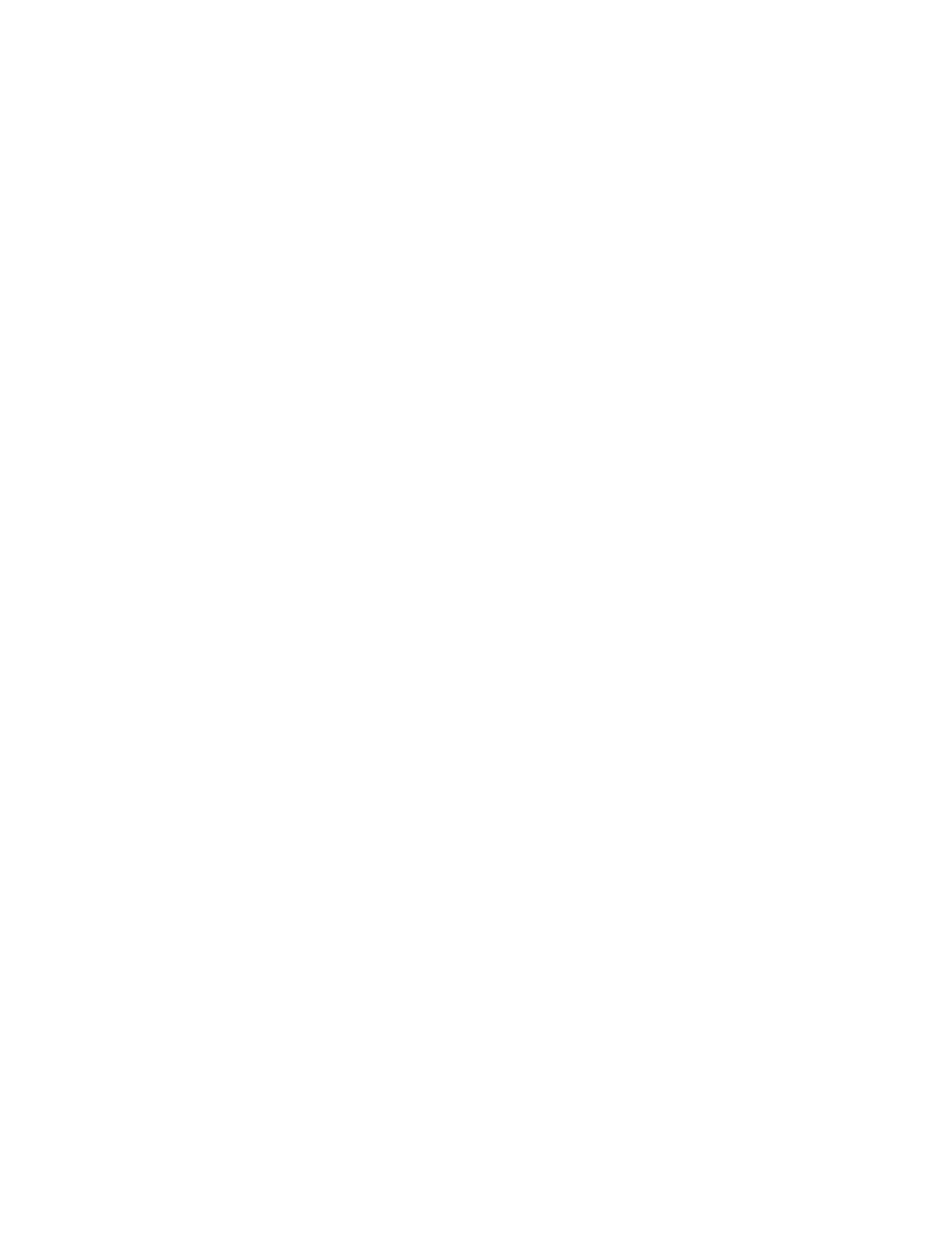
11
Password
When you enter a password, access to the TCNManager program is limited to persons who know the
password. This password is for this program only. If the password is left blank, no password is required. If
you use the password feature, make sure you write it down.
Printer for Reports
This function selects the printer that will be used to print the system reports. To select printer simply click
on the white box.
Company Info
This information is printed out on all reports. This feature allows you to customize the reports with your
own company name.
Enable Job Tracking
When checked this feature allows TimeClockNet 3 to tack all hours that are worked on specific jobs. When
the job is complete, a report can be printed that details all labor hours for the project. When employees
PUNCH IN, the system requires that they select a JOB name.
Allow Work after 12AM
This should ONLY be checked when you have employees that work past 12 Midnight. When enabled, the
system will automatically punch OUT all employees that are clocked IN at 12 AM, and then re-punches
them IN for the next day.
Auto BackUp Time
The TCNMaster program makes an employee data backup automatically every day. This data backup is
stored under the “ C:\TCNMaster3\TCN3BackUp” directory. The time you are selecting controls when the
backup will be made.
Backup
The Backup utility allows you to make a manual backup of all employee data whenever you wish. You can
store the backup on any drive location desired. The BackUp is automatically stored in a directory labeled
“TCN3BackUp”.
Restore
Restore is used to restore information that is created in the Auto Backup feature or made with the manual
backup utility. Simply select the “TCN3BackUp” directory.
Reports
This function is used to print the payroll reports. These reports are printed at the end of each pay period.
When you enter the Payroll Report screen the pay period is automatically set to one pay period behind the
current pay period. You may select a different pay period by clicking either the [+] or [-] buttons. Once
the desired pay period is displayed you can then print the reports.
Print All
An individual report is printed out for each employee followed by summary report.
Print Single
This button allows you to print out a report for a specific employee.
