Adding frames to the dashboard lite applet – Sierra Video MFC-8300 User Manual
Page 53
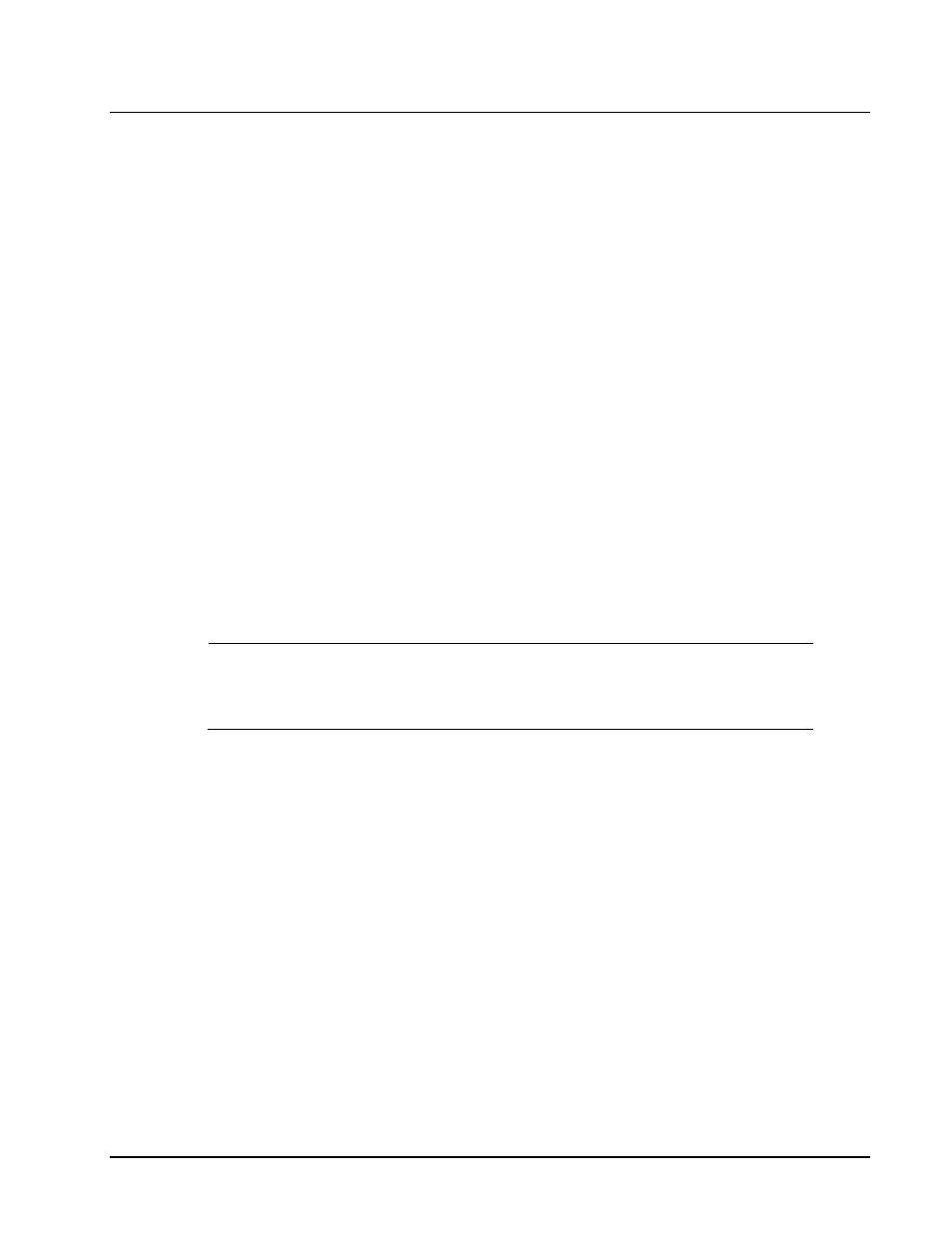
MFC-8300 Series User Manual (Ver. 1.0)
DashBoard Lite Applet
• 7-5
Adding Frames to the DashBoard Lite Applet
Once the DashBoard Lite applet is running, you can select additional openGear frames to communicate
with. This section outlines the connection methods for adding frames.
There are two connection methods for adding a frame:
Automatic Detection — Select this option to enable the DashBoard Lite applet to
automatically connect and add the frame to the Navigation Pane. It is recommended to select
this method if the IP Address of your frame may change. This is the default method.
Advanced Connection — Select this option when connecting via TCP through an MFC-
8320-N Network Controller card. Advanced Connection allows you to select the type of
connection to the frame and enter the IP Address of the device. You can also select this
connection if the openGear frame you want to add is not listed in the Automatic dialog.
Adding Frames to the DashBoard Lite Applet
Use the following procedure to add a frame to the DashBoard Lite applet:
1. Ensure the DashBoard Lite applet is running on your computer.
2. Click Add Frame located at the bottom of the Navigation Pane to display the Add Frame
dialog. The Automatic tab is selected by default in the Add Frame dialog.
3. To add a frame using an Automatic Detection:
Select the desired frame name. You can also select more than one frame at a time.
Click OK to add the selected frame and exit the dialog. Or click Cancel to exit the
dialog and not save any changes.
Operating Tip
— Click Refresh to update the list of Detected Frames in the
Automatic tab. The refresh feature enables the DashBoard Lite applet to check the
network for recently added or enabled frames.
4. To add a frame using an Advanced Connection:
Select the Advanced tab from the Add Frame dialog.
Enter a name for the frame in the Frame name field.
Enter the IP Address of the frame in the IP Address field.
Enter the port of the frame in the Port field.
Click OK to save your changes and exit the dialog. Or click Cancel to exit the
dialog and not save any changes.
This completes the procedure for adding a frame to the DashBoard Lite applet.
