Custom user configuration via dashboard – Sierra Video MFC-8300 User Manual
Page 18
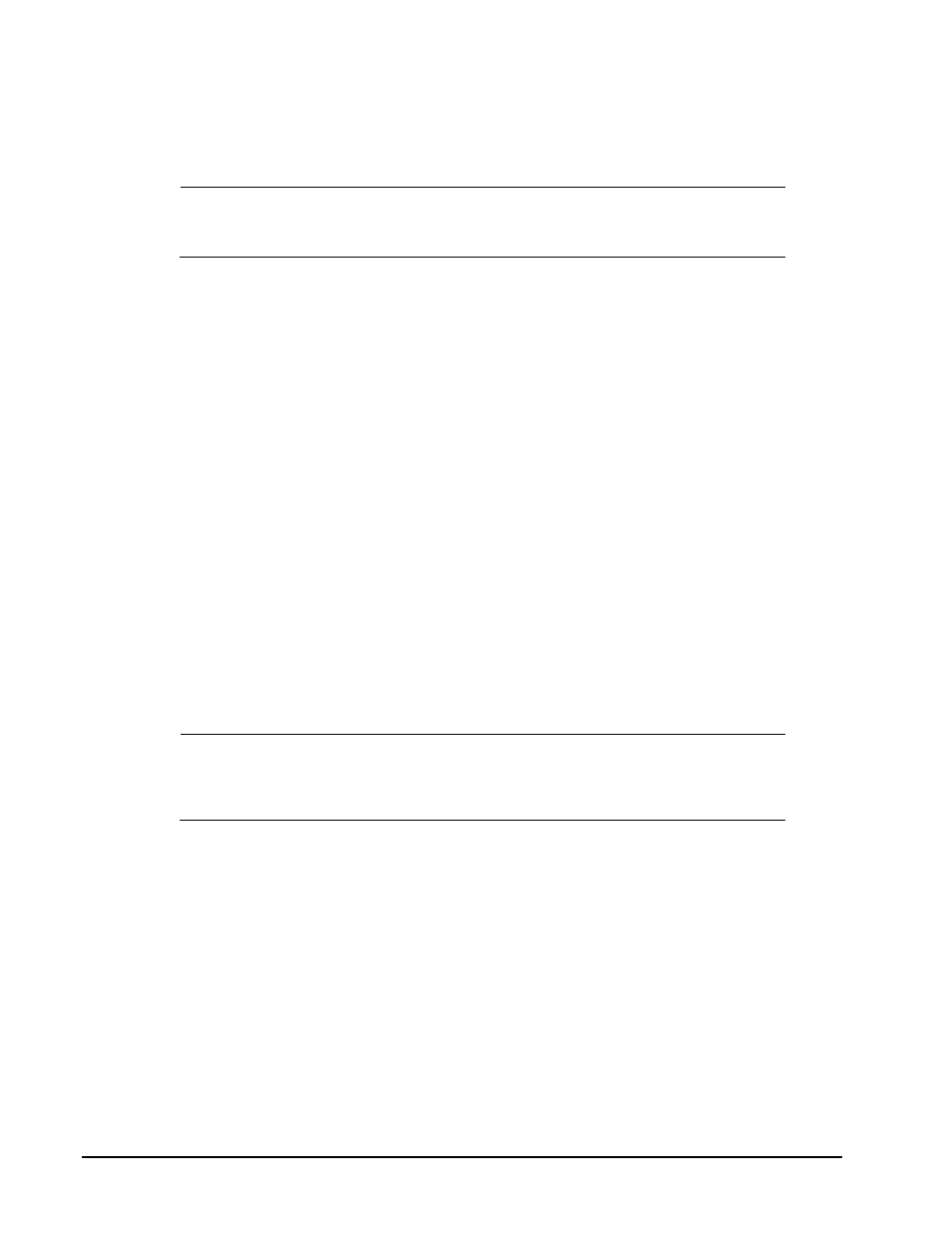
2-6
• Installation
MFC-8300 Series User Manual (Ver. 1.0)
• If you are using a hub or switch, unplug all devices except the Network Controller
card and your DashBoard computer; or
• Connect the DFR-8300 series frame directly to the DashBoard computer.
Note
— The MFC-8320-S and MFC-8320-N support Auto-MDIX, enabling you to
use any ethernet cable when connecting the frame to the DashBoard computer.
6. Launch DashBoard on your computer.
7. Power up the DFR-8300 series frame.
8. Wait approximately 30 seconds while the frame establishes network communications.
9. Verify that the Network Controller card displays in the Tree View of DashBoard.
10. Should the card fail to display after a minute or two:
• Verify the ethernet cables are properly connected.
• Check the link/activity LEDs found on the ethernet RJ-45 connectors.
• Verify that you have properly performed each step of this procedure.
• Contact Sierra Video Technical Support if you cannot establish a connection.
This completes the procedure for using a preset network configuration using the DIP Switch(es).
Custom User Configuration via DashBoard
Once communication has been establish with the Network Controller card, the network settings may be
further adjusted using the following procedure. Note that the steps are optional, you may perform as
many, or as few, as needed.
Operating Tip
— Some settings may require that you configure a DIP Switch
(SW3) before proceeding. Refer to the section “Controls for the MFC-8320-S” or
“Controls for the MFC-8320-N” for details on configuring this switch for your card.
Use the following procedure to configure the network settings via DashBoard:
1. In DashBoard, display the Device tab of the Network Controller card by double-clicking
its status indicator in the Basic Tree View.
2. From the Device tab, select the Network tab.
3. To change the display name of the frame, enter a new name in the Frame Name field.
4. To change the Network Time Server address, enter the new IP Address in the NTP
Server field.
5. To change between Static and DHCP addressing, select an option in the Addressing
Mode area.
