Configuring the snmp agent using dashboard – Sierra Video MFC-8300 User Manual
Page 21
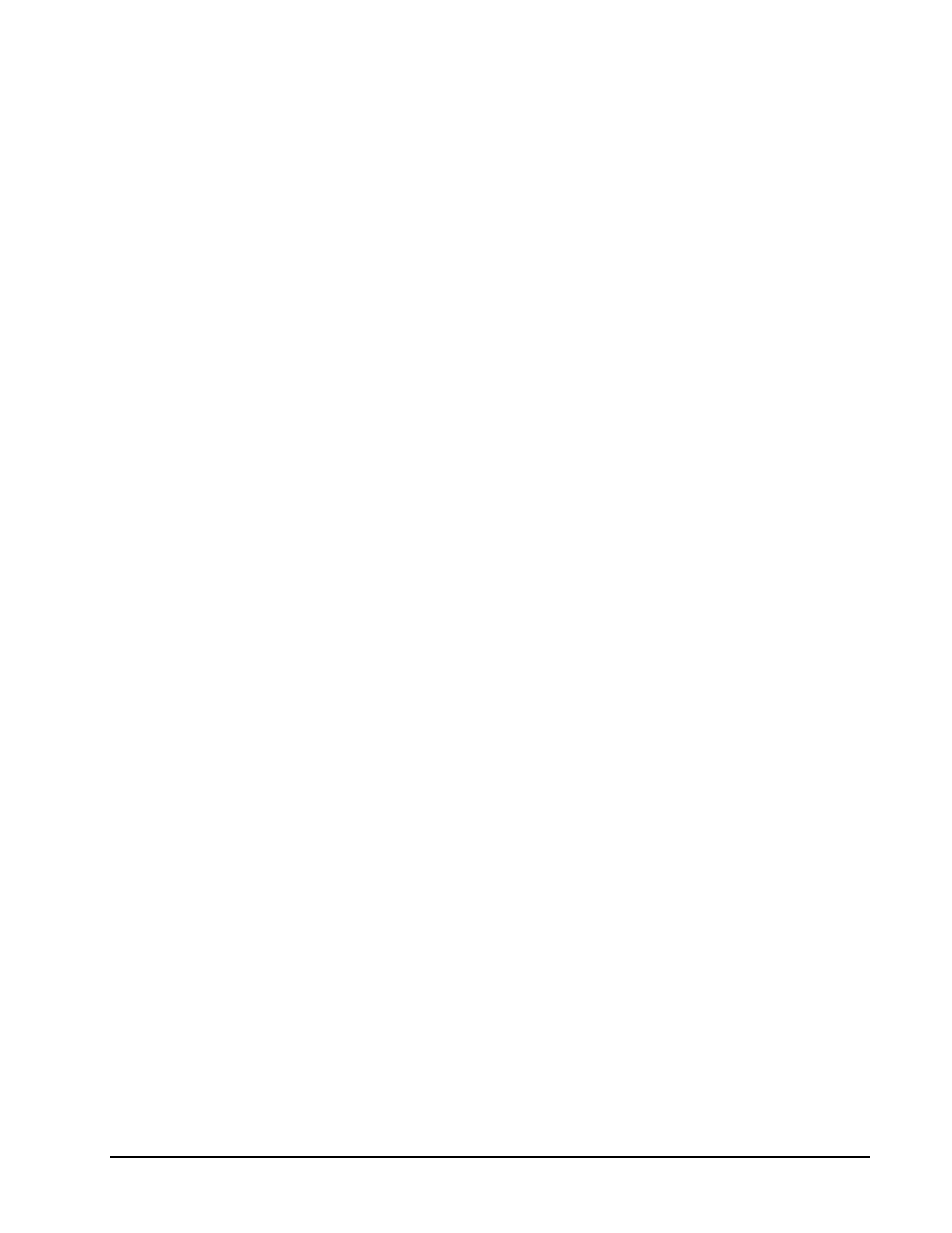
MFC-8300 Series User Manual (Ver. 1.0)
Installation
• 2-9
Configuring the SNMP Agent using DashBoard
The SNMP agent on the frame will accept SNMP GET and SET requests on the default SNMP port
(161), using SNMP version 1 or SNMP version 2c. The SNMP Agent will send SNMP traps to one or
more notification targets, with user-configurable address, port, and protocol version number.
Use the following procedure to configure your SNMP Agent via DashBoard:
1. In DashBoard, display the Device tab of the card by double-clicking its status indicator in
the Basic Tree View.
2. From the Device tab, select the SNMP tab.
3. Set the required parameters as follows:
• Read Community String — Enter the SNMP password for GET requests. For
example, public.
• Write Community String — Enter the SNMP password for SET requests. For
example, private.
4. To add a trap/notification target, edit the Trap/Notification Target field. This field
follows the format of ##.#.#.##/aaa;bb;cc where:
• ##.#.#.## represents the Target IP address to which traps should be sent.
• aaa represents the UDP Port number to which traps should be sent.
• bb represents the SNMP protocol version to be used for traps to this target.
• cc represents the Target community string.
An example is provided in the SNMP tab in DashBoard.
5. Click Add to update the list with the new target.
6. Click Apply to apply your changes or Cancel to discard the changes. To remove a
trap/notification target, select the target in the list, and click Delete.
This completes the procedure to configure your SNMP Agent via DashBoard.
