Controls for the mfc-8320-s, Sw3 dip switch settings on the mfc-8320-s, Sw3-1, sw3-2 — ip address setup – Sierra Video MFC-8300 User Manual
Page 26
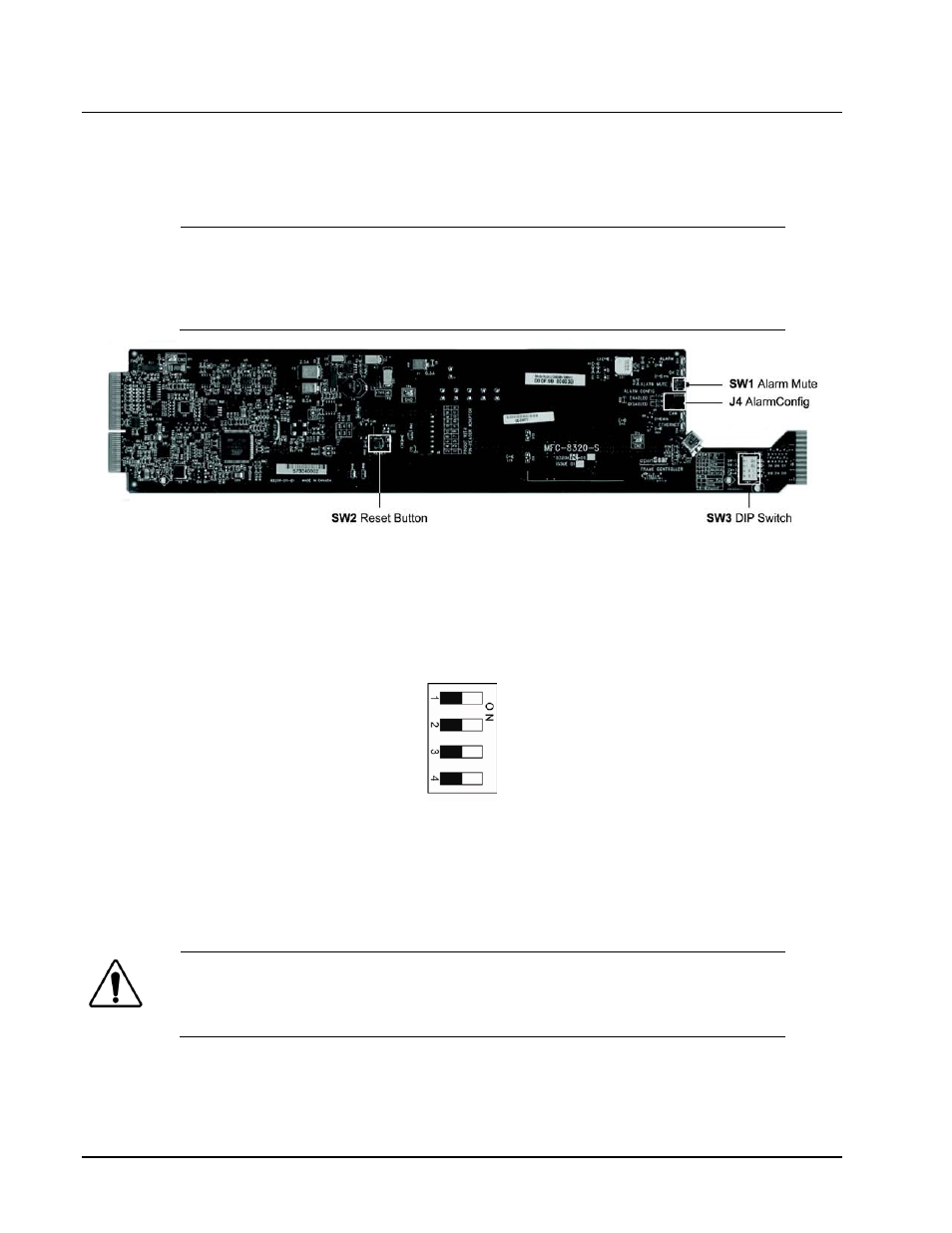
3-2
• MFC-8320-S Setup
MFC-8300 Series User Manual (Ver. 1.0)
Controls for the MFC-8320-S
This section provides information on the jumpers, buttons and LEDs for the MFC-8320-S. Refer to
Figure 3.1 for the location of card control features such as the Alarm Mute button, and the Alarm
Config jumpers.
Note
— The functionality of the MFC-8320-S depends on the openGear frame it is
installed in. When installed in a DFR-8310 series frame, the MFC-8320-S does not
provide an ethernet connection. However, when installed in a DFR-832x series
frame, the MFC-8320-S provides a single DashBoard connection.
Figure 3.1 MFC-8320-S Card Controls
SW3 DIP Switch Settings on the MFC-8320-S
This section briefly summarizes the SW3 DIP Switch settings on the MFC-8320-S. Refer to MFC-
8320-S for the location of SW3. Note Figure 3.2 shows the DIP Switches in the ON position.
Figure 3.2 SW3 DIP Switch — Set to the ON Positions
SW3-1, SW3-2 — IP Address Setup
SW3-1 and SW3-2 are used in conjunction with the DashBoard menus to set the IP Address of the
MFC-8320-S. Refer to Table 3.1 for DIP Switch positions. For more information on configuring the
network settings for your card, refer to the section “Network Configuration”.
Notice
— The settings related to ethernet setup only apply when using a DFR-
832x frame. When installed in a DFR-8310 series frame, the ethernet port is not
supported by the MFC-8320-S, and no communication with DashBoard is possible.
