Viewing ink and maintenance cartridge levels, Installing media – QuickLabel 50 Kiaro! User Manual
Page 63
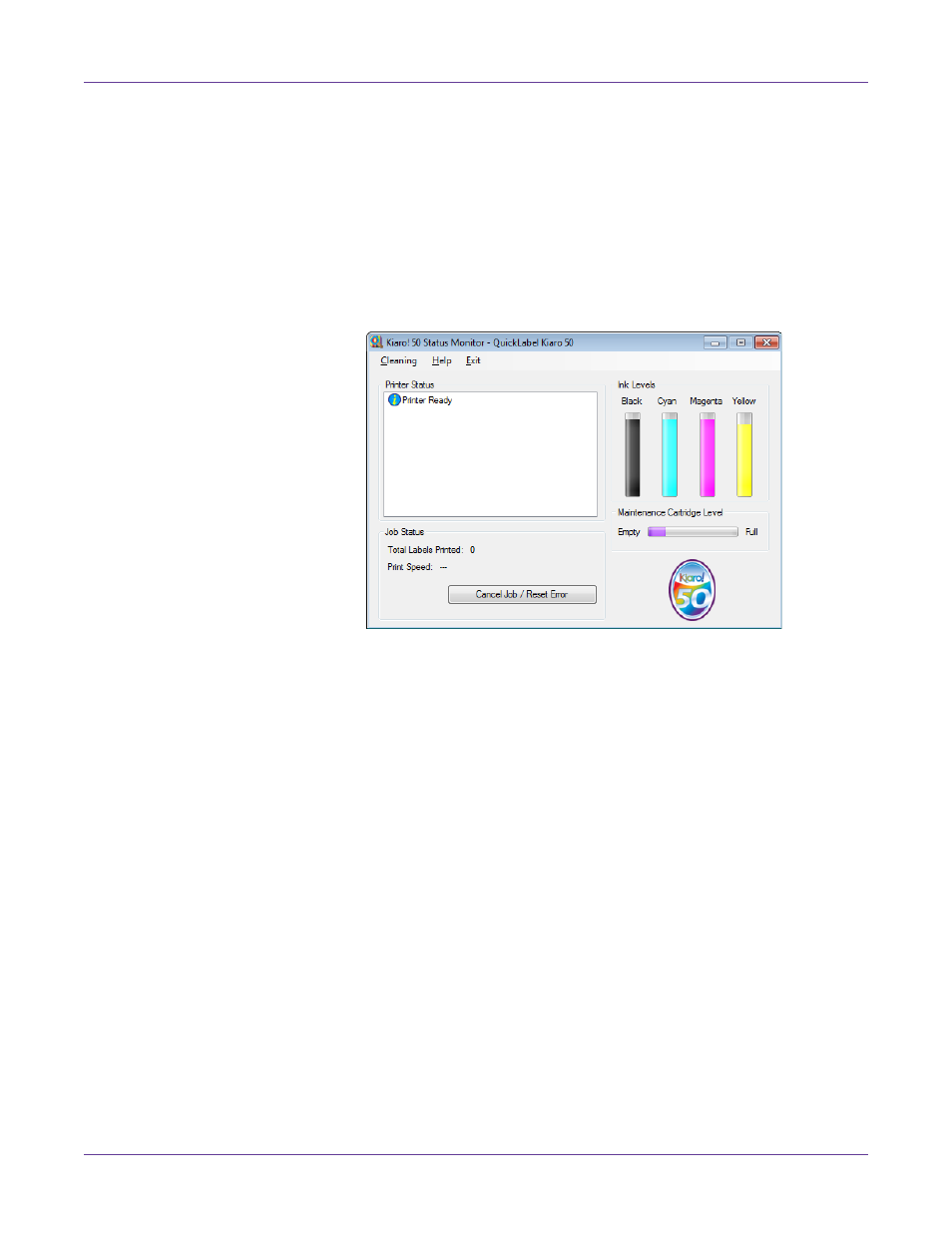
Designing and Printing Labels
Kiaro! 50 User Guide
47
Viewing Ink and Maintenance Cartridge Levels
1
Open the Kiaro! 50 Status Monitor. You can access the Status Monitor from the
Windows Start Menu, Kiaro! 50 Maintenance Utility, or the printer driver.
•
From the Windows Start Menu, choose
Start > All Programs > QuickLabel
Kiaro! 50 > Kiaro! 50 Status Monitor
.
•
In the Kiaro! 50 Maintenance Utility, choose
Status Monitor
.
•
In the Kiaro! 50 printer driver printing preferences, choose
Status Monitor
from the
Status
tab.
2
You can view estimates of remaining ink percentages in the Ink Levels area.
3
You can view an estimate of the maintenance cartridge level percentage in the
Maintenance Cartridge Level area.
Installing Media
Use this procedure to install media. These instructions will differ slightly based on
whether you are replacing an empty media roll, or replacing media with a different
media type or size.
Note: If you are replacing media with a wider media size, ensure the transport area and media
guide are not stained with ink. If the transport area or media guide are stained with ink, clean
the transport unit.
1
Ensure the Power LED is lit. If the printer power is off, press the Power key to turn
it on.
2
If printed labels are exiting the printer and have not been cut, use the manual cut
feature by pressing and holding the Pause key for at least two seconds.
