Installing the printer driver (usb) – QuickLabel 50 Kiaro! User Manual
Page 33
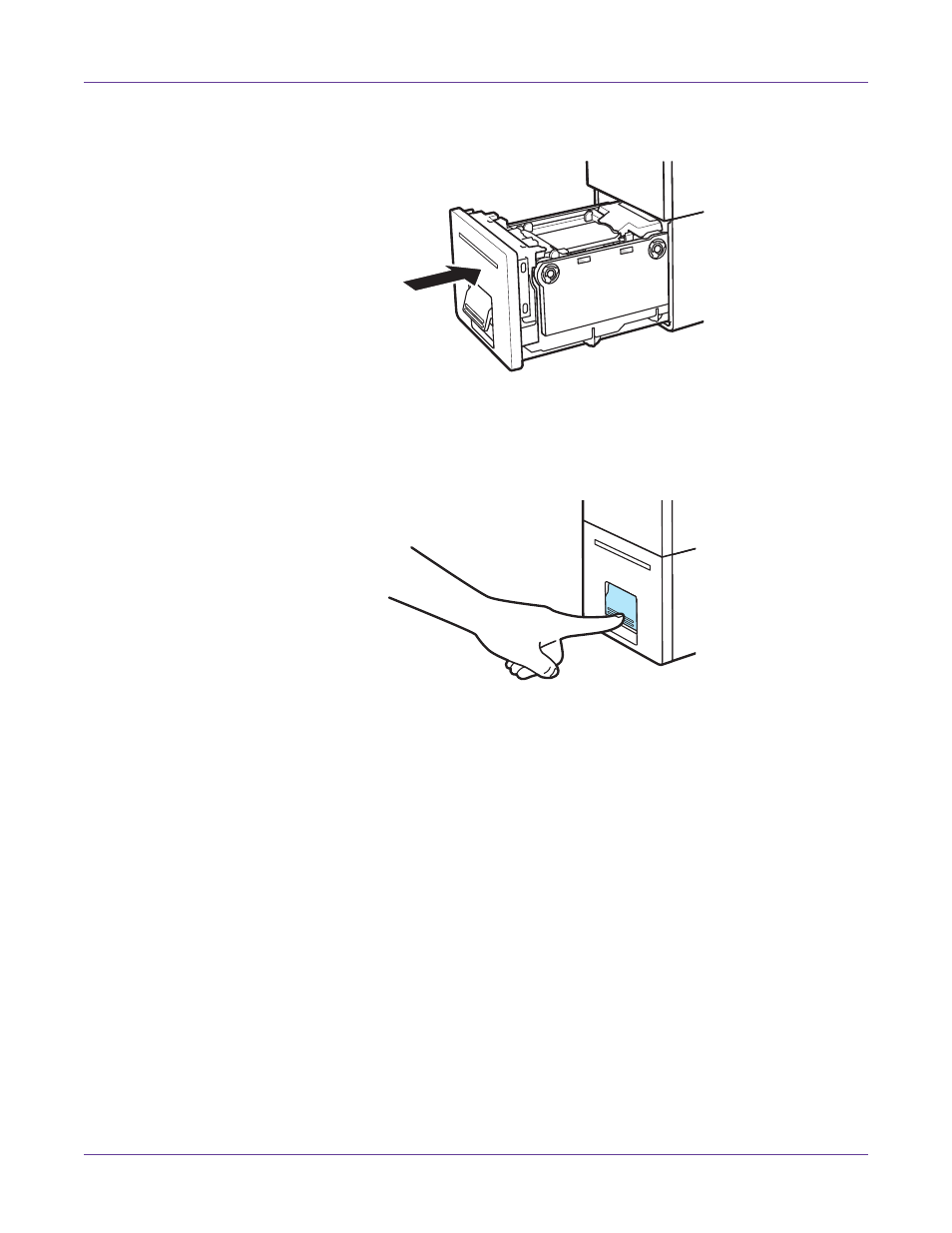
Quick Start
Kiaro! 50 User Guide
17
14
Slowly insert the transport unit as far as it will go.
Caution: When inserting the transport unit, be careful not to get your fingers caught
between the transport unit and the main body of the printer.
15
Push the transport unit lever until it clicks.
Installing the Printer Driver (USB)
Use the following instructions to install the printer via USB 2.0 on Windows XP,
Windows Vista, Windows 7, or Windows 8.
Note: When the Windows logo testing, publisher verification, or digital signing warning
messages appear, choose to continue the installation. These messages indicate that the driver has
not been “logo tested” by Microsoft. However, it has been tested thoroughly by QuickLabel
Systems, and will not cause any of the problems listed in these messages.
1
Ensure the Kiaro! 50 is powered on but not connected to your computer via the
USB cable.
2
Obtain the installer package from the QuickLabel Systems web site. Launch the
installer to open the installation wizard. Choose
Next
.
