Media does not feed properly, Improving the print quality – QuickLabel 50 Kiaro! User Manual
Page 108
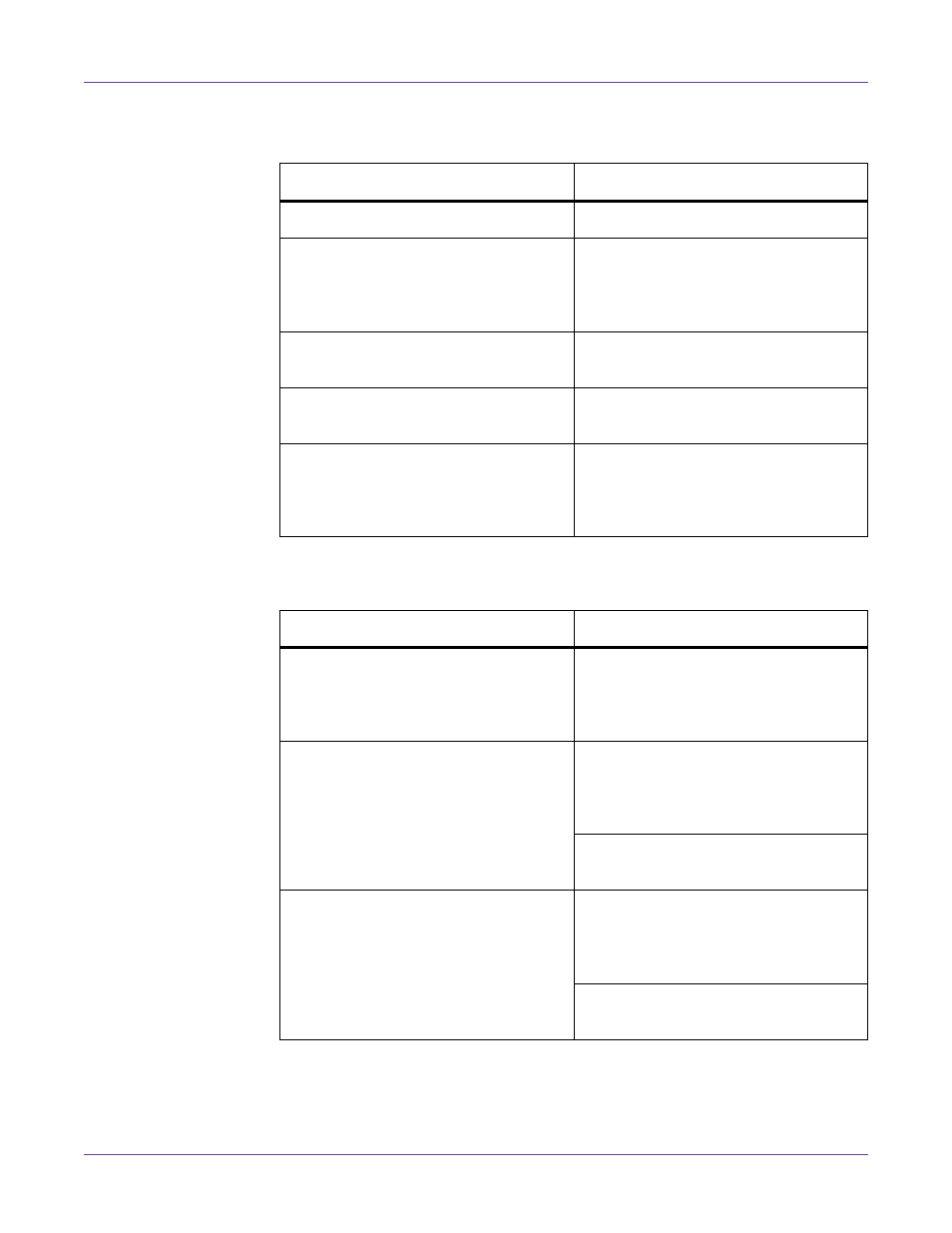
Troubleshooting
92
Kiaro! 50 User Guide
Media Does not Feed Properly
Improving the Print Quality
Check Point
Solution
Is the correct media being used?
Ensure the correct media is being used.
Is the media leading edge folded or
curled?
If the media leading edge is folded or
curled, the media will not feed properly.
Also, it can cause media jams and mal-
functions.
Is the label's adhesive loose?
Do not use media when the labels are
loose. It can cause malfunctions.
Is the media guide adjusted to the
media width?
Adjust the media guide to the media
width.
Is the transport area stained?
If the transport area is stained by paper
dust or ink, media jams are more likely
to occur. Clean the transport area regu-
larly.
Check Point
Solution
Streaks appears in the print result.
Confirm that the label set (size, shape,
and type) matches the label (size, shape,
and type) configured by the application
software or printer driver.
There are areas missing and shown
white in the printed results.
Confirm that the label set (size, shape,
and type) matches the label (size, shape,
and type) configured by the application
software or printer driver.
Open the Cleaning tab of the Mainte-
nance Utility and perform cleaning.
The printing is blurred.
Confirm that the label set (size, shape,
and type) matches the label (size, shape,
and type) configured by the application
software or printer driver.
Open the Cleaning tab of the Mainte-
nance Utility and perform cleaning.
