QuickLabel 50 Kiaro! User Manual
Page 34
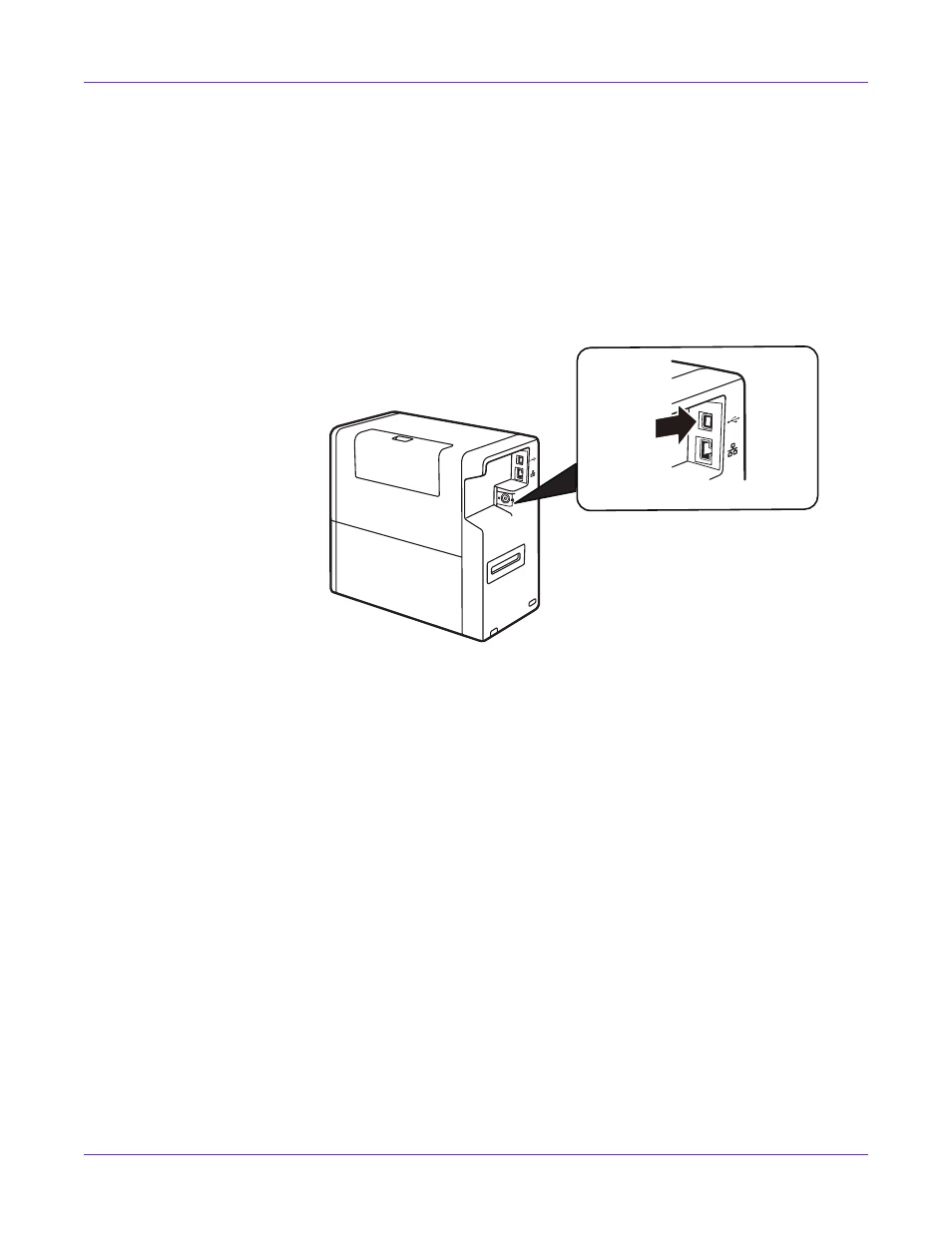
Quick Start
18
Kiaro! 50 User Guide
3
Use the driver installation wizard to install the driver. Refer to the following
information during this process.
•
Choose the USB connection method when prompted.
•
Select an installation location for the Kiaro! 50 Maintenance Utility when
prompted.
Choose Finish in the installation wizard after successfully installing the Kiaro! 50
Maintenance Utility and driver.
4
Connect the smaller end of the USB cable to the Kiaro! 50 USB type B port.
Connect the larger end of the USB cable to an available USB 2.0 port on your
computer.
5
Once the USB connection is made, the Windows Found New Hardware Wizard
will start. This wizard will guide you through the rest of the installation process.
Refer to the following general guidelines when using this wizard.
•
If you are prompted to connect to Windows Update to search for software,
choose no.
•
Choose to install the software automatically when you are presented with this
option.
•
If the Windows logo testing or publisher verification warning messages
appear, choose to continue the installation.
