QuickLabel 50 Kiaro! User Manual
Page 54
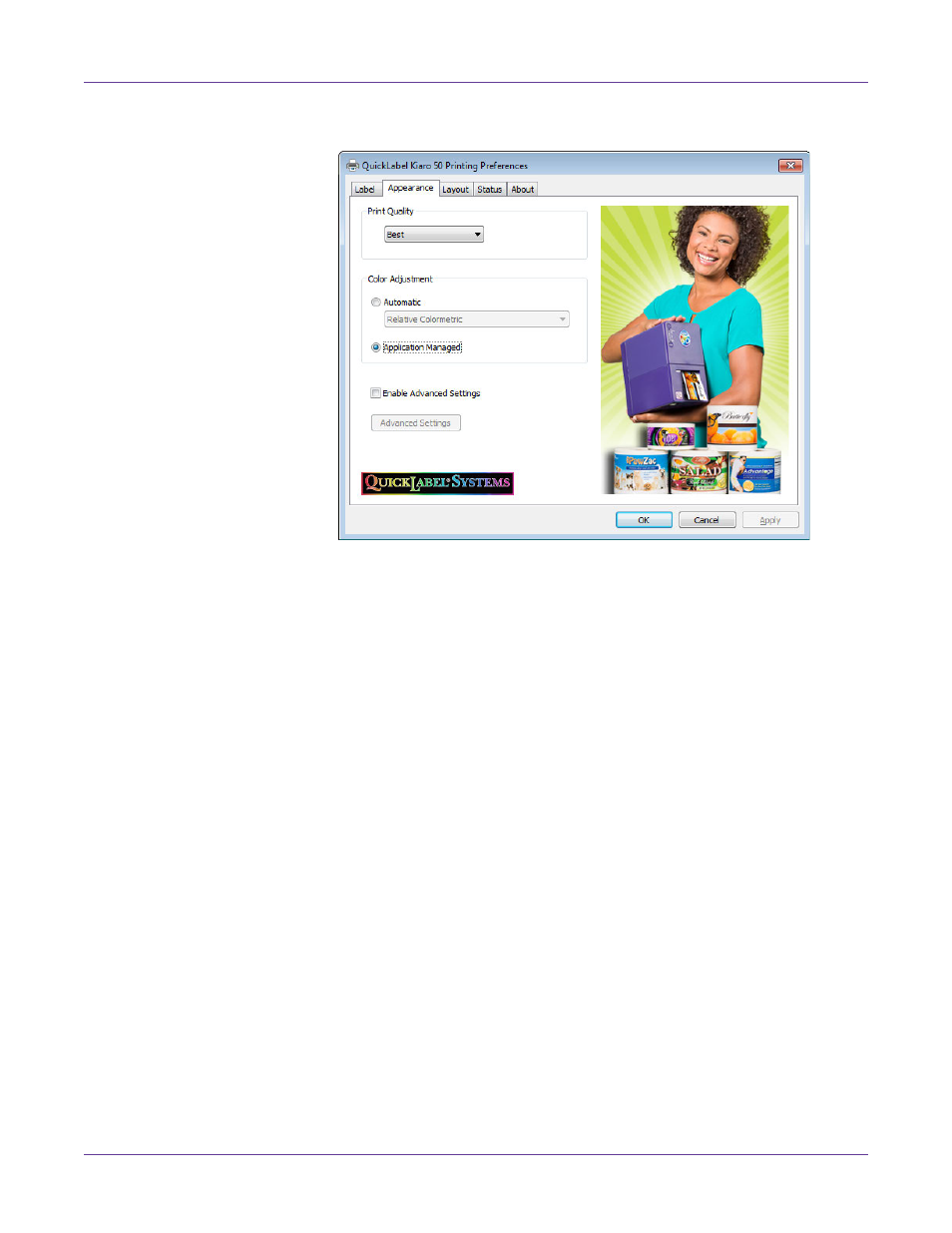
Designing and Printing Labels
38
Kiaro! 50 User Guide
2
Choose the
Appearance
tab.
3
Select a print quality.
•
Best
- If you select this option, labels will be printed with the best possible
quality. Labels will be printed with 1200 dpi resolution.
•
Fast
- If you select this option, print jobs start sooner because there is less data
sent to the printer. However, the actual printing speed is identical in best and
fast modes. Labels will be printed with 600 dpi resolution.
•
Economy
- If you select this option, labels will be printed using less ink. This
mode is best used for printing label proofs. Labels will be printed with 1200
dpi resolution.
4
Select whether color adjustment is automatic or controlled by the label design
application software.
•
Automatic
- If you select this option, the printer driver will apply color
adjustments. Use this if your design application does not support color
