Step c.3 – Measurement Computing DaqBook 2000 Series Installation User Manual
Page 23
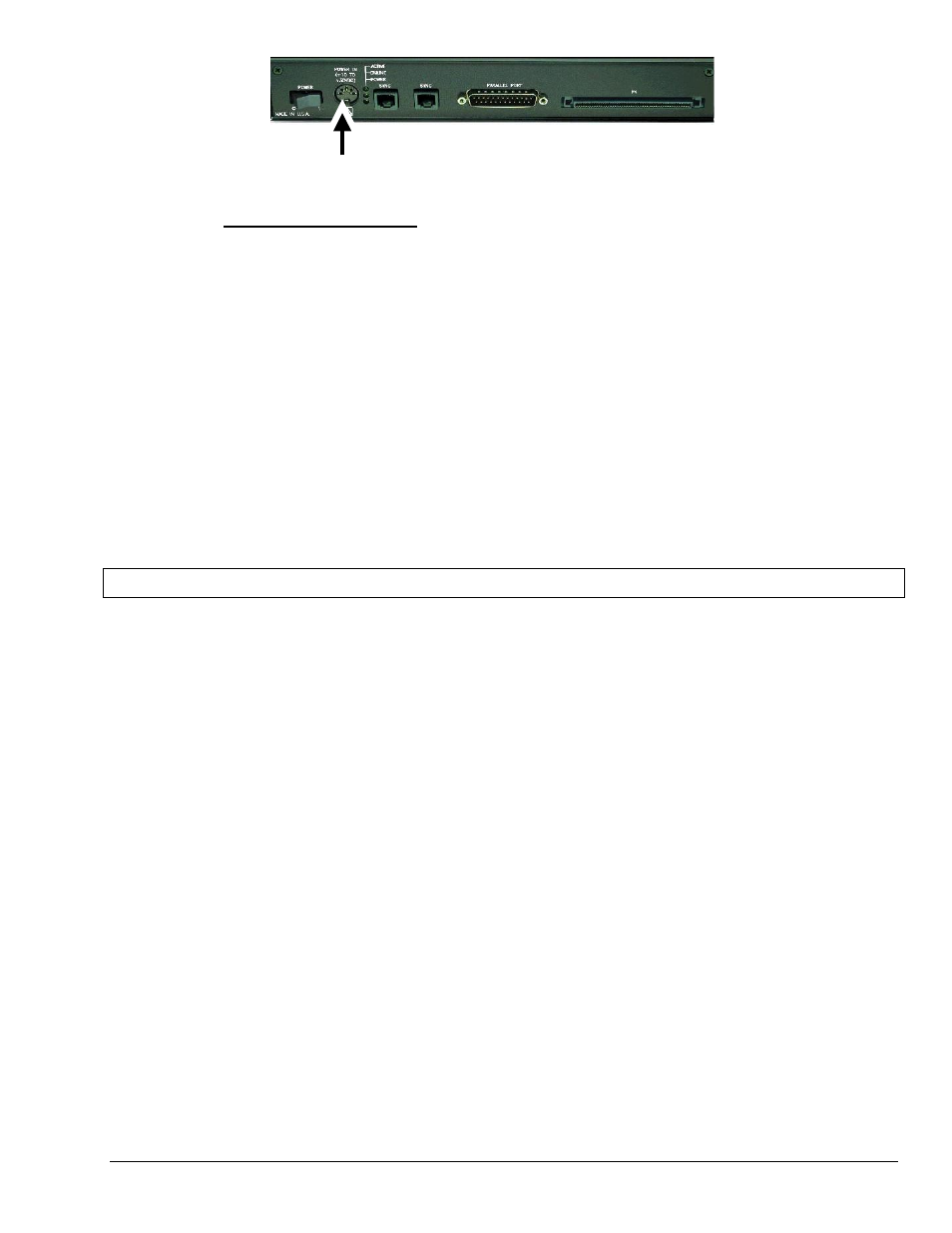
Section C
968596
Connecting a DaqBook/2000A or /2000X to a DaqBook/2000E C-3
DIN5 POWER IN Connector (+10 to +30 VDC)
How to make the connection:
1. Place the DaqBook/2000A or DaqBook/2000X power switch in the “OFF” (0) position, if it is
not already OFF.
2. Connect the DIN5 end of the adapter’s cable to the power in connector on the DaqBook/2000A
or DaqBook/2000X (see preceding figure).
If using a power source other than the adapter, consult the Power Management Section of your
DaqBook/2000 Series User’s Manual (p/n 1103-0901) before doing so.
3. Connect the adapter’s plug to a standard AC outlet.
4. If your adapter has a power switch, position it to “ON.”
5.
T
urn ON the DaqBook/2000A or DaqBook/2000X by placing the unit’s power switch to the “1”
position. The power led will light up.
6.
T
urn the DaqBook/2000E “ON” by placing the unit’s power switch to the “1” position.
The power led will light up.
STEP C.3 –
Configure and Test the Hardware
The Daq* Configuration applet, designed for 32-bit Windows 95/98/Me/NT/2000/XP systems, is located in the
Windows Control Panel. It allows you to add or remove a device and change configuration settings. The
included test utility provides feedback on the validity of current configuration settings, as well as performance
summaries.
1. Open the Daq* Configuration Applet.
a. Open the Control Panel by navigating from the Windows’ Desktop as follows:
Start Menu
⇒
⇒
⇒
⇒ Settings ⇒
⇒
⇒
⇒ Control Panel
b. From the Control Panel, double-click the Daq* Configuration icon.
2. Add the DaqBook/2000A or DaqBook/2000X.
In the Daq Configuration applet, add the DaqBook/2000A or DaqBook/2000X to one of the three
expansion ports of the DaqBook/2000E.
a. Select the DaqBook/2000E in the Device Inventory configuration tree (see following figure).
b. Click the <Add Device> button. The “Select Device Type” box will appear.
c. Select “DaqBook2000A/2000X” from the list of devices.
d. Click the <OK> button. The “Properties” box for the device will appear.
