Add a group contact, Edit a group contact – Kyocera DuraForce Pro User Manual
Page 86
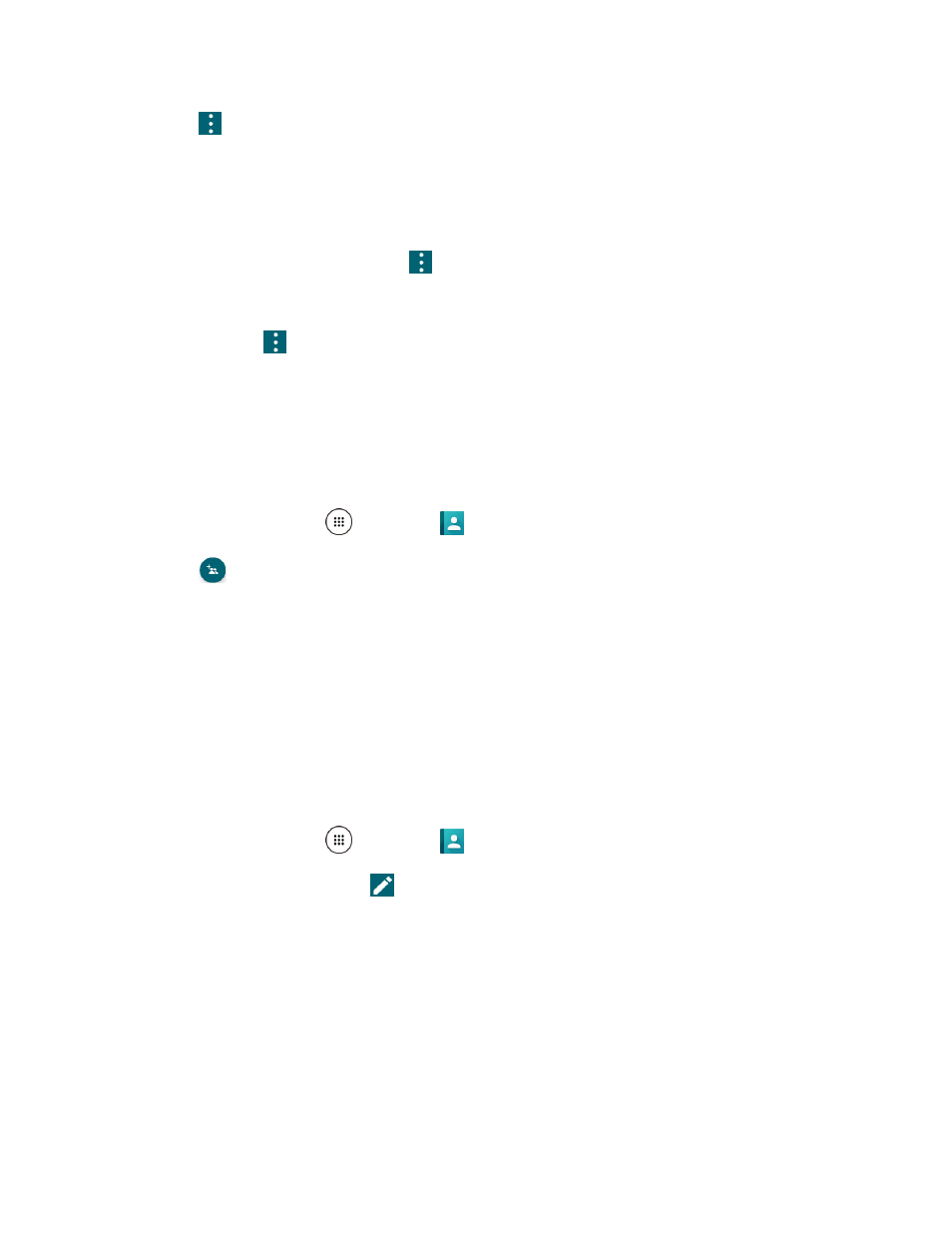
Contacts
76
2. Tap
> Delete, select the check box next to the contact(s) you want to delete, or tap SELECT
ALL.
3. Tap DONE and then tap OK to confirm the deletion.
‐ or -
Tap a contact to display it, and tap
> Delete > OK.
The contact(s) is deleted.
Tip: You can also tap
> Delete, select a contact to delete and then tap DONE.
Add a Group Contact
You can create a group contact with your personal contact entries in Contacts.
Note: In order to create a group contact, you may first sync your phone with a Google or corporate
account. See
for instructions on how to sync your phone to an account.
1. From home, tap Apps
> Contacts
> GROUPS tab.
2. Tap
to add a group.
3. Select the account in which you want to create a group contact.
4.
Enter the group’s name.
5. Tap Add/remove contacts and check the entries that you want to add to the group contact.
6. Tap DONE > SAVE.
Edit a Group Contact
You can manage the group contacts you create.
1. From home, tap Apps
> Contacts
> GROUPS tab.
2. Tap a group contact, and tap
.
3. The following options are available:
Tap the group’s name to rename it.
Tap Add/remove contacts to add an entry to the group.
Tap Add/remove contacts and tap the entries you want to remove from the group.
4. Tap DONE > SAVE.
