Kyocera DuraForce Pro User Manual
Page 206
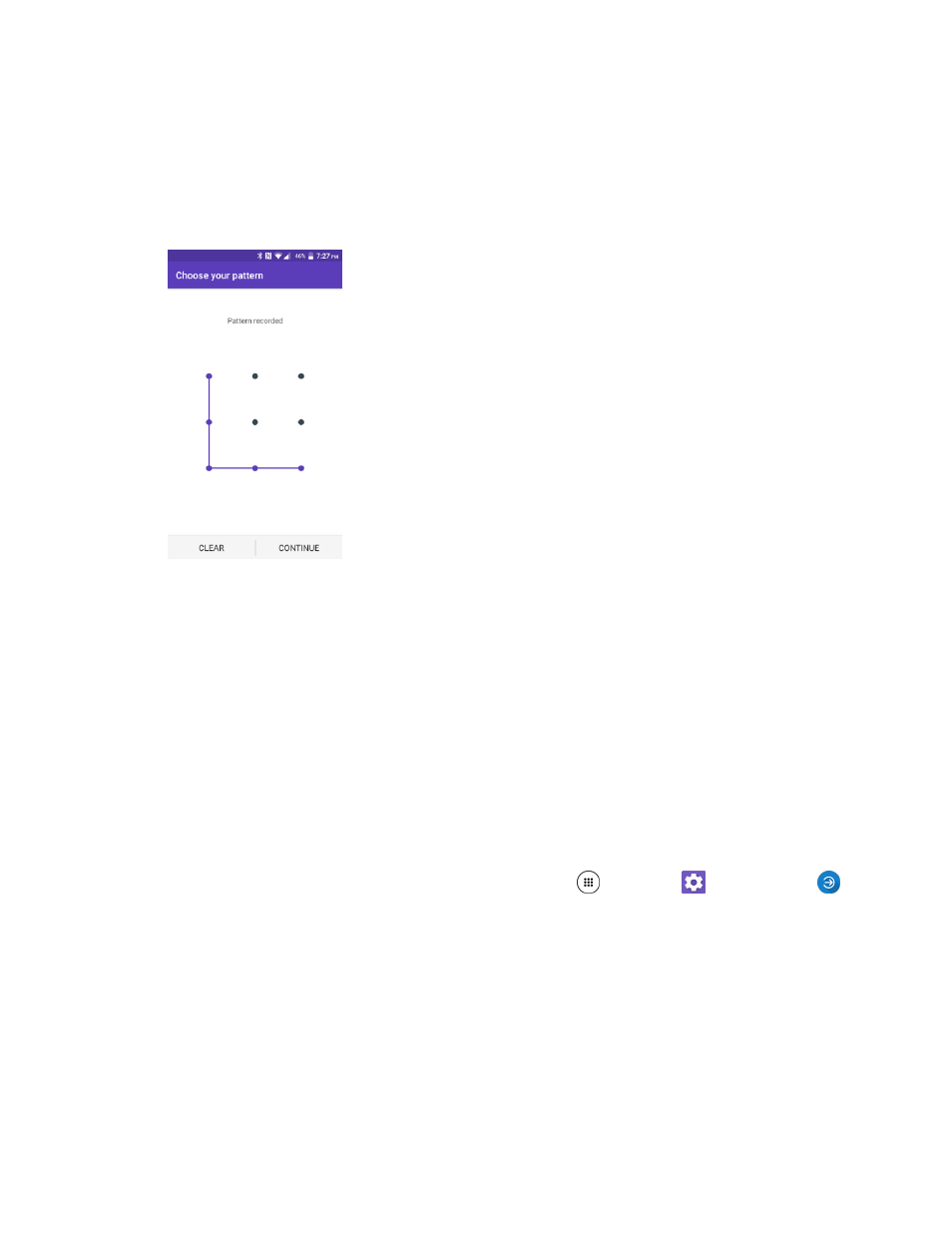
Personal Settings
196
Use a Screen Unlock Pattern
1. From the Screen lock settings menu, tap Pattern.
2. Draw the screen unlock pattern by connecting at least four dots in a vertical, horizontal, or
diagonal direction. Lift your finger from the screen when finished.
The phone records the pattern.
3. Tap CONTINUE.
4. When prompted, draw the screen unlock pattern again, and then tap CONFIRM.
The screen unlock pattern is saved.
5. Choose how do you want notifications displayed when your phone is locked and tap DONE.
If you fail to draw the correct unlock pattern on the screen after five attempts, you will be
prompted to wait for 30 seconds before you can try again.
Note: Tap the ON/OFF switch next to Make pattern visible to turn it off if you do not want the unlock
pattern to display on the screen when you unlock it.
Note: To change your unlock screen pattern, from home, tap Apps
> Settings
> Lock screen
> Security type > Pattern.
- 5100 Series (51 pages)
- KX444 (64 pages)
- Milan KX9B (64 pages)
- K126C (56 pages)
- X-tc M2000 (90 pages)
- Candid KX16 (64 pages)
- SLIDER JET KX18 (80 pages)
- S2410 (72 pages)
- TOMO S2410 (72 pages)
- 1135 (104 pages)
- OYSTR KX9 (64 pages)
- K112 (42 pages)
- TNT VMS200 (64 pages)
- Lingo M1000 (88 pages)
- Rave K-7 (56 pages)
- Strobe K612 (72 pages)
- SS-66K (98 pages)
- Angel SE47 (148 pages)
- 2345 (120 pages)
- 7100 Series (112 pages)
- S14 (123 pages)
- Cyclops K325 (68 pages)
- Rio E3100 (88 pages)
- KX414 (130 pages)
- 7135 Smartphone (12 pages)
- 2100 Series (123 pages)
- VMKX5C (72 pages)
- Sanyo Zio ZioTM M6000 (102 pages)
- Deco E1000 (80 pages)
- K132 (64 pages)
- Xcursion KX160A (72 pages)
- Torino S2300 (86 pages)
- S1310 (68 pages)
- KX9 (50 pages)
- K352 (64 pages)
- K323 (2 pages)
- Cellular Phone (12 pages)
- K122 (48 pages)
- Phantom TXLCC10042B (60 pages)
- ENERGI K490 (135 pages)
- E4000 (73 pages)
- KX9e (64 pages)
- QCP 6035 (68 pages)
- 3245 (146 pages)
- Topaz 901 (40 pages)
