View browser history, Open new browser tabs, Browser settings – Kyocera DuraForce Pro User Manual
Page 112
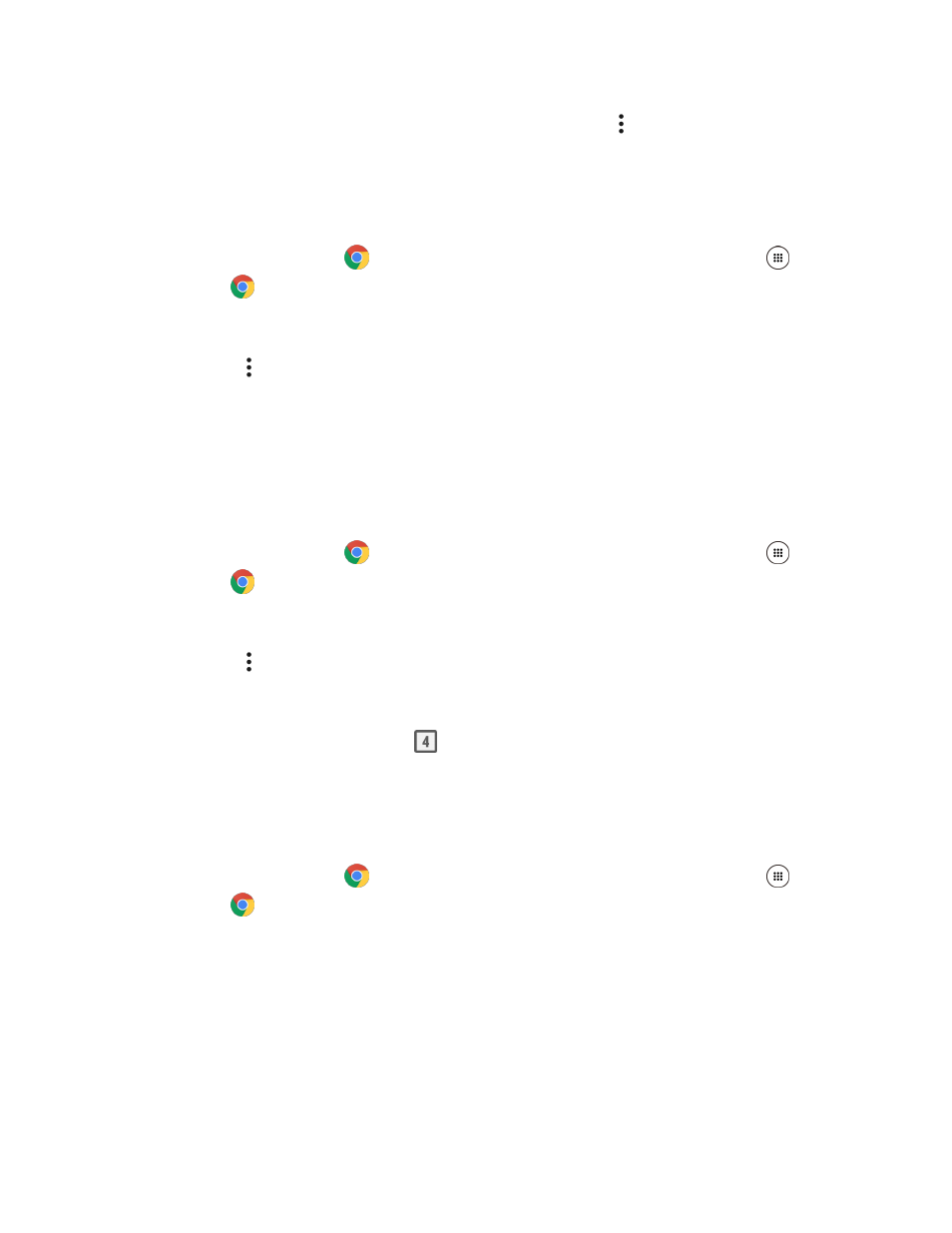
Internet and Social Networking
102
● Show Saved Web Pages: From the Chrome browser, tap Menu > Bookmarks, and then tap a
saved page to open it.
View Browser History
Use the browser menu options to view your browsing history.
1. From home, tap Chrome
. If Chrome
isn’t a primary shortcut, from home, tap Apps
>
Chrome
.
Chrome opens.
2. Tap Menu > History.
3. Tap an entry to open it.
The Web page opens.
Open New Browser Tabs
Use tabbed browsing to switch between websites quickly and easily.
1. From home, tap Chrome
. If Chrome
isn’t a primary shortcut, from home, tap Apps
>
Chrome
.
Chrome opens.
2. Tap Menu > New tab.
A new page opens as a new tab.
To switch tabs, tap the tab icon
, and then tap one of the available thumbnails in the tabs
window.
Browser Settings
Customize your experience with Chrome through the browser settings menu.
1. From home, tap Chrome
. If Chrome
isn’t a primary shortcut, from home, tap Apps
>
Chrome
.
Chrome opens.
