Send a picture or video by multimedia message, Send pictures or videos using bluetooth – Kyocera DuraForce Pro User Manual
Page 147
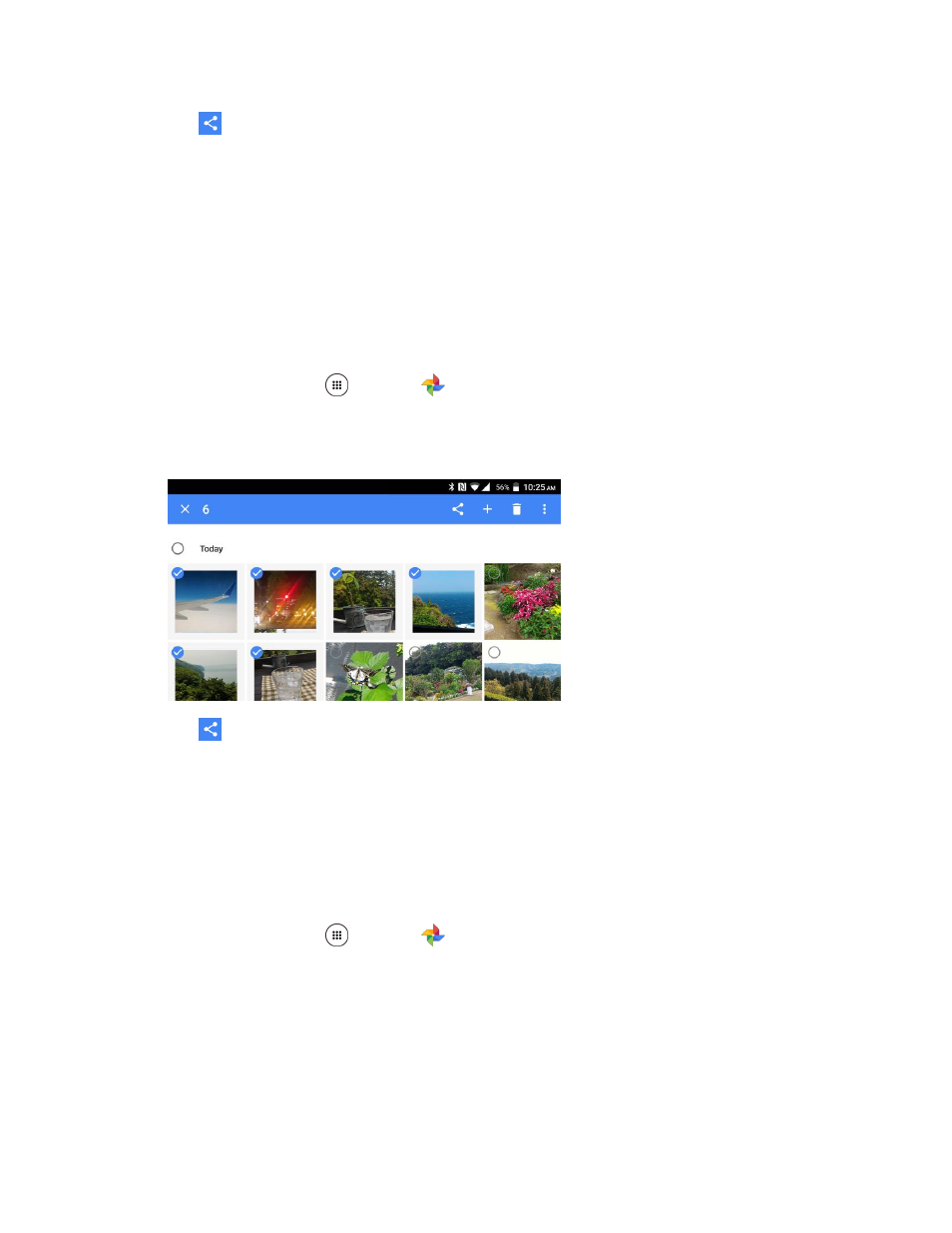
Camera and Video
137
3. Tap
> Gmail.
Follow onscreen prompts to complete and send the message.
Note: If you have multiple accounts, the default account will be used.
For more information about using Gmail, see
Create and Send a Gmail Message
Send a Picture or Video by Multimedia Message
Multimedia Messaging (MMS) lets you send pictures and videos using your phone’s messaging app.
Although you can send several pictures or videos in a multimedia message, it may be better to just send
one at a time, especially if the files are large in size.
1. From home, tap Apps
> Photos
.
2. Touch and hold the picture or video to place a check mark on it. Tap multiple pictures and videos
to select them.
3. Tap
> Messenger.
Follow the onscreen prompts to complete and send the message.
For more information about sending multimedia messages, see
Send a Multimedia Message(MMS)
Send Pictures or Videos Using Bluetooth
You can select several pictures, videos, or both and send them to someone’s phone or your computer
using Bluetooth.
1. From home, tap Apps
> Photos
.
2. Touch and hold the picture or video to place a check mark on it. Tap multiple pictures and videos
to select them.
