View calendar events – Kyocera DuraForce Pro User Manual
Page 154
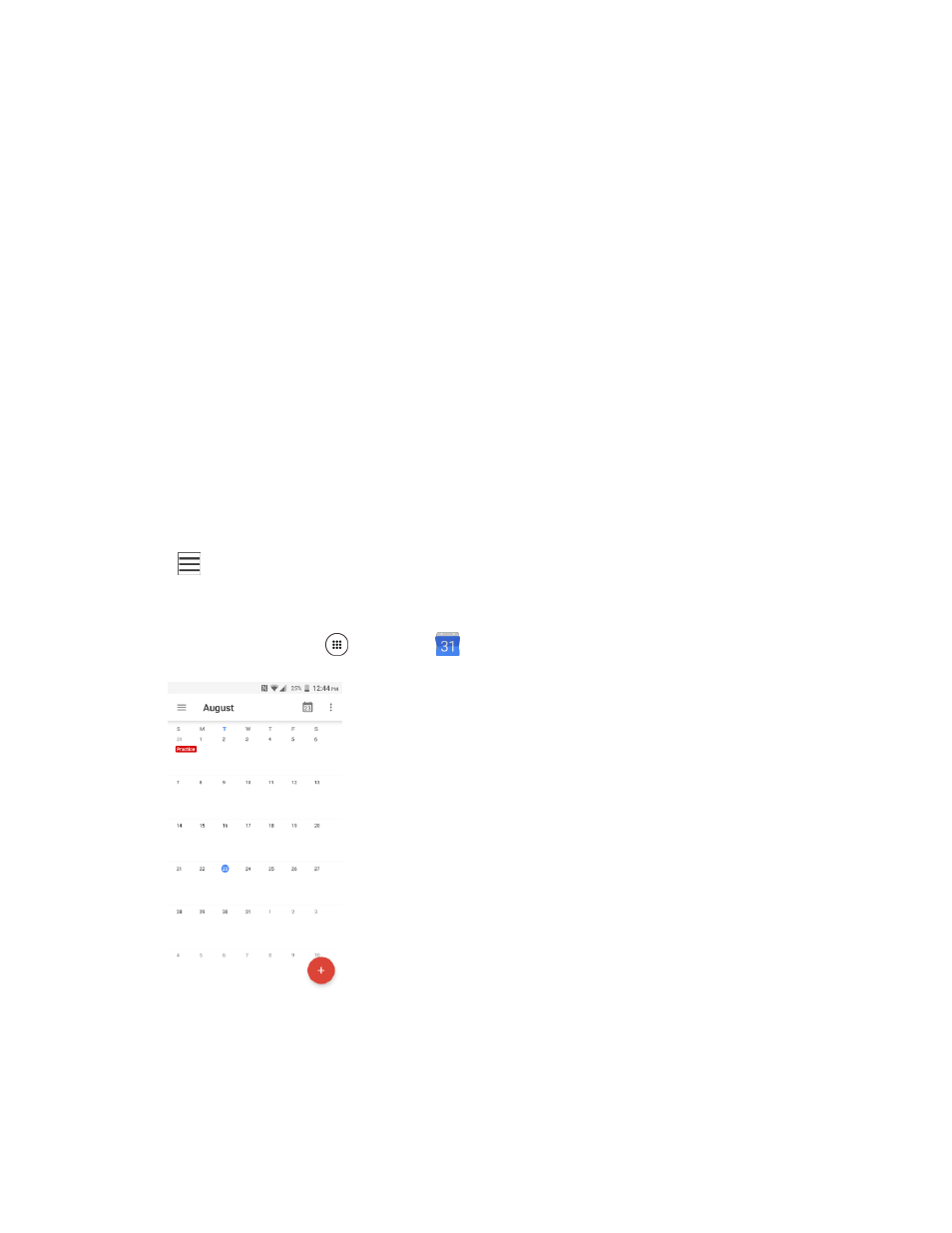
Productivity
144
To change the time zone, tap more options, tap the time zone field, and then type a country
name.
7. If the event occurs on a regular basis, tap the Does not repeat field and set the frequency.
8. Set the event reminder time. Tap the default option to change or tap Add another notification to
add another reminder.
9. Tap the Invite people field and enter email addresses to invite guests to your event and add the
event descriptions.
10. Select the color to be displayed on your calendar.
11. Tap the Add note field to add a note for the event.
12. Tap SAVE.
The event is added to your calendar.
Note: Available options differ depending on the type of account selected for an event.
View Calendar Events
You can display the Calendar in daily, 3 day, weekly, monthly, or schedule view. To change the Calendar
view, tap
at the upper left corner, and tap Schedule, Day, 3 Day, Week, or Month.
Note: The Google Calendar options may vary depending on the version installed on your phone.
1. From home, tap Apps
> Calendar
.
The Calendar app opens.
2. Tap a date and then tap an event.
The event details appear.
