Kyocera DuraForce Pro User Manual
Page 129
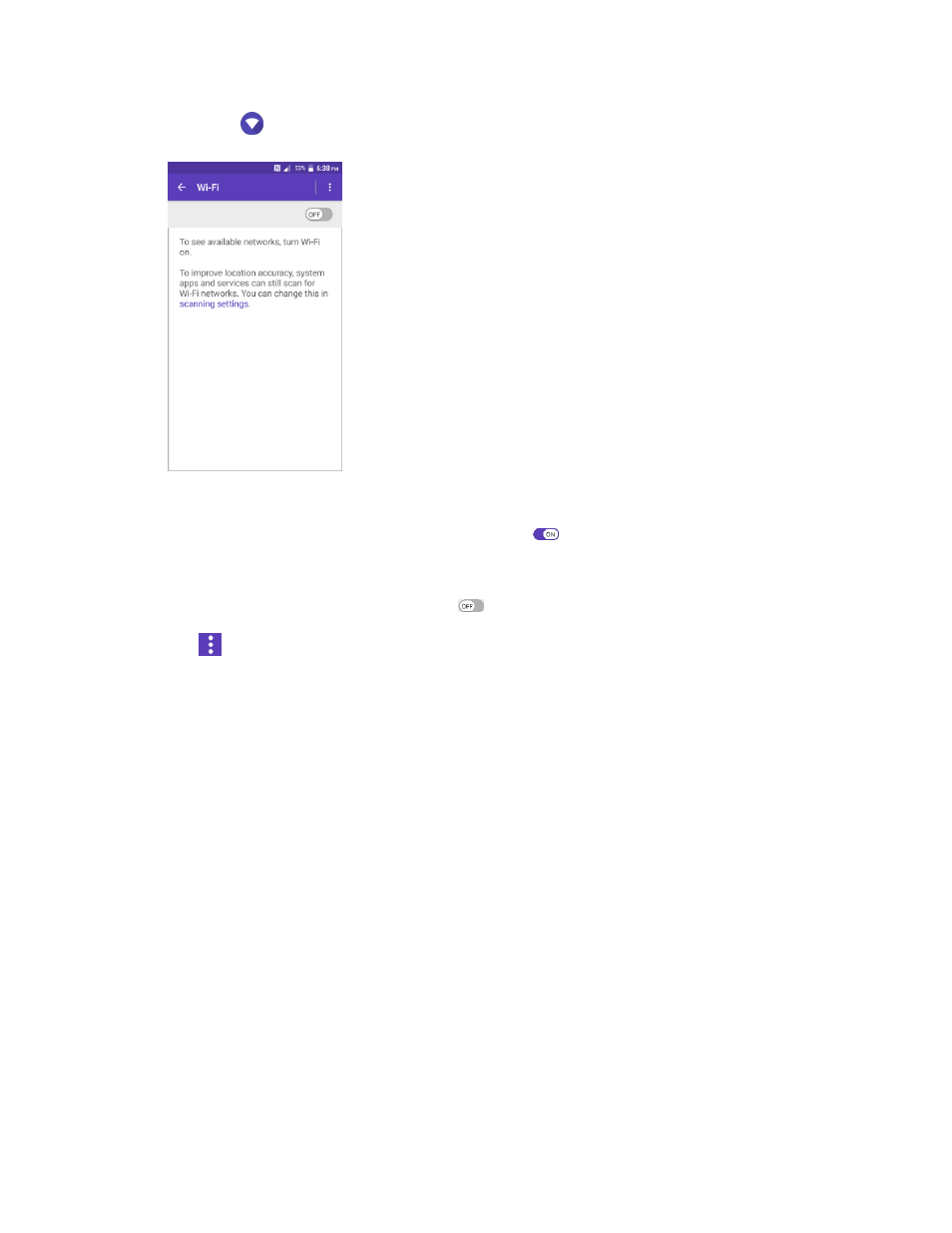
Connectivity
119
2. Tap Wi-Fi
.
The Wi-Fi settings menu appears.
3. If necessary, tap the ON/OFF switch to turn Wi-Fi on
.
Wi-Fi is enabled. You will see the names and security settings of in-range Wi-Fi networks.
To disable Wi-Fi, tap the switch again
.
4. Tap
for the following menus:
Add network to add a new Wi-Fi network.
Saved networks to display the connected Wi-Fi network.
Refresh to manually scan for available Wi-Fi networks.
Advanced to configure advanced Wi-Fi settings, which include:
•
Network notification to notify whenever a public network is available.
•
Keep Wi-Fi on during sleep to stay connected to Wi-Fi when the screen goes to sleep
to conserve mobile data usage.
•
Wi-Fi frequency band to specify the frequency band for Wi-Fi.
Note: Wi-Fi Direct cannot be used if you select only the 5 GHz frequency band.
•
Install certificates to install the certificates for communicating via Wi-Fi.
•
Wi-Fi Direct to use a peer-to-peer Wi-Fi connection. The Wi-Fi client and the hotspot
operation will be disabled while Wi-Fi direct is enabled.
•
WPS Push Button to set up a Wi-Fi Protected Setup connection by pressing the set up
button on the router.
