Unmount an sd card – Kyocera DuraForce Pro User Manual
Page 21
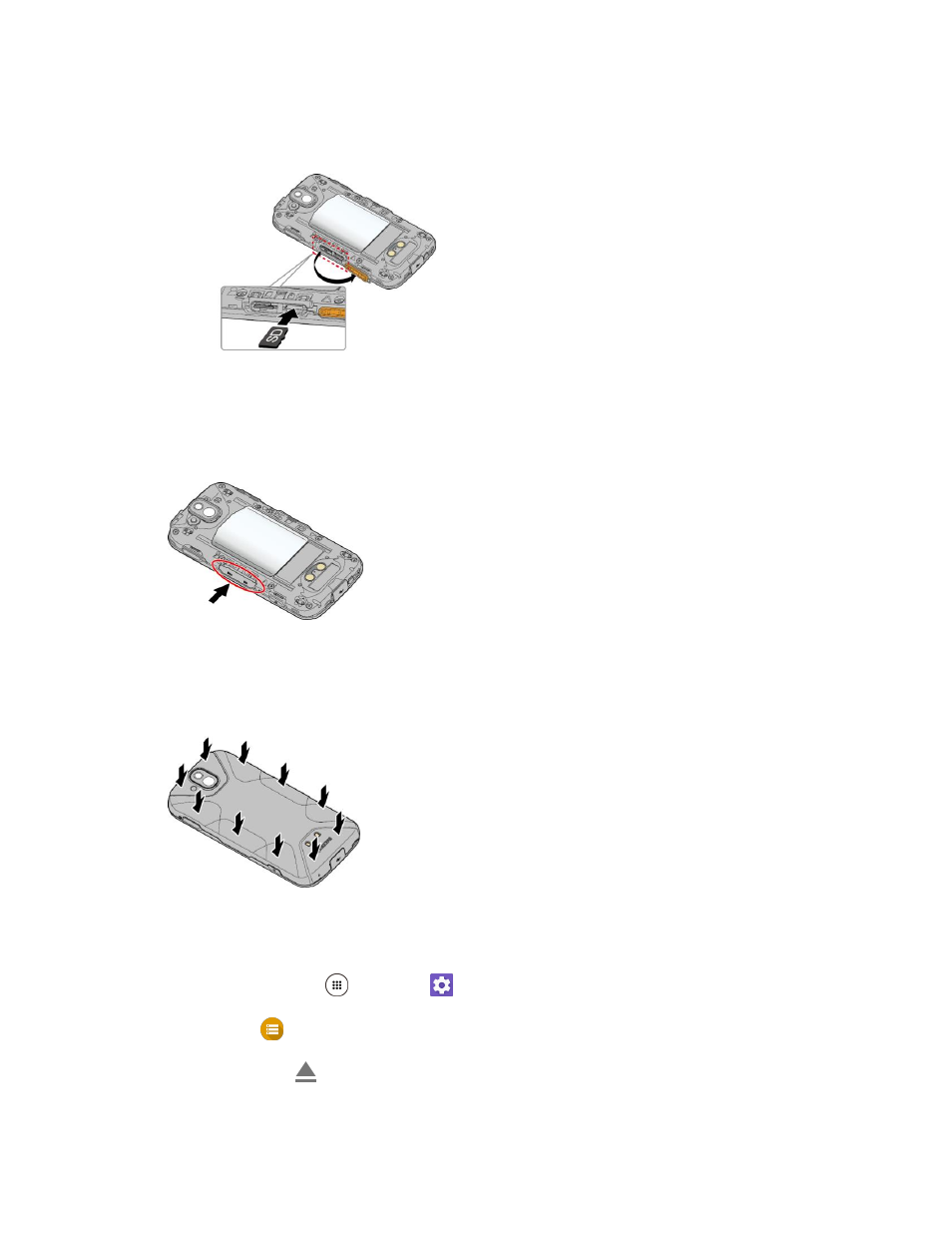
Set Up Your Phone
11
3. Open the SIM/microSD slot cover and insert an SD card into the slot on the right with the gold
terminals facing down. Gently push the card into the slot until it snaps into place.
Insert SD Card all the way gently without bending.
Insert only SD Cards.
4. Securely close the SIM/microSD slot cover.
Warning: Be sure the SIM/microSD slot cover is properly sealed to maintain the phone
’s waterproof
capability.
5. Replace the back cover. Press around the edges to ensure a proper fit.
Unmount an SD Card
Always unmount the SD card before removing it from your phone.
1. From home, tap Apps
> Settings
.
2. Tap Storage
.
3. Tap the eject icon
next to SD card.
See also other documents in the category Kyocera Mobile Phones:
- 5100 Series (51 pages)
- KX444 (64 pages)
- Milan KX9B (64 pages)
- K126C (56 pages)
- X-tc M2000 (90 pages)
- Candid KX16 (64 pages)
- SLIDER JET KX18 (80 pages)
- S2410 (72 pages)
- TOMO S2410 (72 pages)
- 1135 (104 pages)
- OYSTR KX9 (64 pages)
- K112 (42 pages)
- TNT VMS200 (64 pages)
- Lingo M1000 (88 pages)
- Rave K-7 (56 pages)
- Strobe K612 (72 pages)
- SS-66K (98 pages)
- Angel SE47 (148 pages)
- 2345 (120 pages)
- 7100 Series (112 pages)
- S14 (123 pages)
- Cyclops K325 (68 pages)
- Rio E3100 (88 pages)
- KX414 (130 pages)
- 7135 Smartphone (12 pages)
- 2100 Series (123 pages)
- VMKX5C (72 pages)
- Sanyo Zio ZioTM M6000 (102 pages)
- Deco E1000 (80 pages)
- K132 (64 pages)
- Xcursion KX160A (72 pages)
- Torino S2300 (86 pages)
- S1310 (68 pages)
- KX9 (50 pages)
- K352 (64 pages)
- K323 (2 pages)
- Cellular Phone (12 pages)
- K122 (48 pages)
- Phantom TXLCC10042B (60 pages)
- ENERGI K490 (135 pages)
- E4000 (73 pages)
- KX9e (64 pages)
- QCP 6035 (68 pages)
- 3245 (146 pages)
- Topaz 901 (40 pages)
